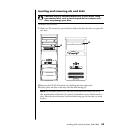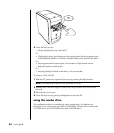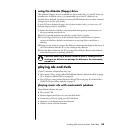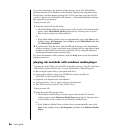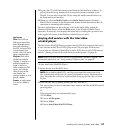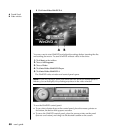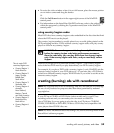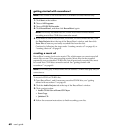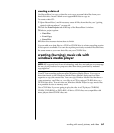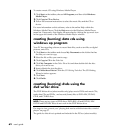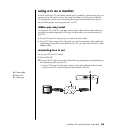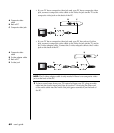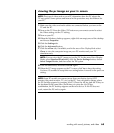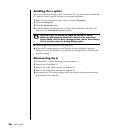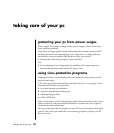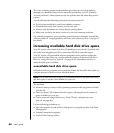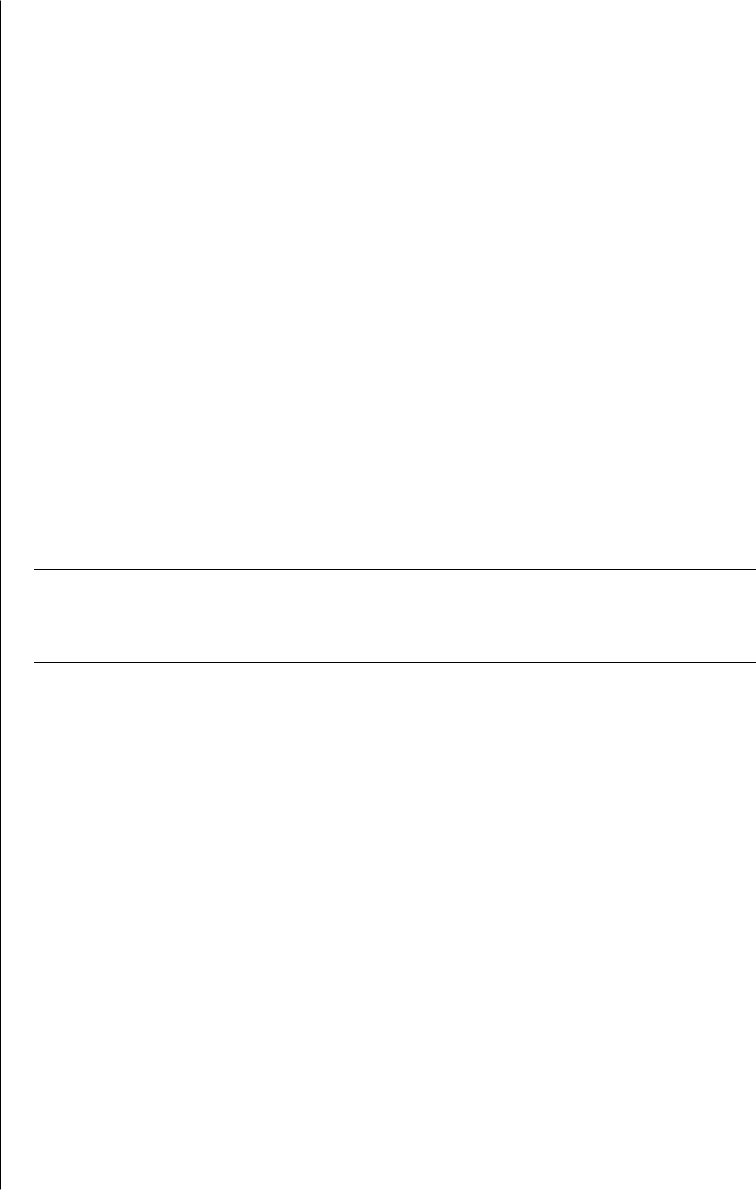
working with sound, pictures, and video
61
creating a data cd
Use RecordNow! to copy a data disc or to copy personal data files from your
hard disk drive. Insert a blank or an appendable disc to copy to.
To create a data CD:
1 Open RecordNow!, and if necessary erase all files from the disc; see “getting
started with recordnow!” on page 60.
2 Click the Data Projects tab at the top of the RecordNow! window.
3 Select a project option:
• Data Disc
• Exact Copy
• Erase Disc
4 Follow the onscreen instructions to finish.
You can add new data files to a CD-R or CD-RW disc in a later recording session
if disc space is available. You can also update previously recorded files that have
the same name as your new data files on your CD-RW disc.
creating (burning) music cds with
windows media player
NOTE: HP supports lawful use of technology and does not endorse or encourage
the use of our products for purposes other than those permitted by national
copyright law.
Your PC has recording software called Windows Media Player. You copy or
download music to the Windows Media Player Media Library and can then
organize or copy the music files. You can copy Window Media files that have a
.wma extension, .mp3 files, or .wav files to a CD by using a CD-RW drive or a
DVD Writer drive. You can also use Windows Media Player to copy music files
to a portable device or memory card.
Use a CD-R disc if you are going to play the disc in a CD player, CD-ROM,
CD-RW, DVD-ROM, or DVD+RW/+R drive. CD-R discs are compatible with
more players than CD-RW discs are.