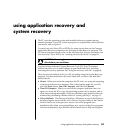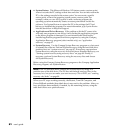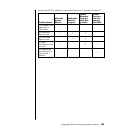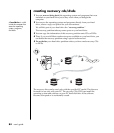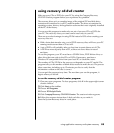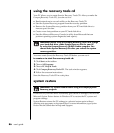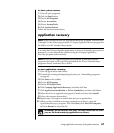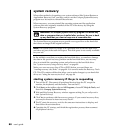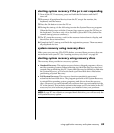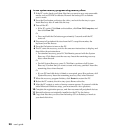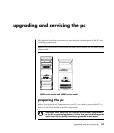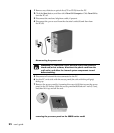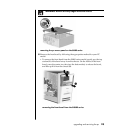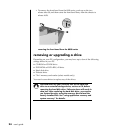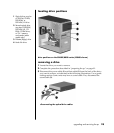using application recovery and system recovery
89
starting system recovery if the pc is not responding
1 Turn off the PC. If necessary, press and hold the On button until the PC
turns off.
2 Disconnect all peripheral devices from the PC except the monitor, the
keyboard, and the mouse.
3 Press the On button to turn the PC on.
4 During the startup, do the following to enter the System Recovery program:
When the black screen with the Compaq logo appears, press the F10 key on
the keyboard. (You have only a few seconds to press the F10 key before the
normal startup process continues.)
5 The PC starts the recovery; wait for the onscreen instructions to display, and
then follow those instructions.
6 Complete the PC startup, and finish the registration process. Then reconnect
all peripheral devices.
system recovery using recovery discs
Make your own recovery CDs/DVDs before you need them; recovery discs are
not included with your PC. See “creating recovery cds/dvds” on page 84.
starting system recovery using recovery discs
The recovery discs provide two recovery options:
• Standard Recovery: This option recovers factory-shipped programs, drivers,
and the operating system without affecting any data files that you may have
created since purchasing this PC. Some data files may be difficult to find after
the System Recovery, so it is best to back up all hard disk drive files before
performing a System Recovery.
• Full System Recovery: This recovery function completely erases and
reformats the hard disk drive. The program performs a full System Recovery
to reinstall the operating system, programs, and drivers from the recovery
discs. However, you must reinstall any software that was not installed on the
PC at the factory. This includes software that came on CDs included in the PC
accessory box, and software programs you installed since your purchase.
NOTE: If your PC has a blank or corrupted hard disk drive, you will see only the
full System Recovery option.