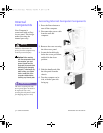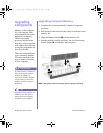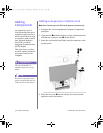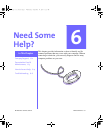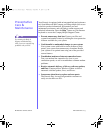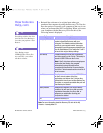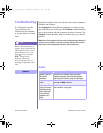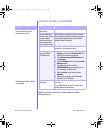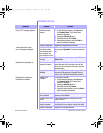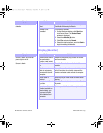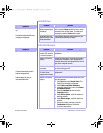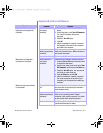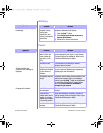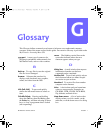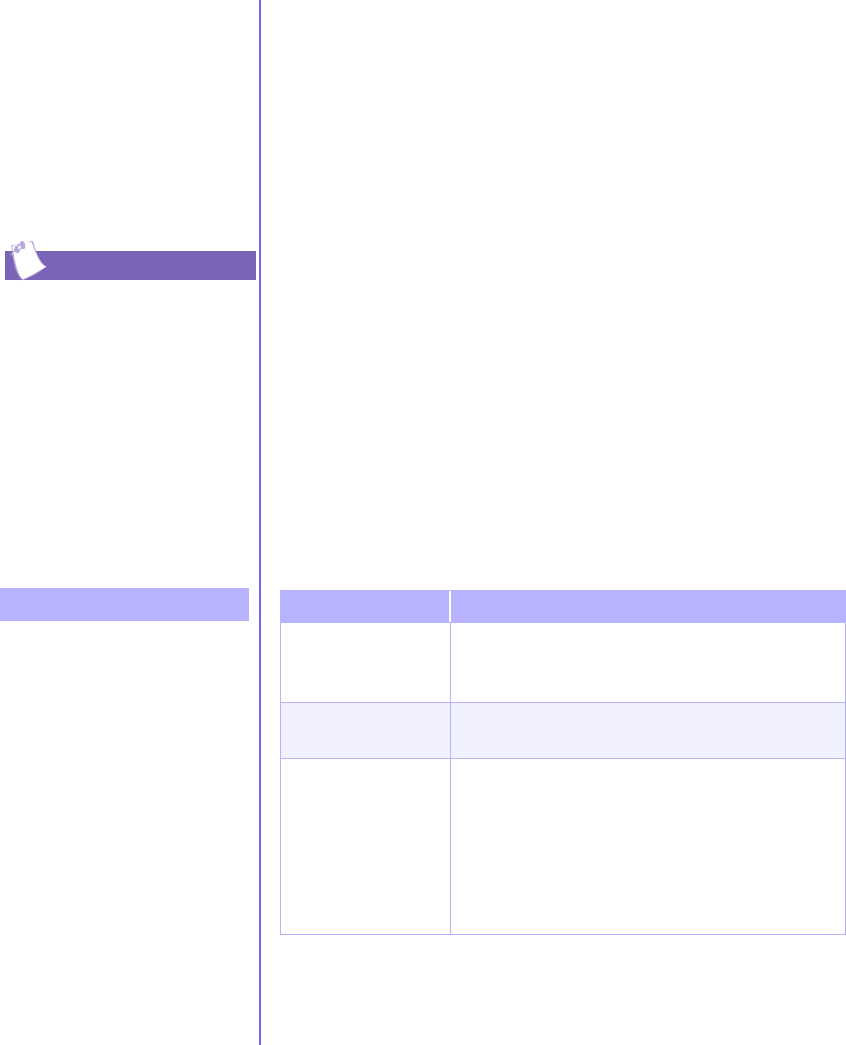
6-6 N
EED
S
OME
H
ELP
? M
Y
P
RESARIO
—G
ETTING
S
TARTED
Troubleshooting
If a solution does not fix
your problem, try all
solutions for the symptom
or try the solution a second
time.
Before contacting Technical
Support, keep in mind that the
information needed to correct
the problem may be at your
fingertips. Try pressing the
Help
G
button on the
keyboard. This button
accesses important service-
and-support information and
tools.
Symptom
No sound.
Tip
Troubleshooting
Information in this section is divided into three areas: Symptom,
Problem, and Solution.
The Symptom line describes the symptom or warning for the
type of problem you are having. The Problem column identifies
one or more reasons why the symptom may have occurred. The
Solution column describes what you should do to try to fix the
problem.
Note: Some of the symptoms listed for certain troubleshooting problems will
not apply to your computer. For specific problems relating to the monitor or
printer, refer to the documentation that came with the equipment.
Audio
Problem Solution
Speaker cables are
not properly
connected.
Shut down your computer using the normal
shutdown procedure. Reconnect the speakers.
Refer to the Quick Set-Up poster for instructions.
Volume has been
muted.
On the Windows taskbar, click the Volume
÷
icon
and clear the Mute check box.
Computer is in Sleep
mode. This mode is
identified when the
Power Status light
on your Internet
keyboard is lit in
amber.
See Waking Your Computer in the chapter “Using
Your Computer” in this guide.
!