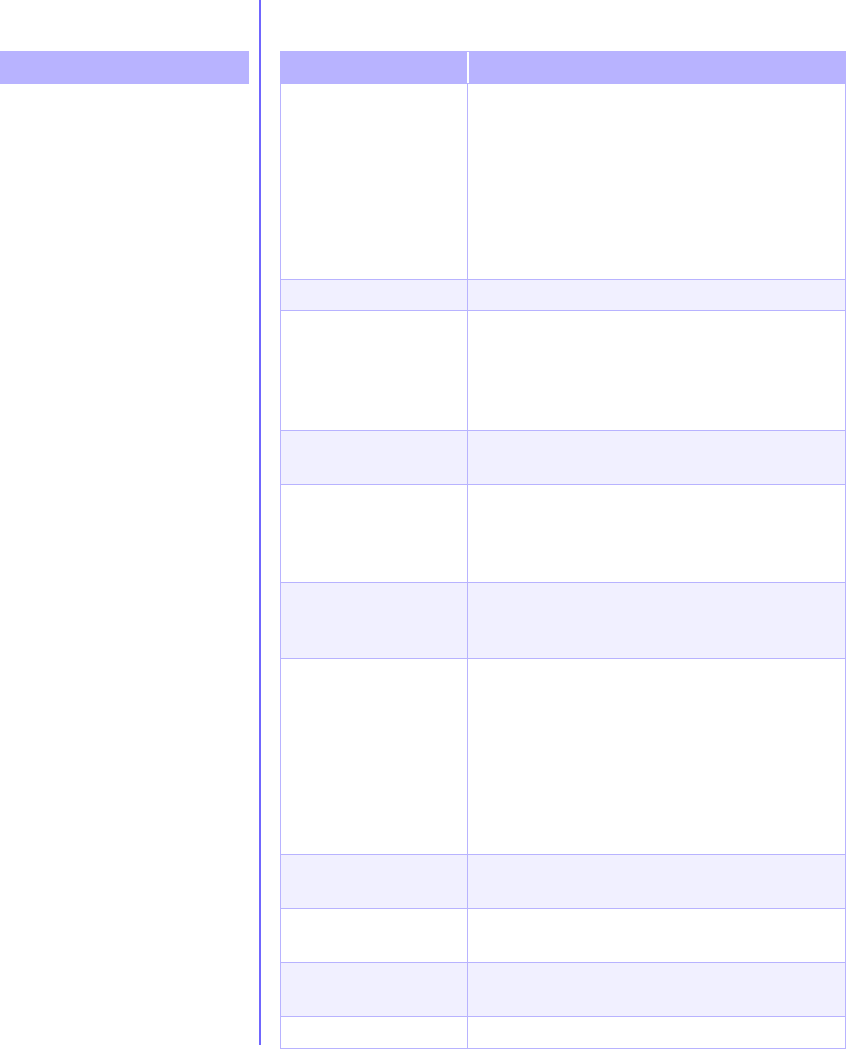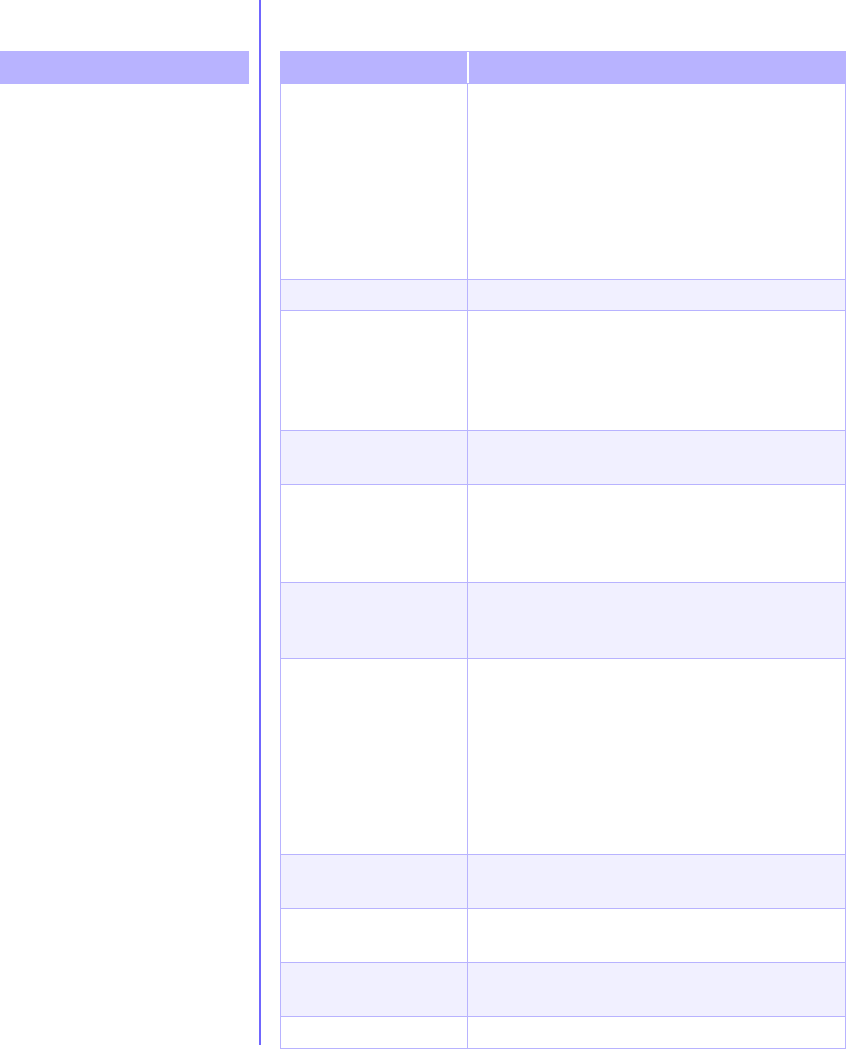
6-8 N
EED
S
OME
H
ELP
? M
Y
P
RESARIO
—G
ETTING
S
TARTED
Symptom
Not reading drive: “Abort,
Retry, Fail?” message appears.
“Non-system disk or disk
error” message is displayed.
Diskette drive light stays on.
Diskette drive cannot save
information to diskette.
Diskette Drive
Problem Solution
A non-formatted
diskette has been
inserted.
To format the diskette:
1. On the Windows desktop, click Start then
click Control Panel. The Control Panel
window is displayed.
2. Select the diskette (A) drive.
3. Click File, and point to Format.
4. Select desired options, and click Start to
begin formatting the diskette.
Diskette is damaged. Replace the diskette with a new one.
A diskette that does
not contain system
files needed to start
your computer has
been inserted in drive.
When drive activity stops, remove the diskette
and press the Spacebar. Computer should start
up.
Disk error has
occurred.
Restart your computer by pressing the Start/
Reset button.
Diskette has been
improperly inserted.
Remove the diskette and reinsert it as follows:
Insert the edge with the sliding cover into the
drive, face up, and push all the way in until the
diskette stops.
Floppy disk drive is
damaged.
Press the Help
G
button on the keyboard to
access the Compaq Help & Support Center or
refer to your Certificate of Warranty for details.
Diskette is not
formatted.
To format the diskette:
1. On the Windows desktop, click Start then
click Control Panel. The Control Panel
window is displayed.
2. Select the diskette (A) drive.
3. Click File, and point to Format.
4. Select the desired options, and click Start to
begin formatting the diskette.
Diskette is
write-protected.
Slide the write-protection tab to the unlocked
position on the diskette.
Diskette is full or file is
too big.
Use another diskette or compress the file to
reduce the size.
File save command not
properly executed.
When saving information to the diskette drive,
verify that you are using the correct drive letter.
Diskette is damaged. Replace the damaged diskette.
#