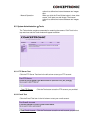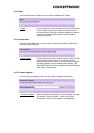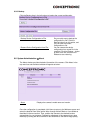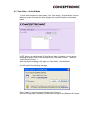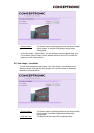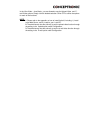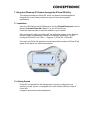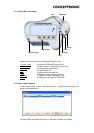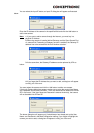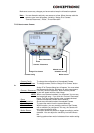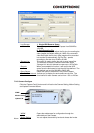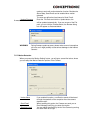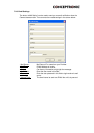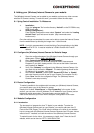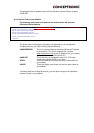You can select the Input IP button, an Input IP dialog box will appear as illustrated
below:
Enter the IP Address of the camera in the specified field and click the Add button to
add a new camera.
Note:
1. If you want to add a camera through the Internet, you must key in a
physical IP Address.
2. When the camera is installed behind Gateway and the Open Second Port
of camera/Port Forwarding of Gateway function is enabled, the Gateway IP
address has to be entered with the Port Number as below:
3. At the same time, the Gateway IP address can be replaced by URL as
below:
4. If you forget the IP Address that you want to add, a dialog box will appear
to notify you of the error.
You must select the camera and click the Add button to add a new camera.
If the Login Camera dialog box appears, make sure to enter the correct User Name
and Password and click the OK button. Then, the camera will be added into IPView
SE in list format. If the User Name and Password is entered incorrectly, the camera
will not be added into IPView SE.
The above dialog box will appear only if administrator has already set up the User
Name and Password in the Web Configuration setting. If you forget to highlight the
camera you want to add, a dialog box will appear to notify you of the error.