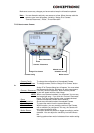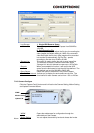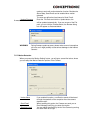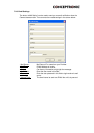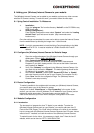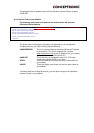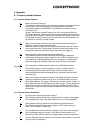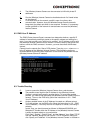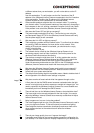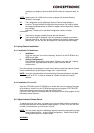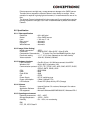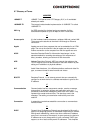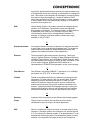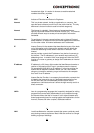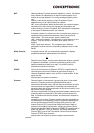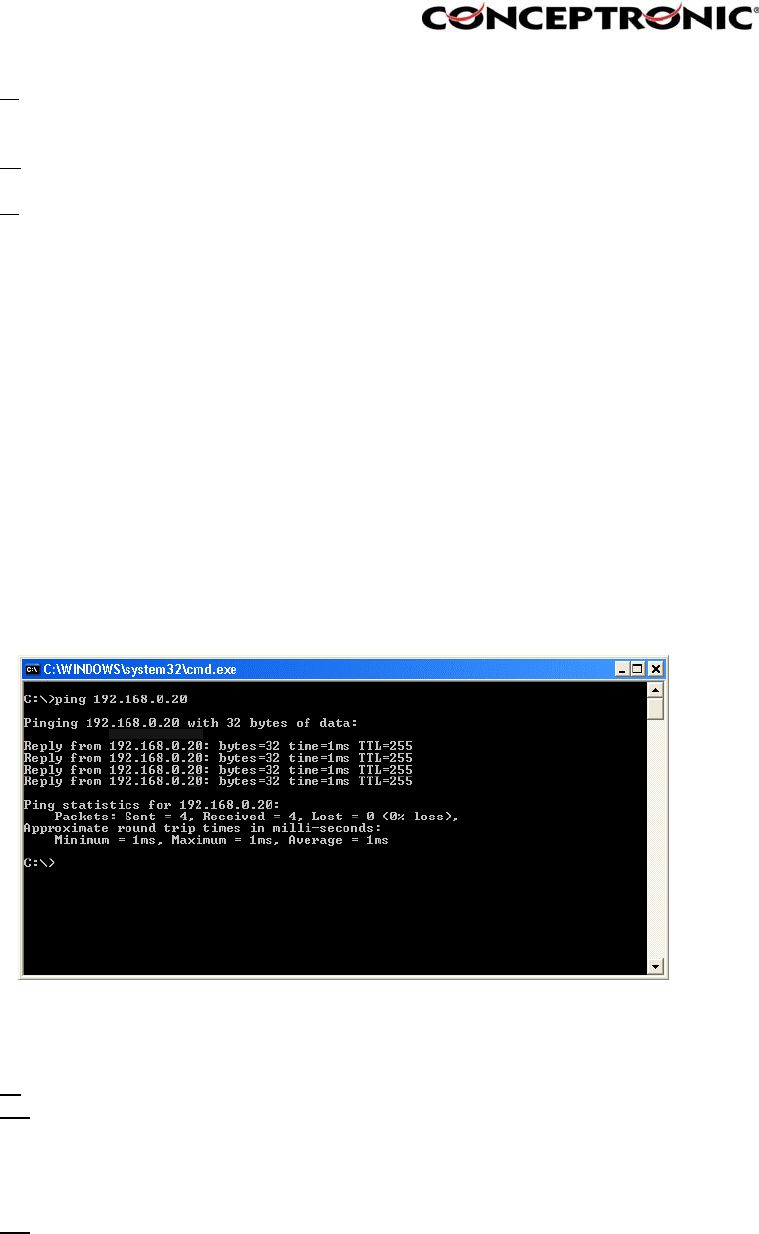
A: The (Wireless) Internet Camera can be connected to LAN with private IP
addresses.
Q:
Can the (Wireless) Internet Camera be installed and work if a firewall exists
on the network?
A:
If a firewall exists on the network, port 80 is open for ordinary data
communication. However, since the Wireless Internet Camera transmits
image data, the default port 8481 is also required. Therefore, it is necessary
to open port 8481 of the network for remote users to access the (Wireless)
Internet Camera.
9.2. PING Your IP Address
The PING (Packet Internet Groper) command can determine whether a specific IP
address is accessible by sending a packet to the specific address and waiting for a
reply. It can also provide a very useful tool to confirm if the IP address conflicts with
the (Wireless) Internet Camera over the network. Follow the step-by-step proce dure
below to utilize the PING command. However, you must disconnect the Wireless
Internet
Camera from the network first. Start a DOS window. Type ping x.x.x.x, where x.x.x.x
is the IP address of the (Wireless) Internet Camera. The succeeding replies as
illustrated below will provide useful explanation to the cause of the problem with the
(Wireless) Internet Camera IP address.
9.3. Trouble Shooting
Q: I cannot access the (Wireless) Internet Camera from a web browser.
A1: The possible cause might be the IP Address for the (Wireless) Internet
Camera is already being used by another device. To correct the possible
problem, you need to first disconnect the (Wireless) Internet Camera from the
network. Then run the PING utility (follow the instructions in: 9.2. - PING
Your IP Address).
A2:
Another possible reason is the IP Address is located on a different subnet.
To fix the problem, run the PING utility (follow the instructions in: 9.2. - PING
Your IP Address). If the utility returns “no response” or similar, the finding is
probably
correct, then you should proceed as follows: In Windows 95/98/2000 and
Windows NT, double check the IP Address of the (Wireless) Internet Camera
is within the same subnet as your workstation.
Click “Start”, “Setting”, “Control Panel”, and the “Network” icon. Select TCP/IP
from the “Network” dialog box and from the “TCP/IP Properties” dialog box
click “Specify an IP address”. If the (Wireless) Internet Camera is situated on