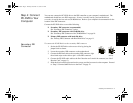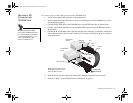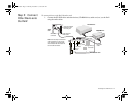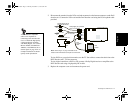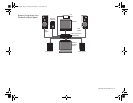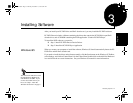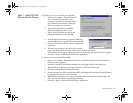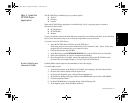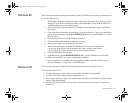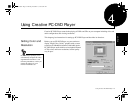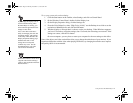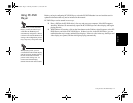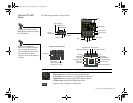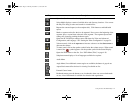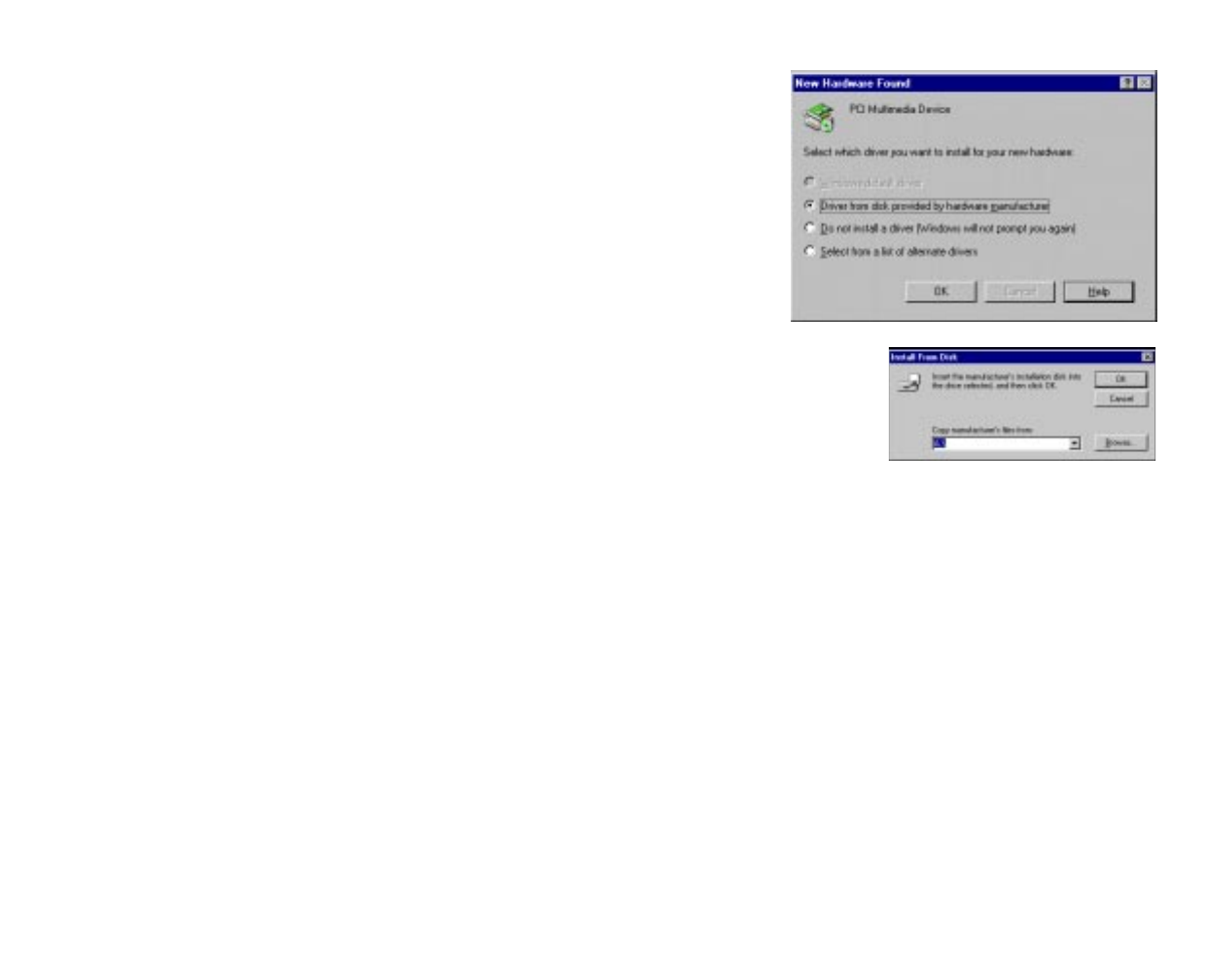
Installing Software 16
Step 1: Install PC-DVD
Encore Device Drivers
For Windows 95 version 4.00.950 and 4.00.950A:
1. Restart your computer. When Windows 95
starts, new hardware installed in your
computer is automatically detected and the
New Hardware Found dialog is displayed.
Follow the instructions on screen.
2. Insert the PC-DVD Encore installation
diskette into floppy disk drive A or B.
3. Select “Driver from disk provided by the
hardware manufacturer
”
and click OK.
4. In the Install From Disk dialog, type A:\ (or B:\) and
click the OK button to copy the driver to the hard disk.
5. Follow the instructions on the screen to complete the
installation.
6. Windows may prompt you to restart your computer,
remove the diskette from the floppy disk drive and click the Yes button.
If the prompt does not appear, remove the diskette from the disk drive and restart your computer.
7. Proceed to “Step 2: Install the PC-DVD Player Application.
”
For Windows 95 version 4.00.950B (OSR2):
1. Restart your computer. When Windows 95 starts, it automatically detects the new hardware
installed in your computer.
2. Insert the Creative PC-DVD Encore diskette into your floppy disk drive and click Next.
3. When Windows 95 prompts you for the device driver, click the Finish button.
4. On the Insert Disk dialog, click the OK button.
5. On the Copying Files dialog, type A:\ (A:\ or B:\ is your floppy disk drive) and click the OK button
to copy the device drivers to your hard disk.
6. When Windows prompts you to restart your system, remove the diskette from the floppy disk
drive, select the Yes option, and click the OK button.
7. Proceed to “Step 2: Install the PC-DVD Player Application.
”
Dvd-fm.book Page 16 Thursday, December 17, 1998 9:44 AM