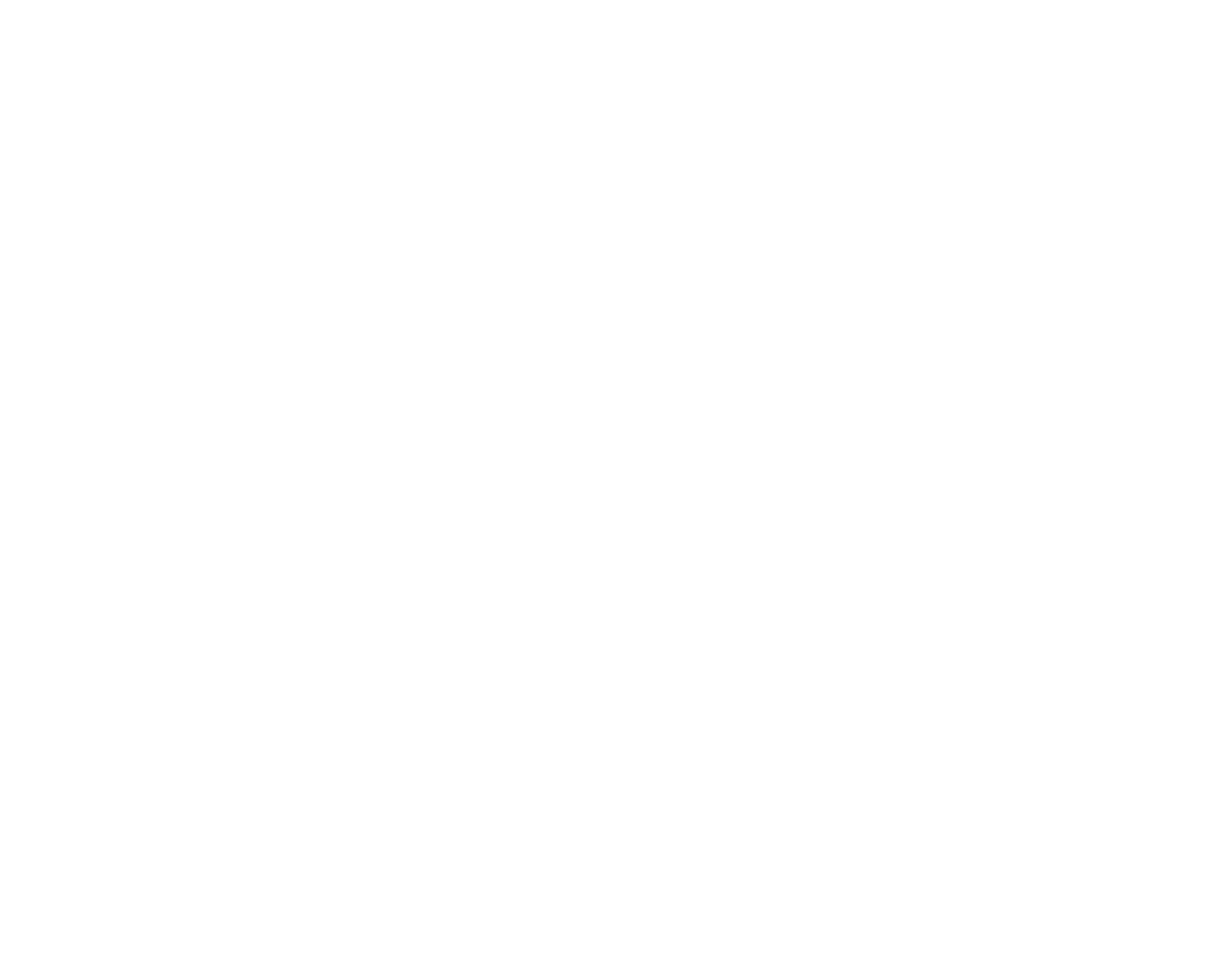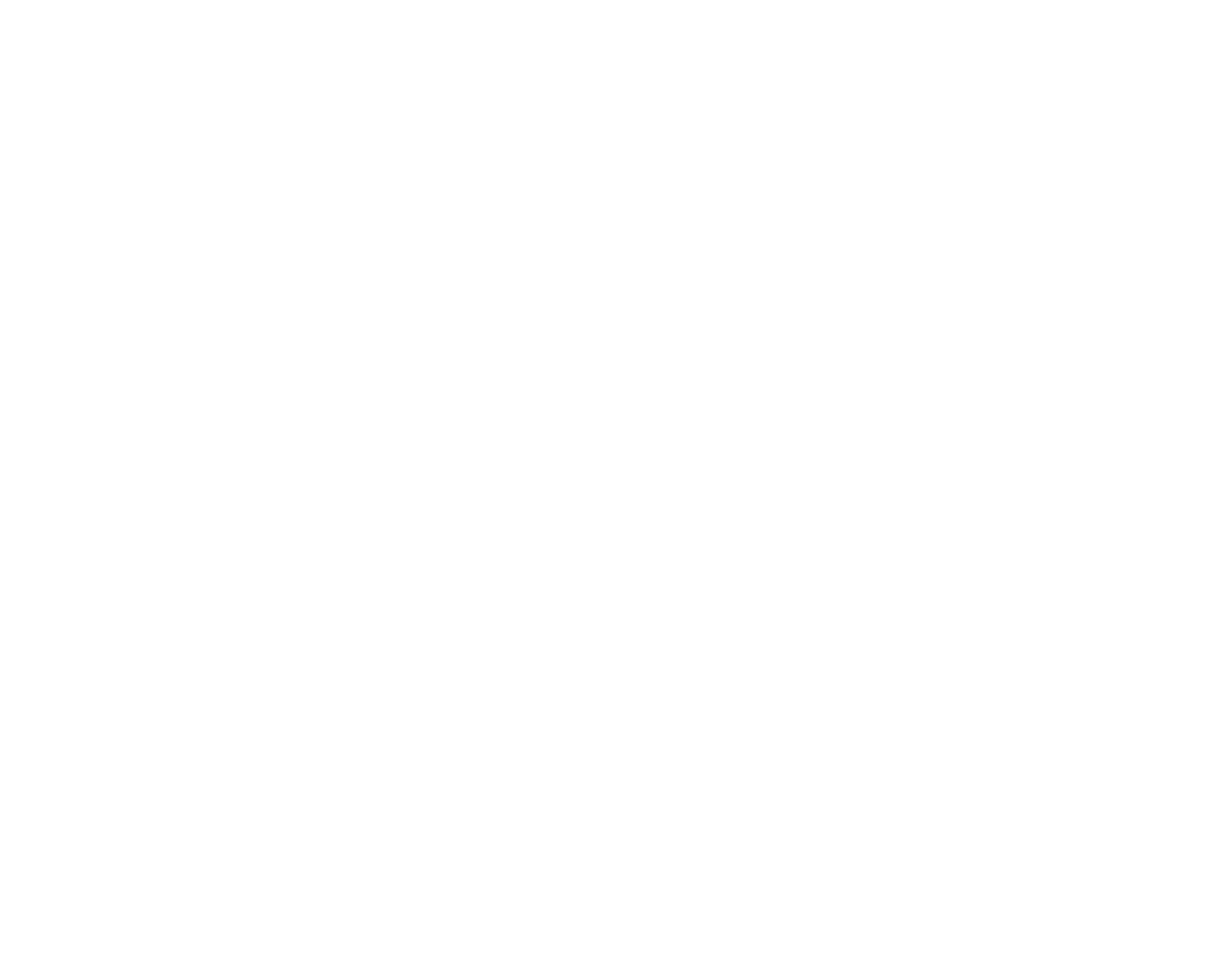
Installing Software 17
English
Step 2: Install the
PC-DVD Player
Application
The PC-DVD Player installation gives you three options:
❑ Typical
❑ Compact
❑ Custom
When the PC-DVD Player application is installed using Typical, a program group is created in
Windows 95 that includes:
❑ PC-DVD Player
❑ PC-DVD Help
❑ Readme
Compact installation reduces the hard disk space required by not installing some files, such as the Help
files; Custom installation allows you to select the components you want to install.
To install Creative PC-DVD Player:
1. Insert the PC-DVD Encore CD into your PC-DVD drive.
If the setup program does not run automatically, follow numbers 2 and 3, below. If the setup
program does run automatically, go to number 4, below.
2. Click the Start button and click Run.
3. In the Run dialog, type D:\WINDOWS\SETUP (D is your PC-DVD drive) and click OK.
4. Follow the instructions on screen to complete the installation.
5. Once the application is installed, remove the application CD from the PC-DVD drive and
proceed to the next chapter Chapter 4, “Using Creative PC-DVD Player”.
Enabling DMA Transfer
(Windows 95 OSR2)
Enabling DMA transfer improves the smoothness of the video display.
To enable DMA transfer:
1. Click the Start button on the Windows 95 Taskbar, select Settings, and click Control Panel.
2. On the Control Panel, double-click the System icon.
3. On the System Properties page, click the Device Manager tab.
4. On the Device Manager tab page, double-click CDROM, then select Creative DVD-ROM.
5. Click the Properties button.
6. On the DVD-ROM drive’s properties dialog, click the Settings tab.
7. In the Options group, select the DMA check box.
Dvd-fm.book Page 17 Thursday, December 17, 1998 9:44 AM