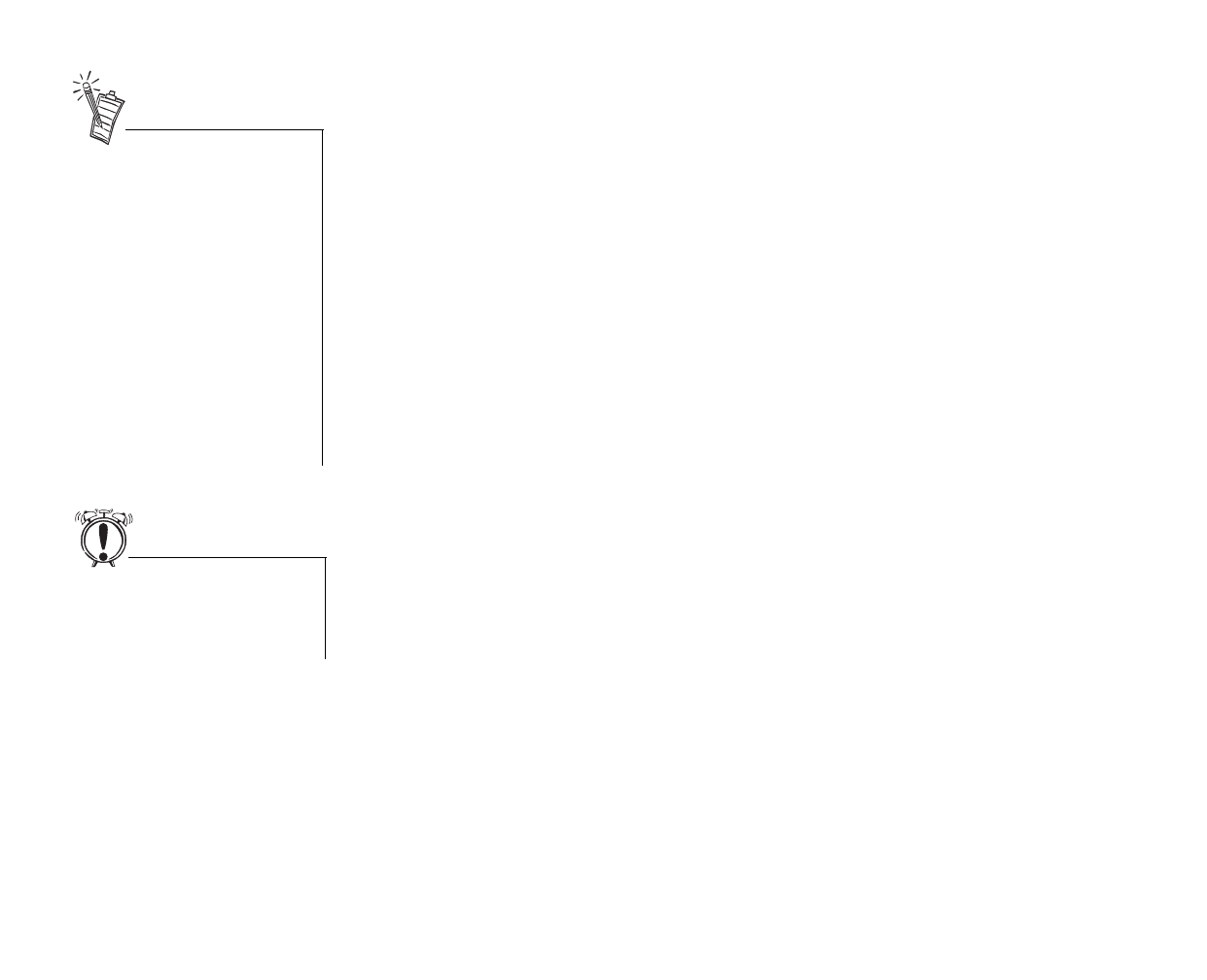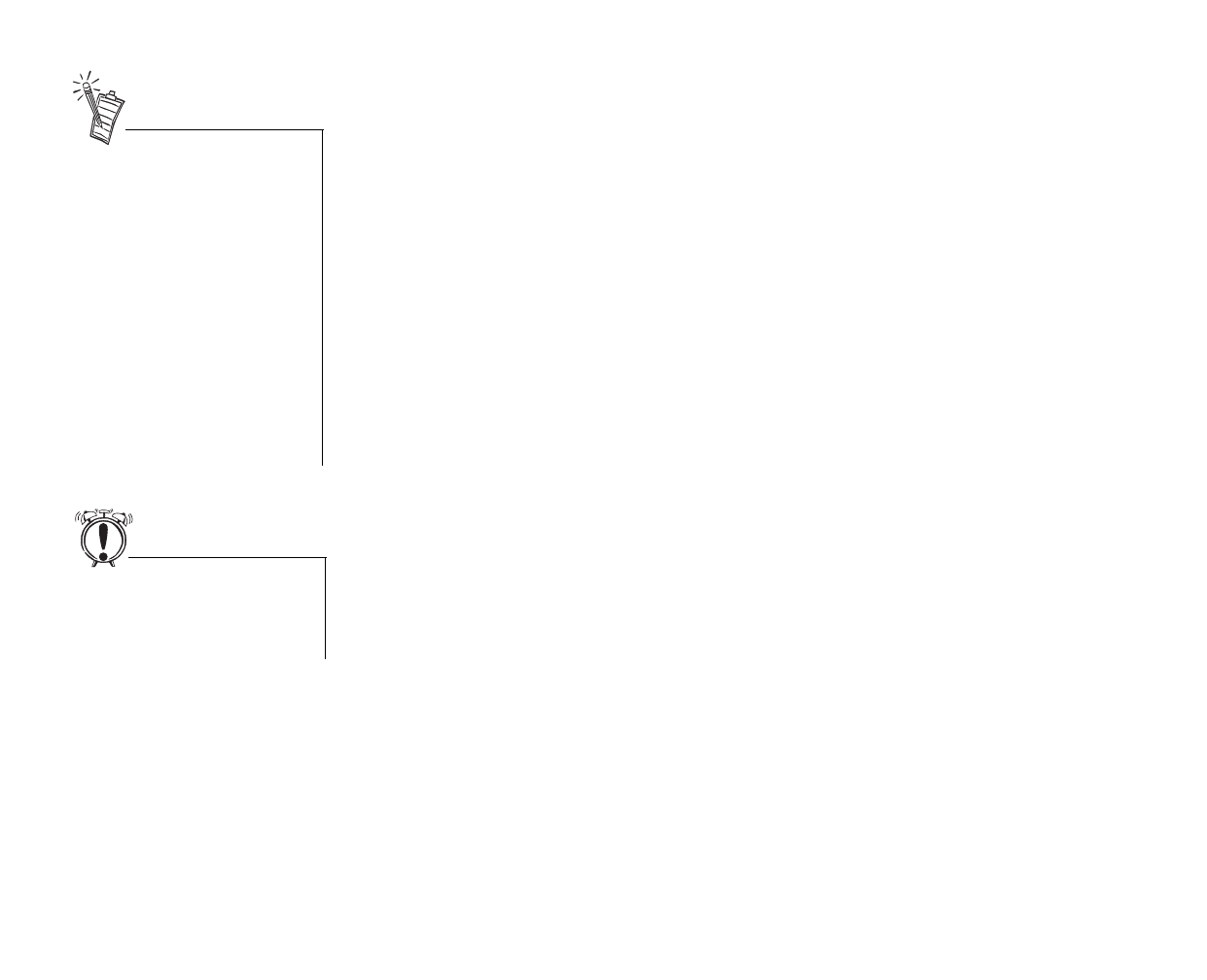
Using Creative PC-DVD Player 20
To set your system color and resolution:
1. Click the Start button on the Taskbar, select Settings, and click on Control Panel.
2. On the Windows Control Panel, double-click the Display icon.
3. On the Display Properties dialog, click the Settings tab.
4. From the Color Palette list, select “High Color (16-bit),
”
use the Desktop Area slider to set the
resolution to 800x600 pixels, and click the OK button.
5. Windows displays a message that it is about to resize your desktop. When Windows reappears,
you have 15 seconds to accept the settings; after 15 seconds, the old settings are restored. If the
settings are correct, click the Yes button.
On some computers, you may have to restart your computer for the new settings to take effect.
Some video drivers and video card utilities allow you to change the refresh rate of your monitor. If you
experience difficulties with the video when playing DVD titles, try changing the refresh rate to improve
the quality, 60 Hz is recommended.
If you change the display color or
screen resolution setting while
PC-DVD Player is running, you
must restart the application for the
changes to take effect.
Also, some video cards have a
utility for changing the color and
resolution settings. The settings
in the utility and in Windows 95
Display Properties Settings page
should be the same. If the
settings do not correspond,
conflicts may occur. See the
documentation for your video
card for more information.
Run a movie DVD or movie file to
align the video before running a
game or other application from the
PC-DVD drive.
Dvd-fm.book Page 20 Thursday, December 17, 1998 9:44 AM