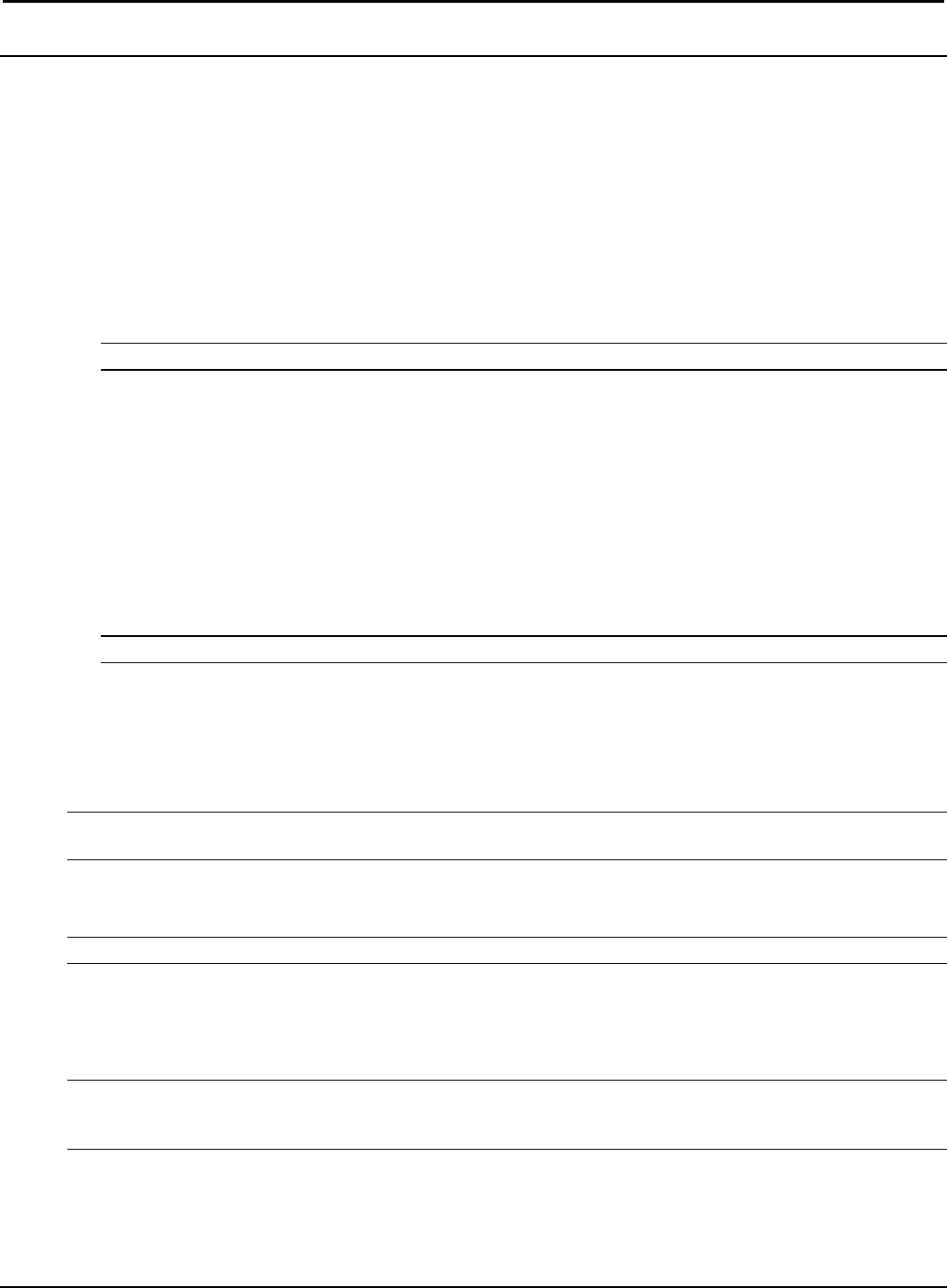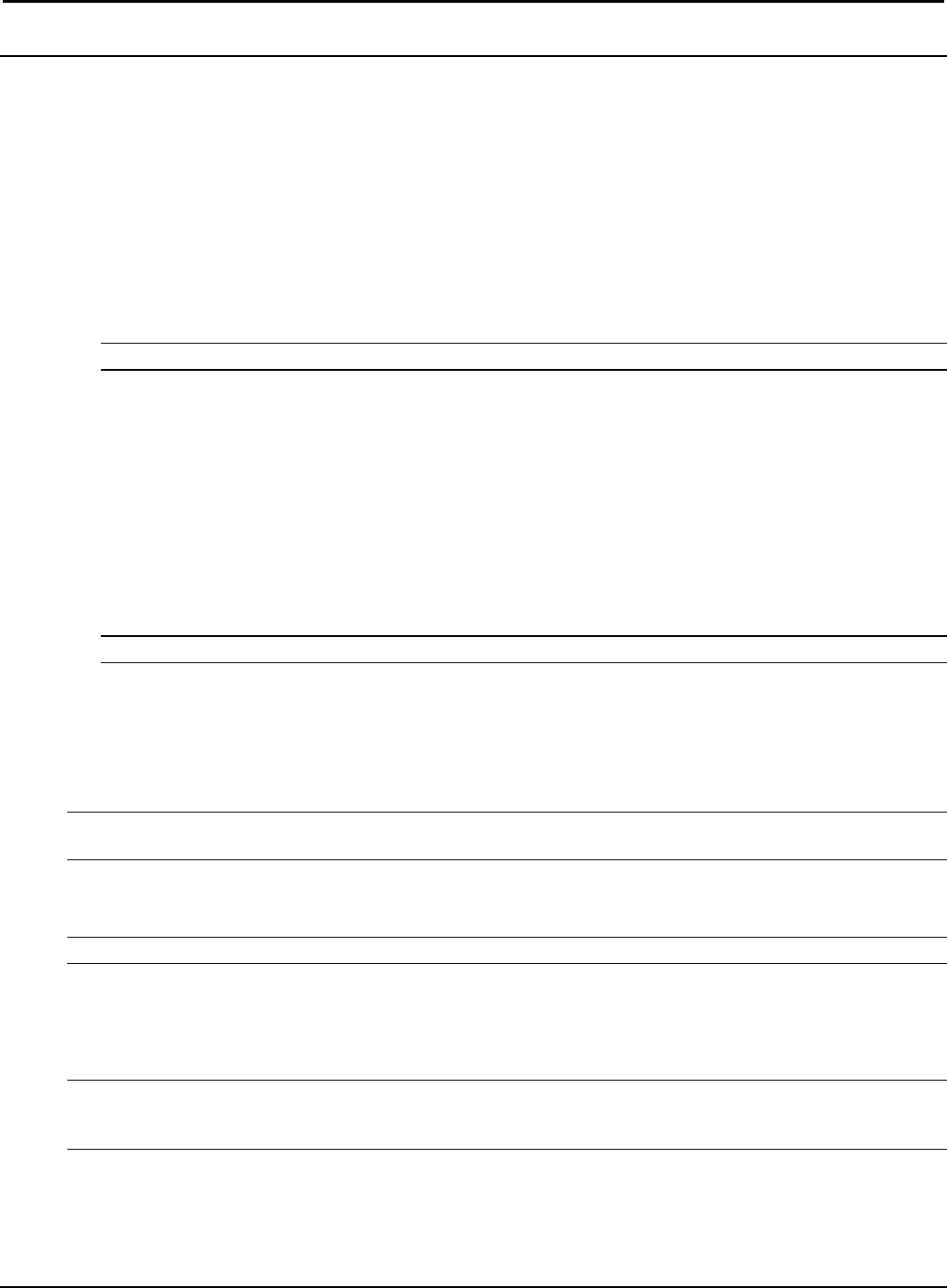
CRESTRON GREEN LIGHT™ Power Switching
Testing
Manual Control
A lighting module can be manually controlled from its front panel.
GLXP-SW and GLXP-HSW Modules:
The state of each output can be manually controlled from the front panel.
To toggle the output between off and on, tap the appropriate ON/OFF button. The corresponding LED
illuminates and the output state is shown on the NET ID display (“oF” for off, “On” for on) for two seconds
after the button is released.
NOTE: The control system program may change the settings if the Override mode is not enabled.
GLXP-DIMFLV8 Modules:
The lighting level of each of the outputs can be manually controlled from the front panel.
To toggle the light between off and 100% (on), tap an output’s ON/OFF button. The corresponding LED
illuminates and the output level is shown on the NET ID display (“oF” for off, “On” for on) for two seconds
after the button is released.
To ramp the lighting level up or down (until it reaches a limit), press and hold the output’s ON/OFF button. To
change the ramp direction, release the output’s ON/OFF button, then press and hold it again. The
corresponding LED illuminates and the output level is shown on the NET ID display as a percentage (01-99)
for two seconds after the button is released.
NOTE: The control system program may change the settings if the Override mode is not enabled.
Override Mode
The Override mode overrides the control system program and sets all of the output states to the stored override
values. For instructions on saving override settings, refer to “Save Override Settings” below.
To enable Override mode, press and release the OVR button. The OVR LED flashes slowly.
NOTE: If the Override mode was enabled from an external device (i.e. a contact closure is present on the
OVERRIDE terminals), the OVR LED will flash quickly. Pressing the OVR button has no effect.
To disable Override mode, press the OVR button again. The OVR LED extinguishes and the outputs return to the
states set by the control system program.
NOTE: If override states have not been stored, the factory default override state is all loads on.
Save Override Settings
The state of each output can be saved as an override setting, which can be automatically recalled when the Override
mode is enabled.
NOTE: The control system program has a setting that can prevent locally saving the override state. If this setting is
enabled, the display shows “Er” when trying to save override states. For more information, refer to the SIMPL
Windows help file.
To save the state of all of the outputs as an override setting, press and hold the OVR button for three seconds. The
OVR LED blinks to indicate the new override settings have been stored.
Installation Guide – DOC. 6672B CRESTRON GREEN LIGHT Power Switching • 11