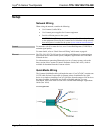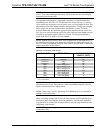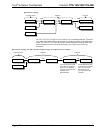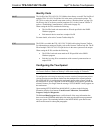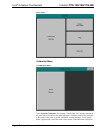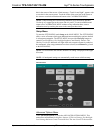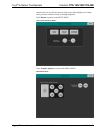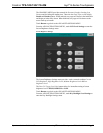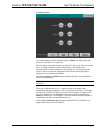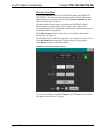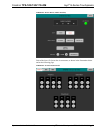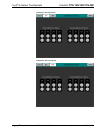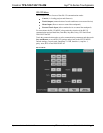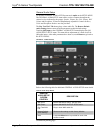Crestron TPS-12G/15G/17G-QM Isys
®
G-Series Touchpanels
The GRAPHICS MENU provides controls for Dynamic Graphics Loading Icon
Position and for hiding the loading icon. There are also Page Flips use Backbuffer
Enable and Disable buttons. When enabled, new pages are drawn in the backbuffer
and displayed when fully drawn. When disabled, new pages will be drawn on the
screen from top to bottom.
Touch Return to go back to the ADVANCED OPTIONS MENU.
From the ADVANCED OPTIONS MENU, touch LCD Level Settings to enter the
Screen Brightness Settings menu.
Screen Brightness Settings
The Screen Brightness Settings menu provides – and + controls to adjust Current
LCD Brightness, High Brightness Level, Medium Brightness Level and Low
Brightness Level.
The Press To Trigger Level Now buttons allow for immediate setting of screen
brightness level to HIGH, MEDIUM or LOW.
Touch Return to go back to the ADVANCED OPTIONS MENU.
From the ADVANCED OPTIONS MENU, touch Key Backlight Level Settings to
enter the Key Backlight Settings menu.
Operations Guide – DOC. 6415B Isys
®
G-Series Touchpanels: TPS-12G/15G/17G-QM • 27