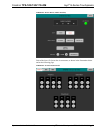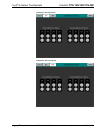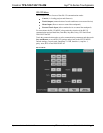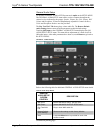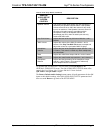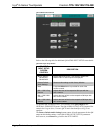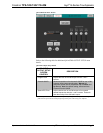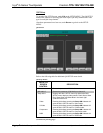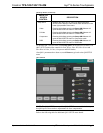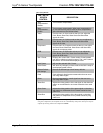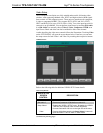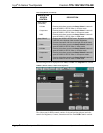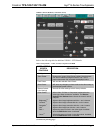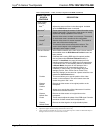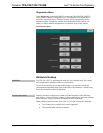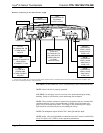Crestron TPS-12G/15G/17G-QM Isys
®
G-Series Touchpanels
QM Setup Details (Continued)
QM SETUP
SCREEN
CONTROL
DESCRIPTION
Setup QM 2
Displays the QM 2 SETUP menu. By default the QM 2
SETUP menu displays video controls Peak and Boost in the
lower right quadrant of the menu.
Video
Pressing this before pressing the Setup QM 2 button will
open the QM 2 SETUP menu in Video mode.
S-Video
Pressing this before pressing the Setup QM 2 button will
open the QM 2 SETUP menu in S-Video mode.
Component
Pressing this before pressing the Setup QM 2 button will
open the QM 2 SETUP menu in Component mode.
RGB
Pressing this before pressing the Setup QM 2 button will
open the QM 2 SETUP menu in RGB mode.
To open the QM 1 SETUP menu, touch Setup QM 1 on the QM SETUP menu. The
QM 1 SETUP menu offers controls for Peak, Boost, Skew Red, Skew Green and
Skew Blue in Video, S-Video, Component and RGB modes.
After QM 1 parameters have been set, touch Return to go back to the QM SETUP
menu.
QM 1 SETUP
NOTE: The QM 1 SETUP menu and the QM 2 SETUP menu are identical except
that QM input #2 does not have adjustments for skew compensation.
Refer to the following table for additional QM 1 SETUP menu details.
Operations Guide – DOC. 6415B Isys
®
G-Series Touchpanels: TPS-12G/15G/17G-QM • 39