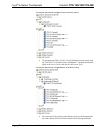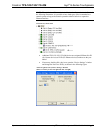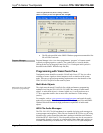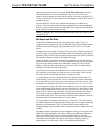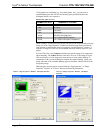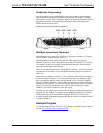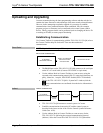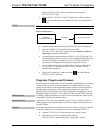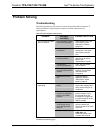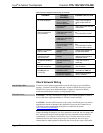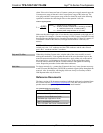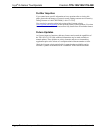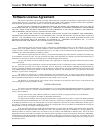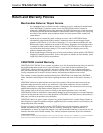Isys
®
G-Series Touchpanels Crestron TPS-12G/15G/17G-QM
• Select Functions | Firmware… to upgrade the TPS-12G/15G/17G-QM
firmware.
Program Checks
Actions that can be performed on the TPS-12G/15G/17G-QM vary depending on
whether it is connected via Cresnet or Ethernet.
Cresnet Connections
For Cresnet connections, display the network device tree (Tools | Network Device
Tree) to show all network devices connected to the control system. Right-click on
the TPS-12G/15G/17G-QM to display actions that can be performed on the
TPS-12G/15G/17G-QM.
Ethernet Connections
For Ethernet connections, display the “System Info window (click the
icon) and
select the Functions menu to display actions that can be performed on the
TPS-12G/15G/17G-QM.
Be sure to use the Crestron Toolbox to create the TPS-12G/15G/17G-QM IP table.
• Select Functions | IP Table Setup.
• Add, modify or delete entries in the IP table. The TPS-12G/15G/17G-QM
can have only one IP table entry.
• A defined IP table can be saved to a file or sent to the device.
Edit the control system’s IP table to include an entry for the TPS-12G/15G/17G-QM.
The entry should list the TPS-12G/15G/17G-QM’s IP ID (specified on the
TPS-12G/15G/17G-QM’s IP table) and the internal gateway IP address 127.0.0.1.
58 • Isys
®
G-Series Touchpanels: TPS-12G/15G/17G-QM Operations Guide – DOC. 6415B