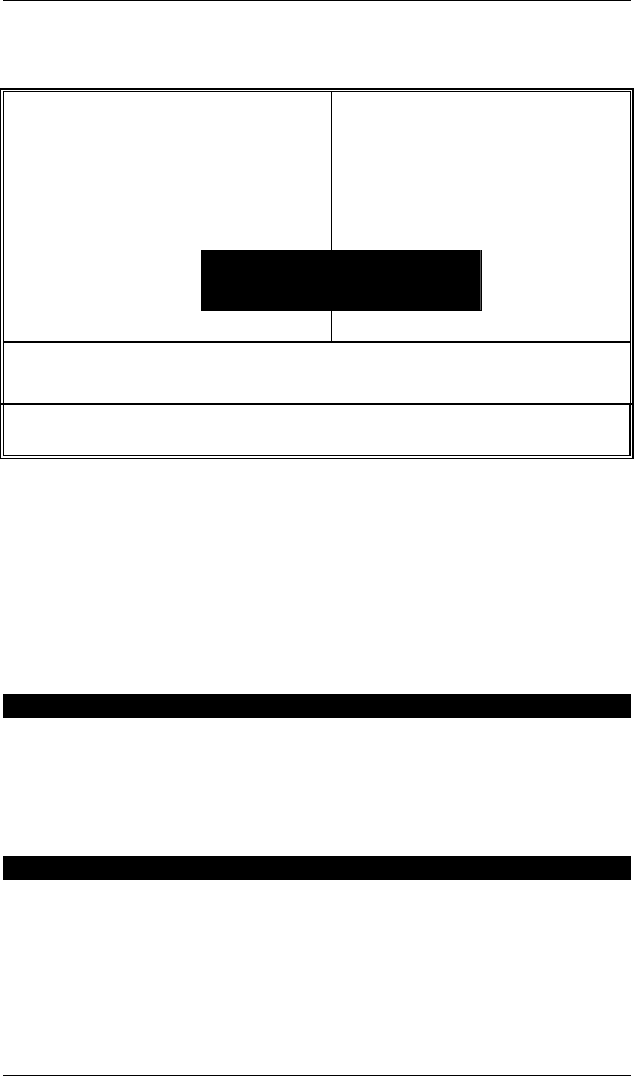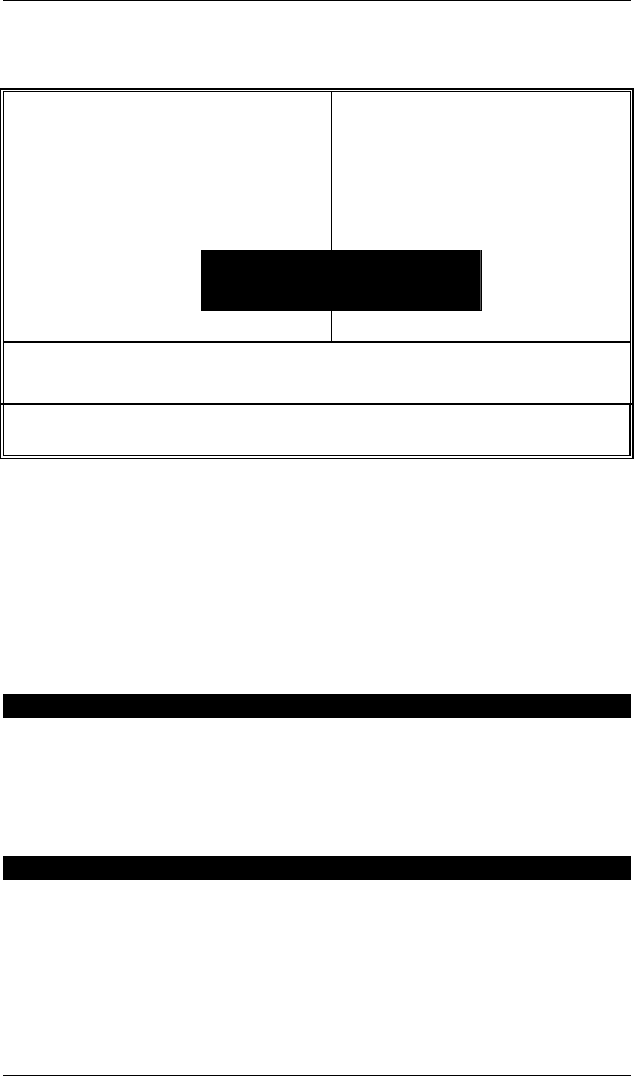
CyberResearch
®
CPU Cards CPBH Series
CyberResearch, Inc. 39
25 Business Park Drive P: (203) 483-8815; F: (203) 483-9024
Branford, CT USA www.cyberresearch.com
4.14 Set Supervisor/User Password
Phoenix – AwardBIOS CMOS Setup Utility
X Standard CMOS Features X Frequency/Voltage Control
X Advanced BIOS Features Load Fail-Safe Defaults
X Advanced Chipset Features Load Optimized Defaults
X Integrated Peripherals Set Supervisor Password
X Power Management Setup Set User Password
X PnP/PCI Configurati
t Setup
X PC Health Status
Enter Password :
ut Saving
Esc : Quit Ç È Æ Å : Select Item
F10 : Save & Exit Setup
Change / Set / Disable Password
You can set either supervisor or user password, or both of them. The
differences between are:
z supervisor password: can enter and change the options of the setup
menus.
z user password: just can only enter but do not have the right to change the
options of the setup menus.
When you select this function, the following message will appear at the
center of the screen to assist you in creating a password.
ENTER PASSWORD:
Type the password, up to eight characters in length, and press
<Enter>. The password typed now will clear any previously entered
password from CMOS memory. You will be asked to confirm the
password. Type the password again and press <Enter>. You may also
press <Esc> to abort the selection and not enter a password.
PASSWORD DISABLED.
To disable a password, just press <Enter> when you are prompted to
enter the password. A message will confirm the password and then will
be disabled. Once the password is disabled, the system will boot and
you can enter Setup freely.