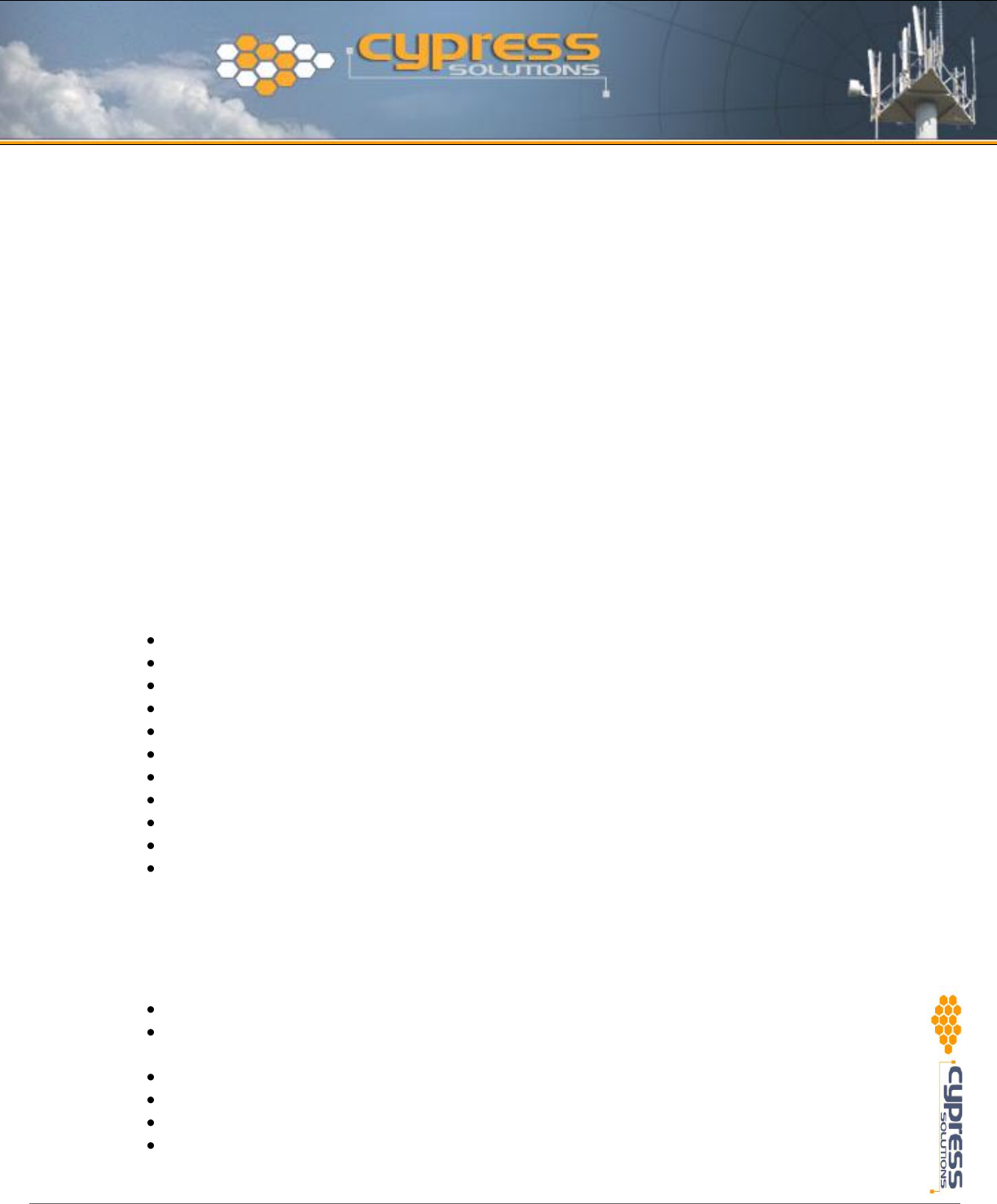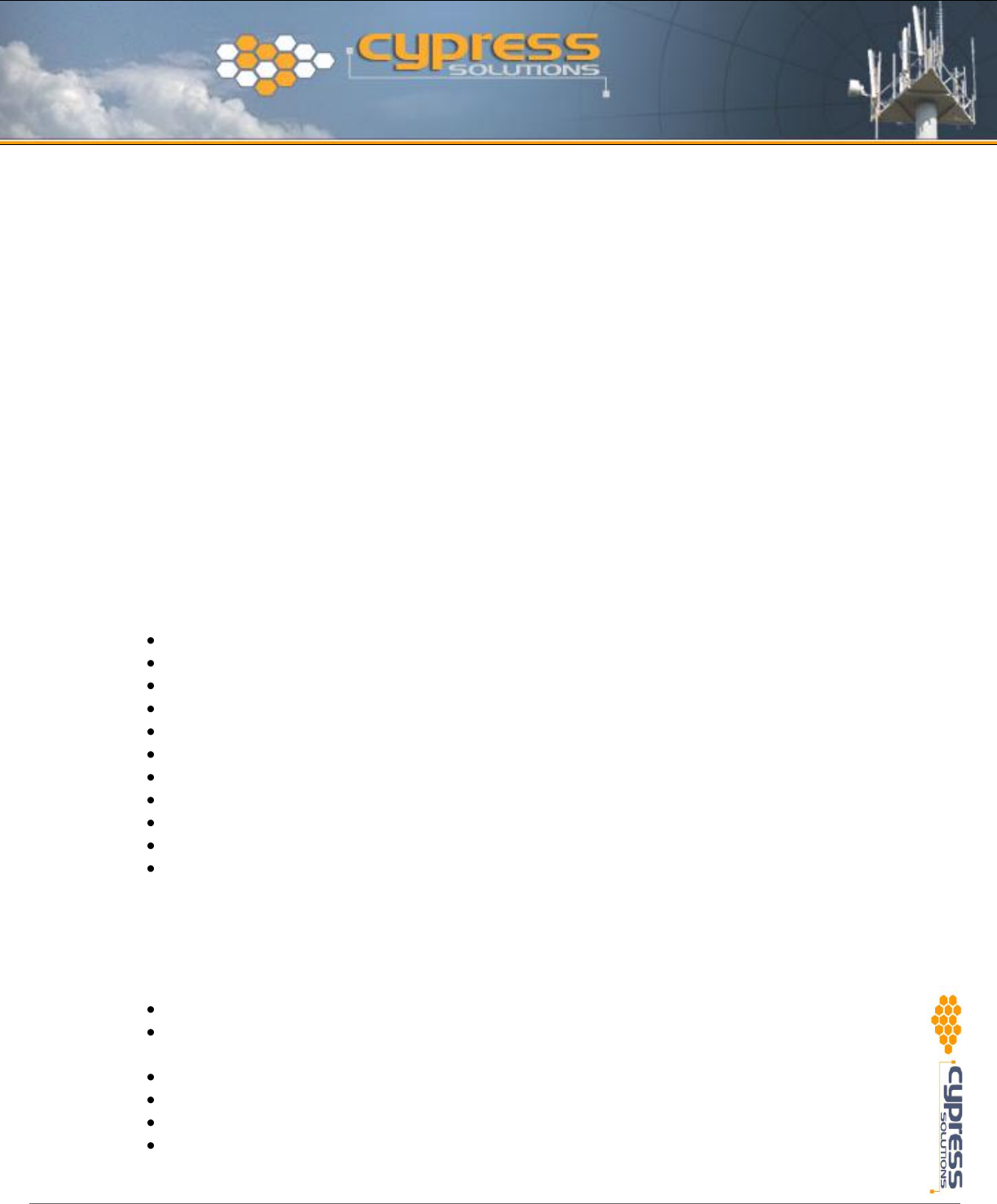
Installation and Operation Manual: CTM-130 / CTM-132 (Revision 1.2)
CD-ROM
This contains the Windows® driver for the modem along with this installation and operation manual,
and additional technical information.
Check the Cypress Solutions web site for updates to the manual and for application notes applicable to
the CTM-130/132 modem.
www.cypress.bc.ca
6 Windows Installation
6.1 Installing the Windows .inf file
For installations where the CTM-130/132 is to be operated with computers running a Windows®
operating system it is necessary to install an information file (.inf) in order that the operating system
can successfully find and interface with the modem. This .inf file is on the CD available for the modem –
alternatively it may be downloaded from the Cypress Solutions web-site at www.cypress.bc.ca
The procedure for each Windows® operating system is slightly different – for Windows® XP, 2000, and
98 the procedure is provided here.
6.1.1 For Windows 98 Operating Systems
Select Start > Settings > Control Panel
Double click on the Modems Icon. This will open the modem properties window.
Click on Add.
Select Other and click Next.
Select don’t detect my modem; I will select if from the list box and click Next.
Click on Have Disk.
Browse to the CD and select mdmcs130.inf - Open this file.
Click OK, click OK, click on Next.
Select the communications port on the computer that the modem is attached to. Click on Next.
Click on Finish.
Close the Modem Properties window and close the Control Panel window.
The Chameleon CTM-130 CDMA modem driver is now installed and ready for use by Windows® 98
programs.
6.1.2 For Windows 2000 Operating Systems
Select Start > Settings > Control Panel
Double click on Phone and Modem Options. This will open the Phone And Modem Options
window.
Select the Modems tab from top of window and click on Add.
The Add/Remove Hardware Wizard will appear.
Select don’t detect my modem; I will select if from the list box and click Next.
Click on Have Disk.