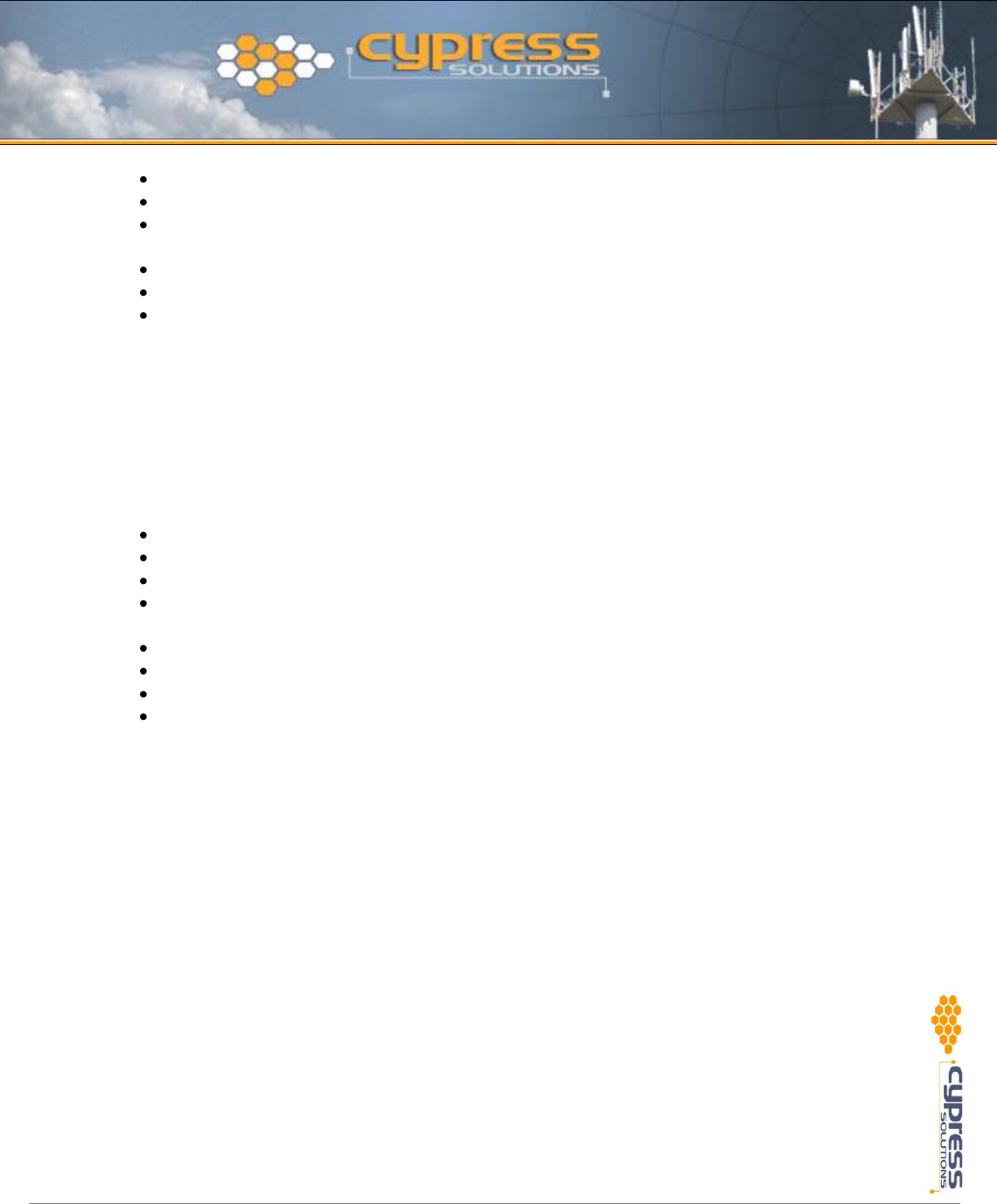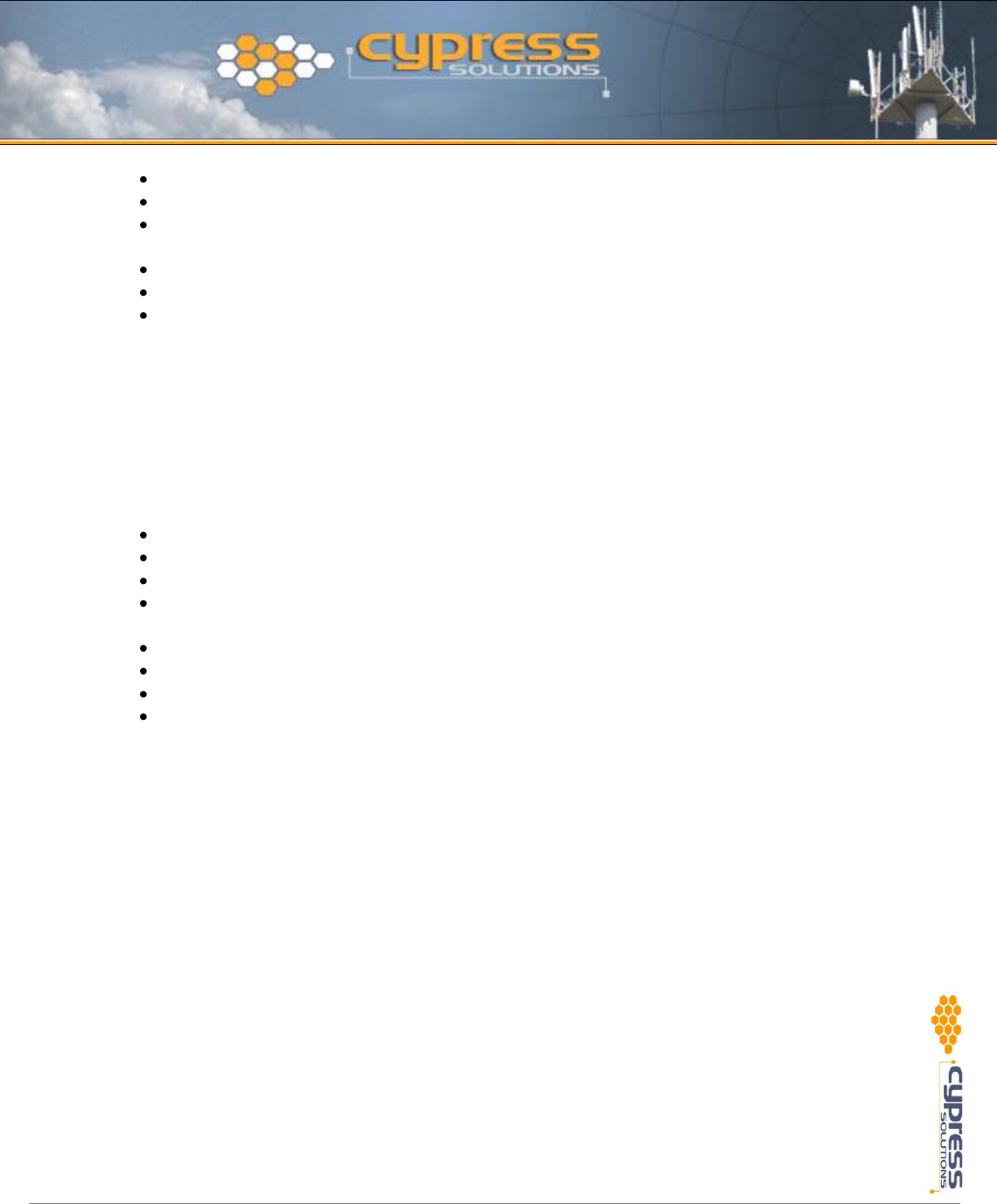
Installation and Operation Manual: CTM-130 / CTM-132 (Revision 1.2)
Select I Connect through a phone line and a Modem, and click Next.
Select the Cypress Solutions CTM130 CDMA modem. Click Next.
Enter *555 as the telephone number to dial. Deselect Use area code and dialing rules, then click
Next.
No User Name or Password is required for this connection. Click Next, then click Yes.
Use CTM130 Configure as the connection name, and click Next.
Select No to setting up an internet mail account. Click Next, then Finish.
This will now have added a new connection called CTM130 Configure in the Dial-Up network
connection list.
Windows® XP Operating Systems
From Start/Settings/Control Panel select Network Connections. This will bring up the New
Connection Wizard, click Next to continue.
Select Connect to the Internet, and click Next.
Select Setup my Connection Manually, and click Next.
Select Connect using a Dial-up Modem, and click Next.
Select the Cypress Solutions CTM130 CDMA modem. Click Next (this screen will only appear if
your Computer has more than one modem installed).
Use CTM130 Configure as the ISP name, and click Next.
Enter *555 as the telephone number to dial. Click Next.
Select My Use Only, and click Next.
No User Name or Password is required for this connection. Deselect Make this the default
Internet connection, Click Next.
This will now have added a Dial-up connection called CTM130 Configure in the Dial-Up network
connection list. Click Dial to connect now or Cancel to connect later.
8.1.2 Connecting to the Embedded Web Page
From the list of Dial-up connections initiate the connection to the embedded web page by double
clicking on the CTM130 Configure connection and then clicking on Connect. The connection progress
will be displayed:
Dialing >> Verifying User Name and Password >> Connecting To Network >> Connected
A new network connection icon will appear in the System Tray at the bottom right of your desktop.
Now start your standard web browser application (eg Internet Explorer) and surf to location
http://192.0.2.4 - this will bring up the modem’s embedded web page. Note that if you have a LAN
connection active on your PC it may need to be disabled so that all IP communications will be processed
through the modem.