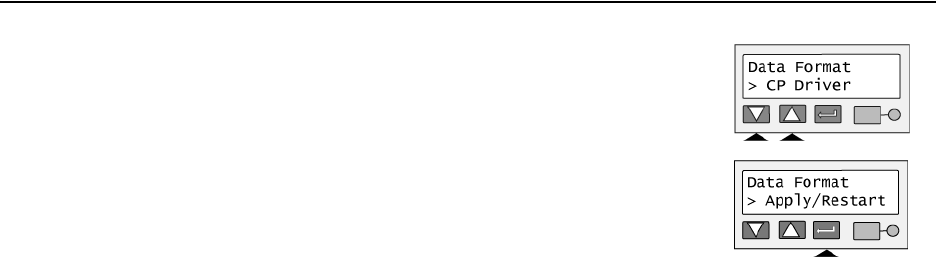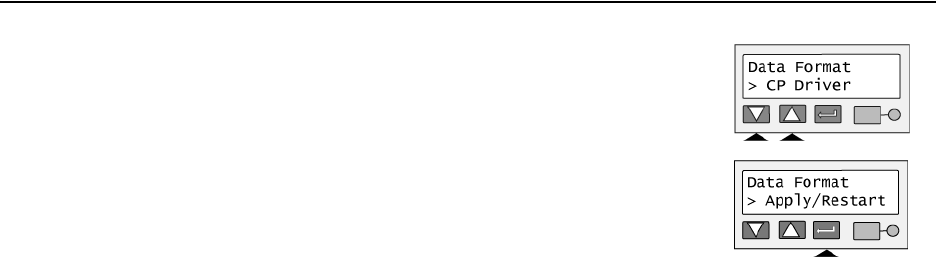
Page 55
3 Press the Up or Down Arrow key to display the data format you want. Possible
values are CP Driver, Open Card (requires the Open Card option), and Reserved.
The Reserved value is not supported.
4 Press the Enter key. “Apply/Restart” appears on line 2.
5 Press the Enter key to apply the value(s) and restart the printer.
6 If you did not choose a different data format, the display shows “DHCP/Static IP” on
line 2. Press the Up or Down Arrow key to scroll to “Exit” on line 2 to leave without
making changes.
When the printer restarts, the Ready light shows amber (yellow) and then blinks green.
Internal printer components move and the LCD panel changes to show “Printer Ready” on the first line.
Set the Address Mode
Tips for success
• When you choose an address mode, you determine how the network address of the printer is assigned. The
possible values are DHCP and Static IP. DHCP stands for “Dynamic Host Configuration Protocol” and means
that the network assigns the IP address (and other values) to the printer. Static IP means that the IP address
is entered following the procedure in
"Set the IP Address, Subnet Mask, and Gateway Address" on page 57.
Use the address mode requested by your network personnel.
• If you have the CP Driver installed and connected to the printer from any PC, suspend communication using
the Printer Toolbox. If you change IP addresses, communication with the printer can end unexpectedly.