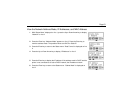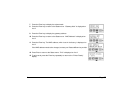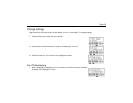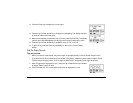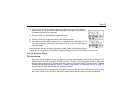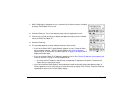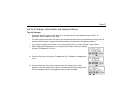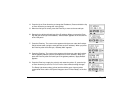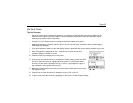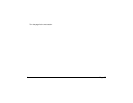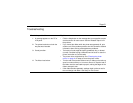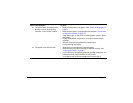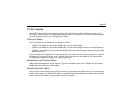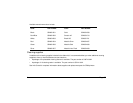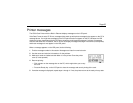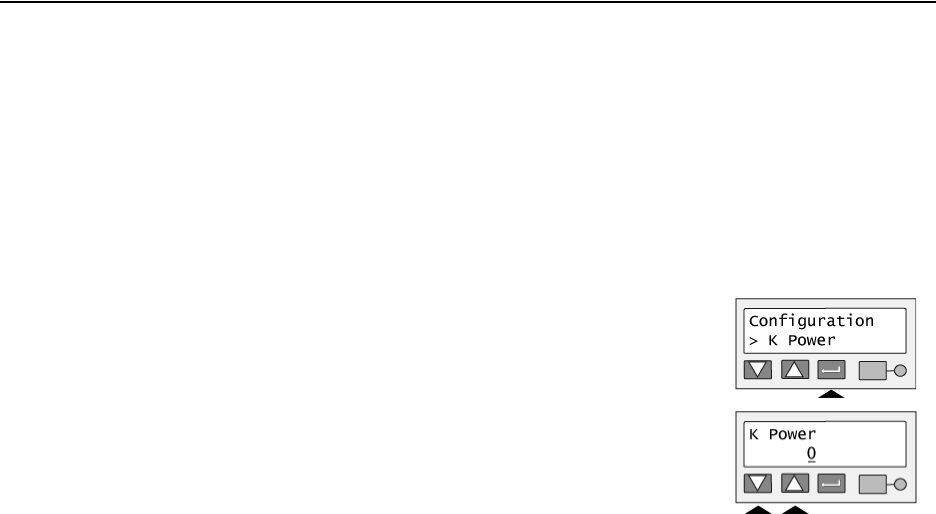
Page 59
Set the K Power
Tips for Success
• Set the K Power value to change the darkness—or intensity—of printing with monochrome ribbon (or the
monochrome–K–panel of full-color ribbon). K power affects the thickness of letters and barcodes; higher
intensity prints thicker letters or barcodes.
• A value of “0” for K Power means no change to the factory setting for K power.
• Make small changes in K power and then print a card to view the result. If needed, return to these steps to
make additional changes.
• If you print barcodes, make sure the new setting results in barcodes that can be read by readers at your site.
1 With “Configuration” displayed on line 1, press the Up or Down Arrow key if
needed to display “K Power” on line 2.
2 Press the Enter key to display the current value.
3 Press the Up or Down Arrow key to change the K Power setting. (Press and hold
the Up or Down Arrow key to change the value quickly.) If you press the down
arrow key so the value is less than zero (0), a minus (-) sign appears. A plus (+)
sign indicates a value greater than zero (0).
4 When the K Power reaches the level you want, press the Enter key to return to the
Configuration menu.
5 Press the Up or Down Arrow key if needed to scroll to “Exit” on line 2.
6 To print cards, press the Enter key repeatedly to return to the “Printer Ready” display.