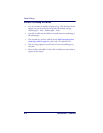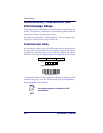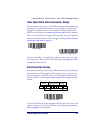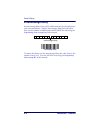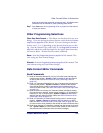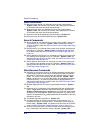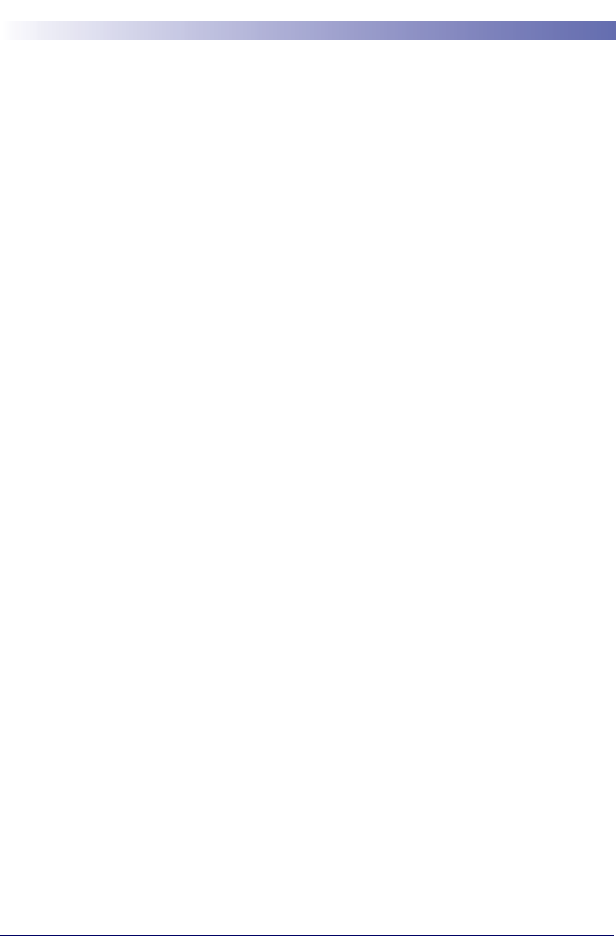
Product Reference Guide 5-1
Chapter 5
Data Formatting
Data Format Editor Introduction
You may use the Data Format Editor to change the imager’s output. For
example, you can use the Data Format Editor to insert characters at cer-
tain points in bar code data as it is scanned. The selections in the follow-
ing pages are used only if you wish to alter the output. Default Data
Format setting = None.
Normally, when you scan a bar code, it gets outputted automatically;
however when you do a format, you must use a “send” command (see
Send Commands on page 5-3) within the format program to output data.
Multiple formats may be programmed into the imager. They are stacked
in the order in which they are entered. However, the following list pre-
sents the order in which formats are applied:
1. Specific Term ID, Actual Code ID, Actual Length
2. Specific Term ID, Actual Code ID, Universal Length
3. Specific Term ID, Universal Code ID, Actual Length
4. Specific Term ID, Universal Code ID, Universal Length
5. Universal Term ID, Actual Code ID, Actual Length
6. Universal Term ID, Actual Code ID, Universal Length
7. Universal Term ID, Universal Code ID, Actual Length
8. Universal Term ID, Universal Code ID, Universal Length
If you have changed data format settings, and wish to clear all formats
and return to the factory defaults, scan the Default Data Format code on
* Default Data Format on page 5-5.