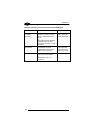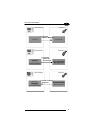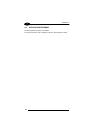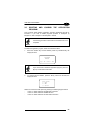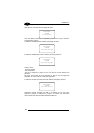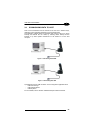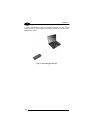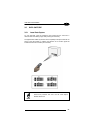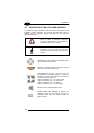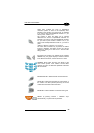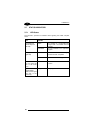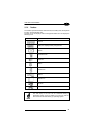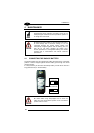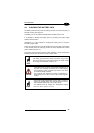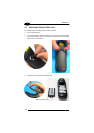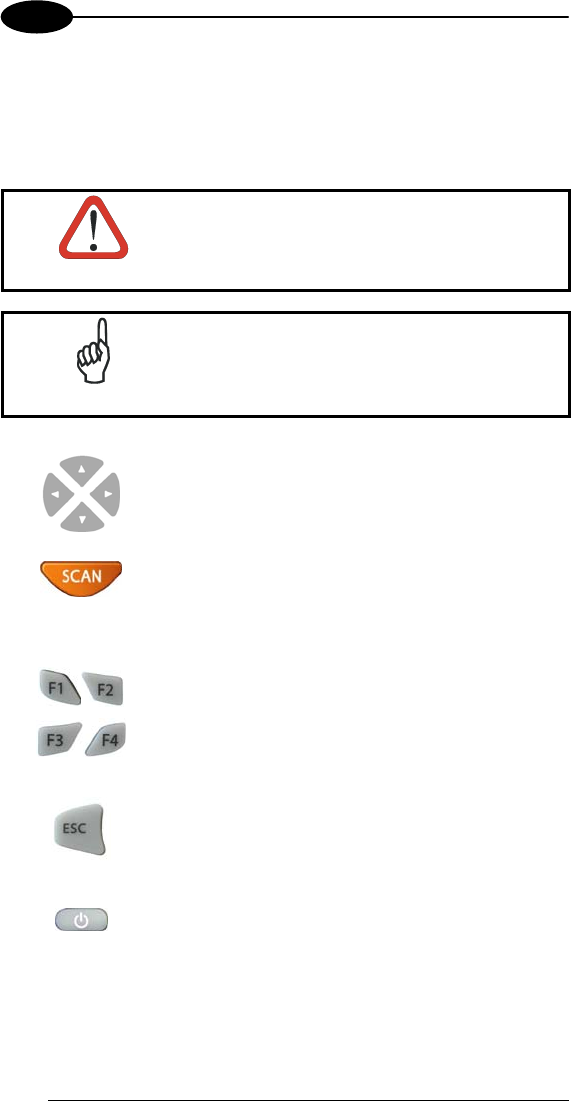
FORMULA™
3
3.6 DESCRIPTION OF THE KEYS USING EASYGEN™
It is possible to assign customized functions to function keys depending on the
application program developed. The functions described below refer to a
terminal using an application program developed with the EasyGen™
Application Generator.
CAUTION
Refer to chapter 6 "EasyGen™ Interpreter
Program" of the EasyGen™ User's Manual for
more details about the key functions.
NOTE
Every time a key is pressed, the Formula™
terminal remains turned on for a maximum of 20
seconds.
ARROW KEYS: only available for the application when
not in “Select or Data Edit” mode.
SCAN KEY: activates the laser for barcode scanning
and turns on the terminal when it is off.
FUNCTION KEYS: keys <F1>, <F2>, <F3> and <F4>
are available for the loaded application. Function F5
activates the “Select” mode and only in this mode you
can use F6, F7 and F8 functions:
<SHIFT> followed by <F1> = F5 “Select” mode
<SHIFT> followed by <F2> = F6 Data search
<SHIFT> followed by <F3> = F7 Deletion
<SHIFT> followed by <F4> = F8 Data display.
ESC KEY: used in the “Data display” mode.
POWER DOWN AND RESUME: by pressing the
<ON/OFF> power key, the system is brought to a
power-down state; press the <ON/OFF> power key
again to resume.
28