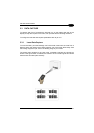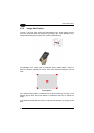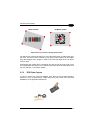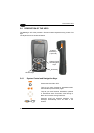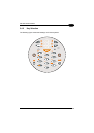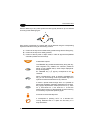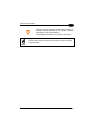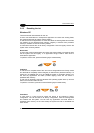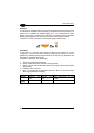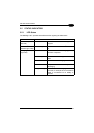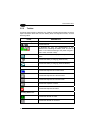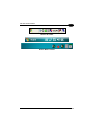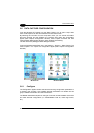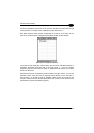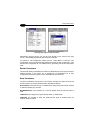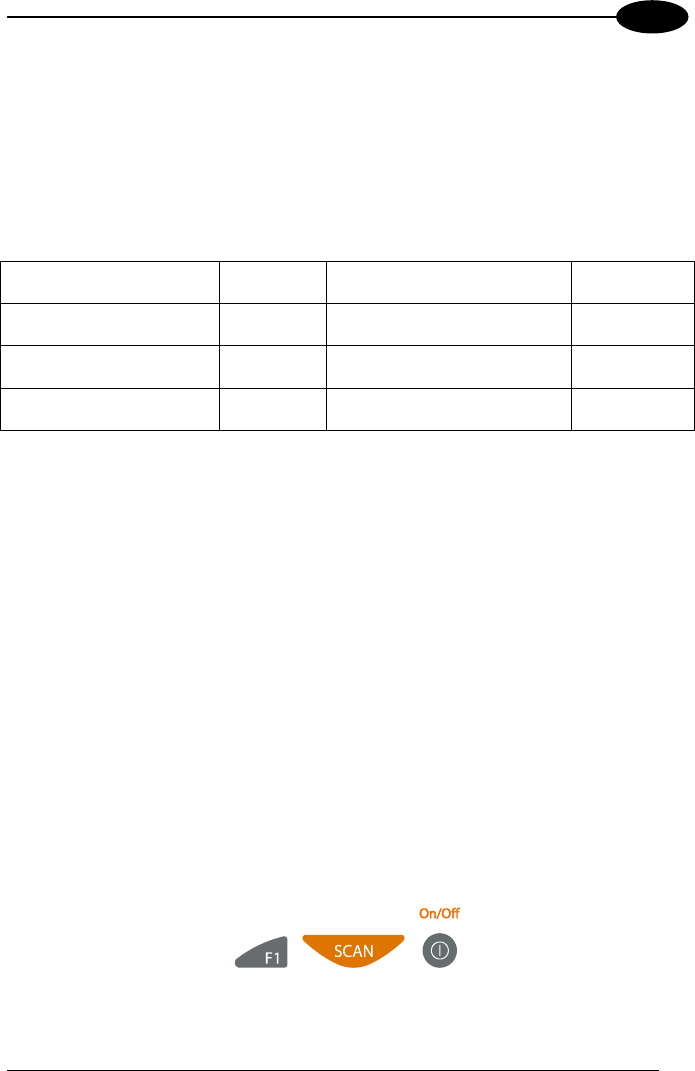
USE AND FUNCTIONING
3
To perform a clean boot, follow these steps:
1. Perform a Cold Boot (see Cold Boot).
2. Quickly release all the keys when the screen goes black.
3. Within 1 second press and hold down the Esc and 0 keys until the left orange led
starts blinking.
4. Release the Esc and 0 keys.
5. Enter 1 to proceed with the Clean Boot sequence. Enter 0 to cancel the Clean
Boot and proceed with a Cold Boot.
Warm
Boot
Cold Boot Clean Boot
Registry
Preserved Restored from flash (if
available)
Factory
default
Flash Disk (Backup
Folder)
Preserved Preserved Clean disk
RAM File System
Preserved Reinitialized (factory default) Factory
default
Windows Mobile
There are several reset methods for the Jet.
A warm boot terminates an unresponsive application and clears the working RAM,
but preserves the file system. Registry are restored from persistent memory if
available or returned to factory default.
A cold boot forces all applications to close reinitializing completely the system. It
clears the working RAM, but the file system is preserved. Registry are restored from
persistent memory if available or returned to factory default.
A clean boot restores the Jet to a clean configuration: both the registry and the file
system return to a clean status that conform to factory default, unless the user has
installed an additional package.
Warm Boot
A warm boot closes all applications and clears the working RAM, but preserves the
file system. Registry are restored from persistent memory if a saved copy is available
(see Registry Applet, par. 3.7.2) or returned to factory default. If an application
hangs, initiate a warm boot to terminate the application.
To perform a warm boot, press and hold the following keys simultaneously:
29