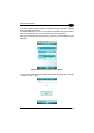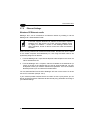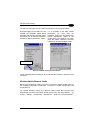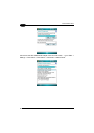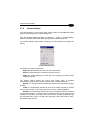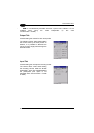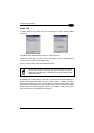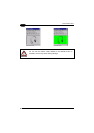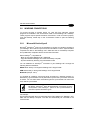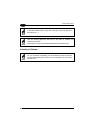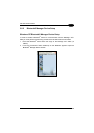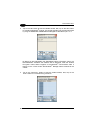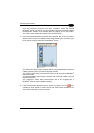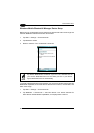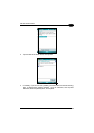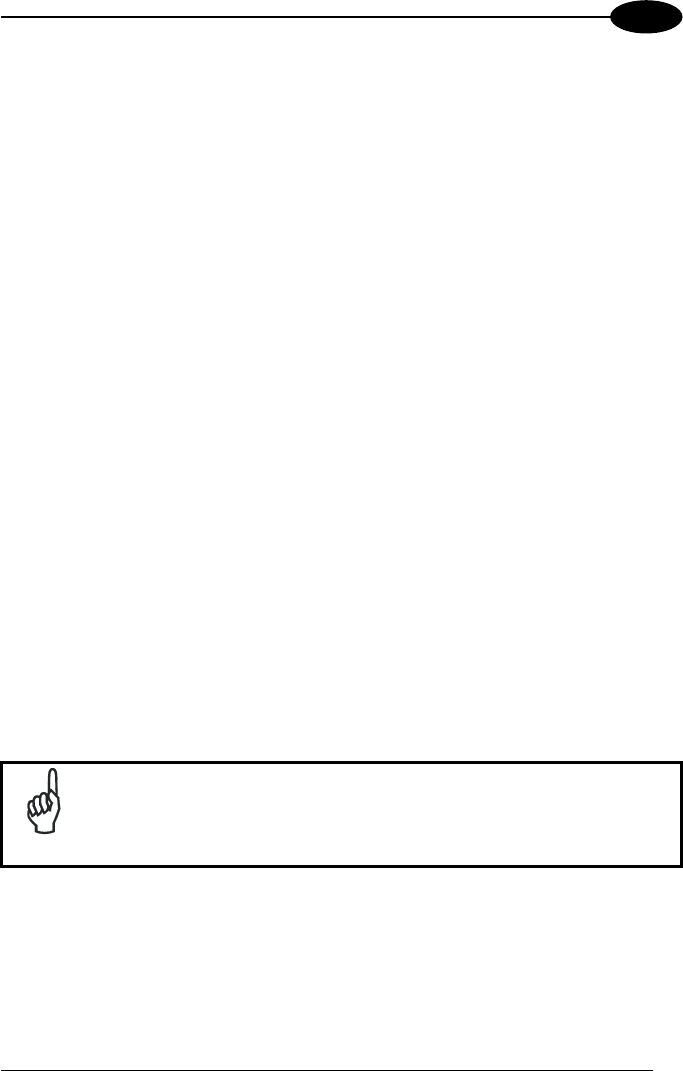
USE AND FUNCTIONING
3
3.8 WINDOWS CONNECTIONS
To connect the PDA to another device (i.e. Host PC) from Windows, several
programs are available in the "Connections" folder on the Datalogic Jet™ Desktop.
These programs require specific electrical connections in order to function properly.
From the Desktop, double tap on the "Connections" folder to open the following
window:
3.8.1 Microsoft® ActiveSync®
Microsoft
®
ActiveSync
®
gives you the possibility to connect your desktop computer to
your Datalogic Jet™ PDA and synchronize the information on them. Synchronization
compares the data on the Datalogic Jet™ PDA with that on the desktop computer
and updates both computers with the most recent information.
With ActiveSync
®
, it is possible to:
- Back up and restore Datalogic Jet™ PDA data.
- Copy files between Datalogic Jet™ PDA and desktop computer.
- Synchronize files by selecting a synchronization mode.
You can establish an ActiveSync
®
connection to your Datalogic Jet™ through the
following electrical interfaces:
RS232 either directly or through the Datalogic Jet™ Single Cradle
USB either directly or through the Datalogic Jet™ Single Cradle
Bluetooth (see par. 3.8.2)
It is possible to constantly synchronize while connected to a desktop computer or,
alternatively, synchronization can be performed only when the synchronize command
is chosen. You can select which information types are synchronized and control how
much data is synchronized.
NOTE
By default, ActiveSync
®
does not automatically synchronize all types
of information. Use ActiveSync
®
options to turn synchronization on
and off for specific information types.
For example:
Synchronize Microsoft Word and Microsoft Excel files between the Datalogic Jet™
PDA and the desktop computer. The files will automatically be converted to the
correct format.
57