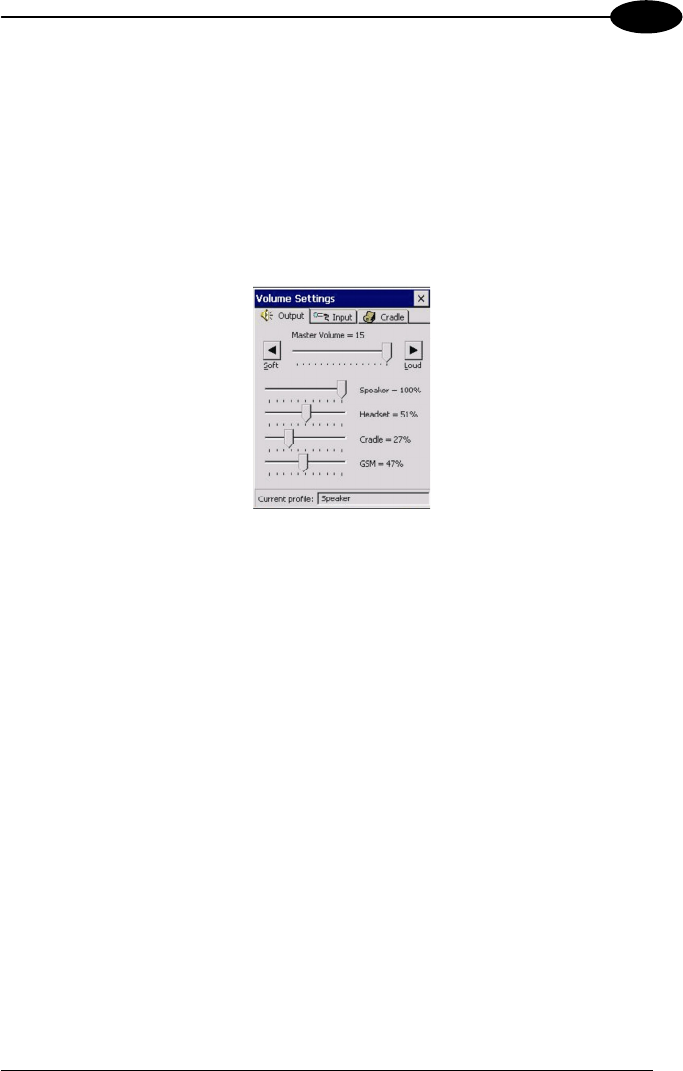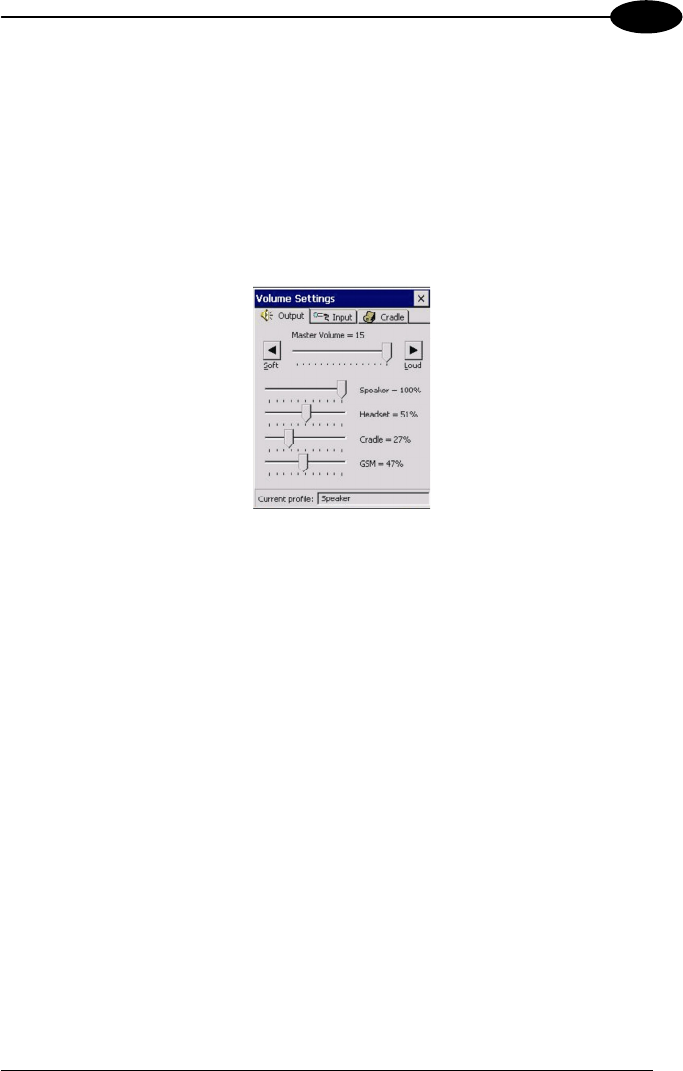
USE AND FUNCTIONING
3
3.7.6 Volume Settings
From the Windows CE control panel main window, select the VOLUME SETTINGS
applet by double tapping the Volume Settings icon.
From the Windows Mobile Start Menu, tap Settings -> System -> Volume Settings.
Select the VOLUME SETTINGS applet by tapping the Volume Settings icon.
The Volume Settings applet allows managing the audio features and appears as
follows:
Volume Settings Window
The window is divided into three tabs:
- Output tab: allows setting the volume for each audio profile;
- Input tab: allows setting the microphone recording volume;
- Cradle tab: allows selecting the cradle type and managing the vehicle cradle
headset functioning.
The Taskbar always displays the current audio profile, which is activated
automatically (by the device) or manually (by the user). Available profiles are:
- Speaker: it is the typical profile reproducing audio through the mobile computer
speaker;
- Cradle: it is automatically activated as soon as the mobile computer is inserted
into the vehicle cradle. Audio is reproduced by the vehicle cradle loudspeaker.
- Headset: it is automatically activated as soon as a headset is directly connected
to the mobile computer. In case the device is inserted into the vehicle cradle and the
headset is connected to the cradle, this profile must be manually activated through
the dedicated button (refer to “Cradle Tab” paragraph). When this profile is active,
the speaker does not work;
53