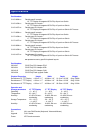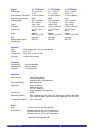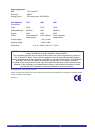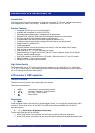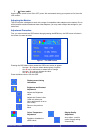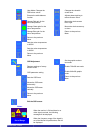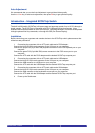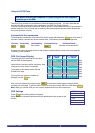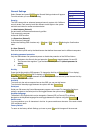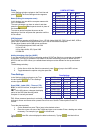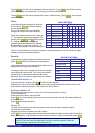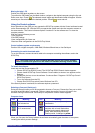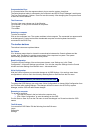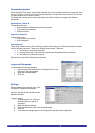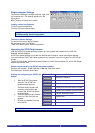RackAccess 8i & RackAccess 16i
Introduction
The RackAccess 8i and 16i are compact 1U high rack mountable TFT Screen, keyboard and mouse,
with integrated kvm switch (SCOUTutp). Available in 3 screen sizes 15”, 17” and 19”
Product Features
¾ Integrated SCOUTutp 8 or 16 port KVM switch.
¾ Available with integrated IP control (SCOUTip).
¾ Operating system independent, transparent to all applications.
¾ Supports PS/2, USB and SUN computers through an adapter for each platform.
¾ Hot key controls (Switch channels using the pop up menu)
¾ Programmable scan mode for automatic sequencing between PCs
¾ Configure channels and access privileges with easy menus and help screens
¾ Assign names to individual PCs
¾ Flash upgradeable
¾ Distance between console and computer can be up to 10m with simple CAT5 cabling
¾ Plug and play system configuration.
¾ LCD panel size: 15”, 17” or 19” depending on model.
¾ Keyboard layouts in English UK and US, German, French, Spanish, Swiss, Dutch, Danish,
Russian, Swedish and Norwegian
¾ High VGA resolution 1024x768 on the 15” model, 1280x1024 on the 17” and 19” models.
¾ 88key keyboard + 17key numeric keypad
¾ Standard 19” Rack mounting accessories
High Video Quality
The RackAccess built in TFT LCD monitor supports resolution up to 1024x768 (15”) or 1280x1024
(17” & 19”), a colour depth to 16M (dithering), and includes automatic adjustments to easily configure
your LCD settings for optimum video quality.
LCD monitor’s OSD operation
Control Functions
The Monitor control functions are located right to the screen.
The control key description
1. MENU Activate the on screen display function
2. + & ▬ Increase / Decrease - Contrast control
3. ▲& ▼ Up / Down – Menu Access
4. Power Switch
Description
5. Menu
Press the Menu button to activate the on screen display screen. It is a toggle key, switching the OSD
on and off. Press twice to turn off the OSD. The OSD screen will automatically turn off after 10
seconds idle time.
6.
+
+
&
▬
▬ Select keys / Brightness Control keys
The two keys have two sets of functions:
¾ When OSD screen is not activated, the two keys are used to adjust the brightness
¾ When OSD screen is activated, the two keys are used to select the required adjustment items
RackAccess i Series
4
User Guide