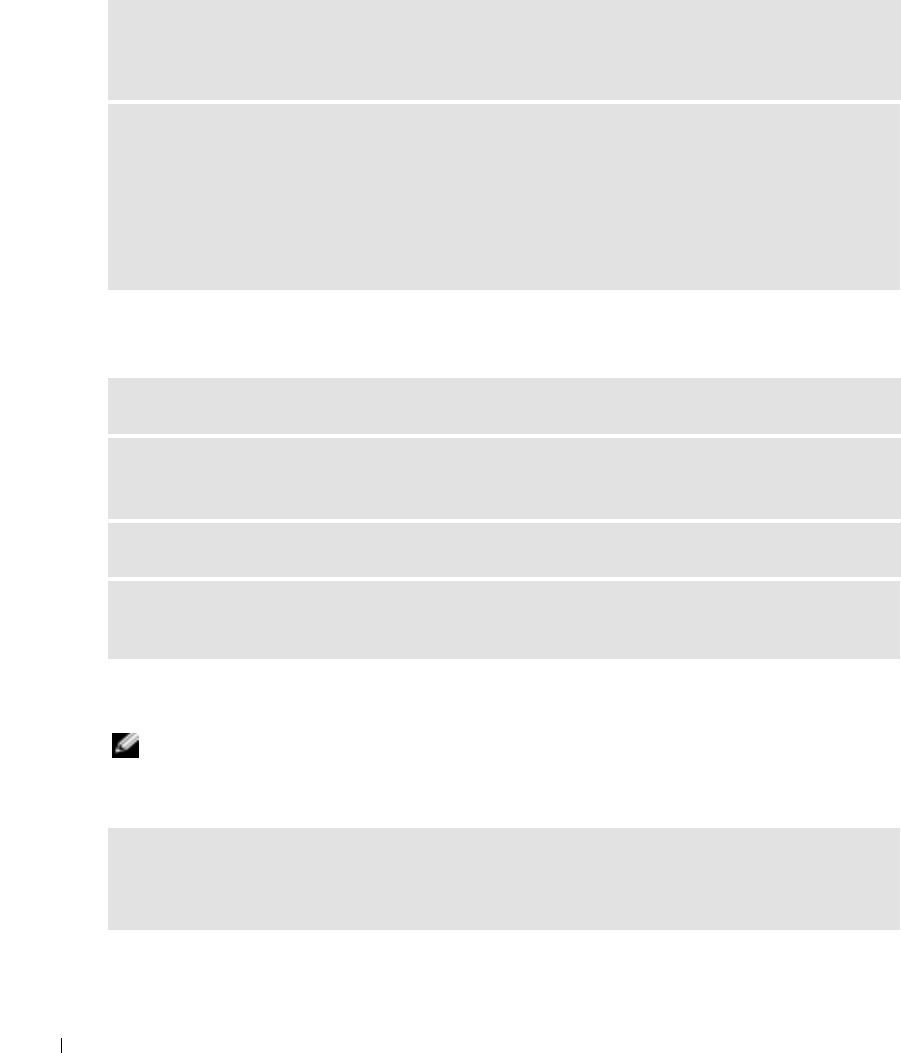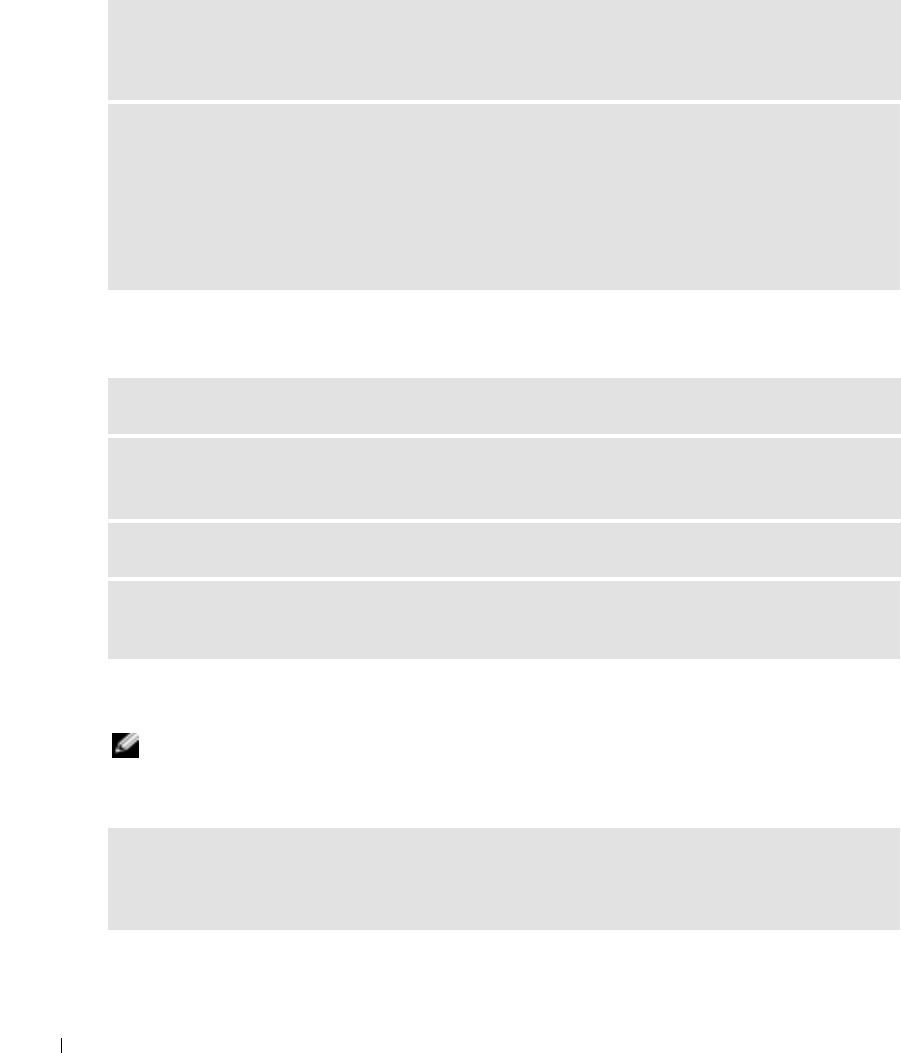
56 Solving Problems
www.dell.com | support.dell.com
If you have problems with a hard drive
PC Card Problems
General Program Problems
NOTE: Software usually includes installation instructions in its documentation or on a floppy disk or CD.
A program crashes
ALLOW THE COMPUTER TO COOL BEFORE TURNING IT ON — A hot hard drive may prevent the
operating system from starting. Try allowing the computer to return to room temperature before
turning it on.
CHECK THE DRIVE FOR ERRORS —
1
C
lick the
Start
button and click
My Computer
.
2
Right-click the drive letter (local disk) that you want to scan for errors, and then click
Properties
.
3
Click the
Tools
tab.
4
Under
Error-checking
, click
Check Now
.
5
Click
Start.
CHECK THE PC CARD — Ensure that the PC Card is properly inserted into the connector.
ENSURE THAT THE CARD IS RECOGNIZED BY WINDOWS
®
— Double-click the Safely Remove
Hardware icon in the Windows taskbar. Ensure that the card is listed.
IF YOU HAVE PROBLEMS WITH A DELL-PROVIDED PC CARD — Contact Dell (see page 90).
IF YOU HAVE PROBLEMS WITH A PC CARD NOT PROVIDED BY DELL — Contact the PC Card
manufacturer.
SEE THE SOFTWARE DOCUMENTATION — Many software manufacturers maintain websites with
information that may help you solve the problem. Ensure that you properly installed and configured the
program. Reinstall the program if necessary.