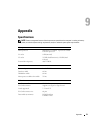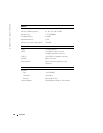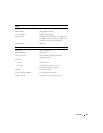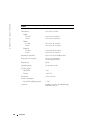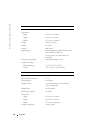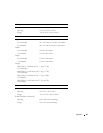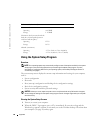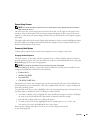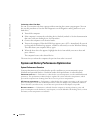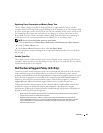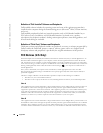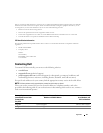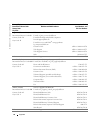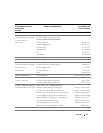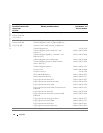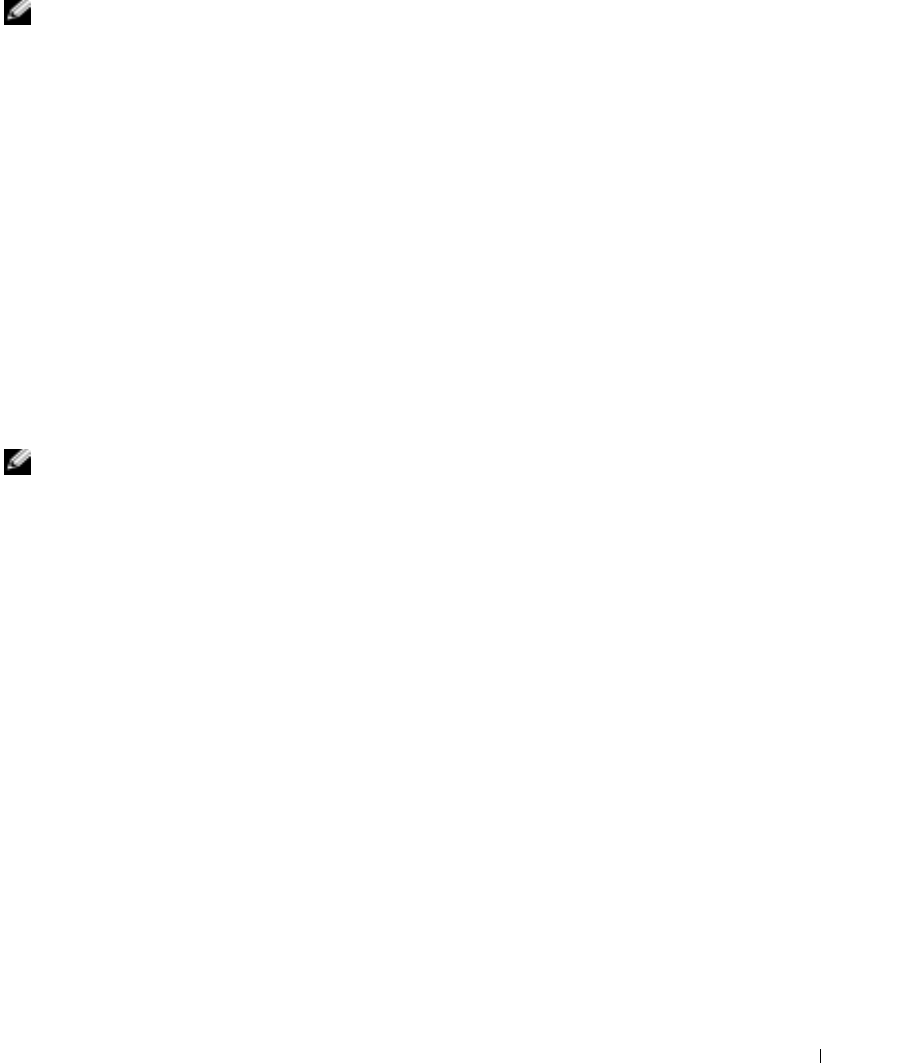
Appendix 87
System Setup Screens
NOTE: For information about a specific item on a system setup screen, highlight the item and see the
Help area on the screen.
On each screen, the system setup options are listed at the left. To the right of each option is the
setting or value for that option. You can change settings that appear as white type on the screen.
Options or values that you cannot change (because they are determined by the computer) appear
less bright.
The upper-right corner of the screen displays help information for the currently highlighted option;
the lower-right corner displays information about the computer. System setup key functions are
listed across the bottom of the screen.
Commonly Used Options
Certain options require that you reboot the computer for new settings to take effect.
Changing the Boot Sequence
The
boot sequence,
or
boot order,
tells the computer where to look to find the software needed to
start the operating system. You can control the boot sequence and enable/disable devices using the
Boot Order
page of the system setup program.
NOTE: To change the boot sequence on a one-time-only basis, see page 88.
The
Boot Order
page displays a general list of the bootable devices that may be installed in your
computer, including but not limited to the following:
• Diskette Drive
• Modular bay HDD
• Internal HDD
• CD/DVD/CD-RW drive
During the boot routine, the computer starts at the top of the list and scans each enabled device
for the operating system start-up files. When the computer finds the files, it stops searching and
starts the operating system.
To control the boot devices, select (highlight) a device by pressing the up-arrow or down-arrow key,
and then enable or disable the device or change its order in the list.
• To enable or disable a device, highlight the item. Enabled items appear as white and display
an arrow to the left; disabled items appear blue or dimmed without a triangle.
• Press the left- or right-arrow key to change the option.
• To reorder a device in the list, highlight the device and then press <u> or <d> (not
case-sensitive) to move the highlighted device up or down.
Boot sequence changes take effect as soon as you save the changes and exit the
system setup program.