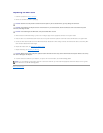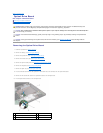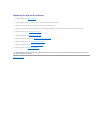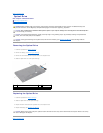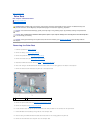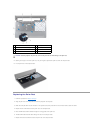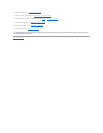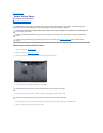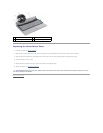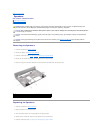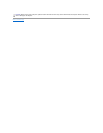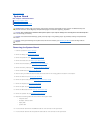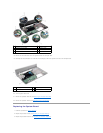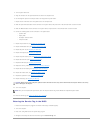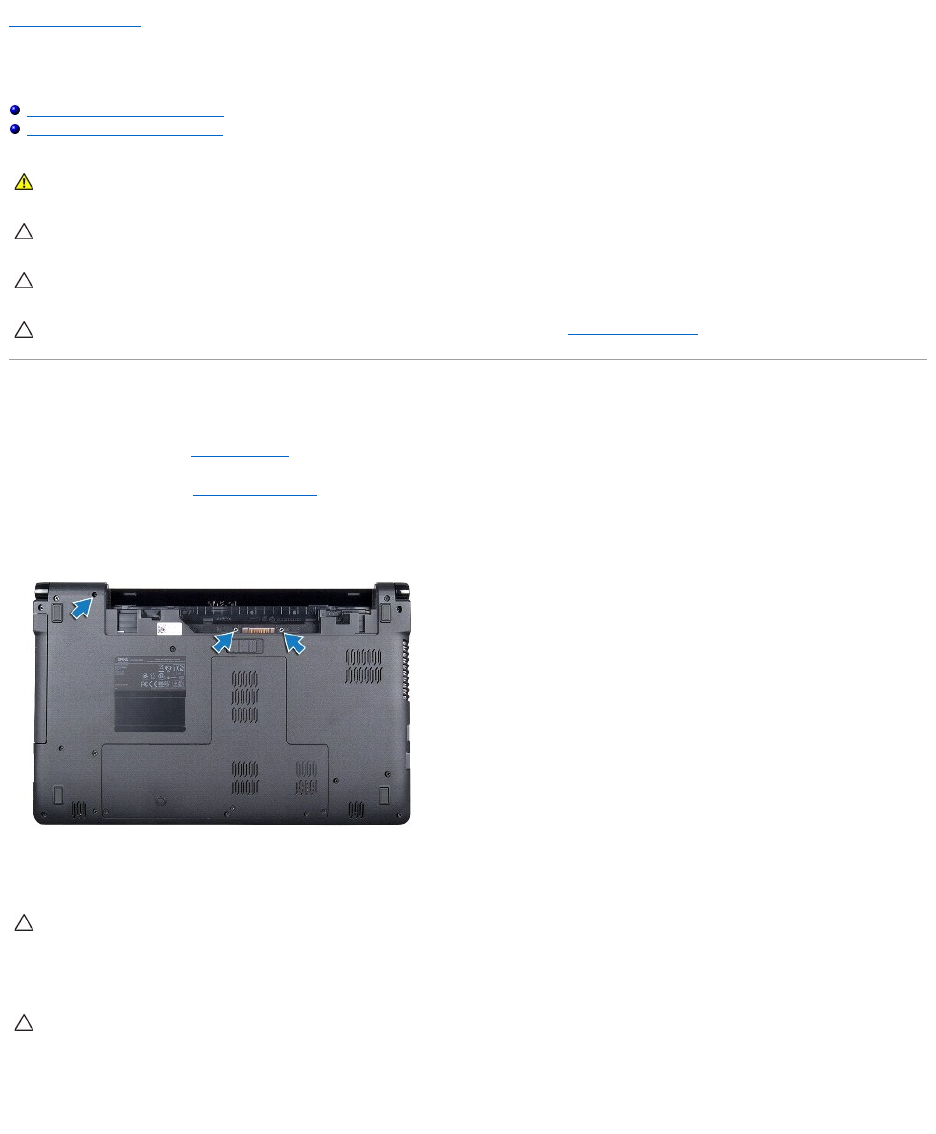
Back to Contents Page
Power Button Panel
Dell™Inspiron™1564ServiceManual
Removing the Power Button Panel
Replacing the Power Button Panel
Removing the Power Button Panel
1. Follow the procedures in Before You Begin.
2. Remove the battery (see Removing the Battery).
3. Remove the three screws that secure the power button panel to the computer base.
4. Turn the computer over and open the display as far as possible.
5. Between the two hinges, pull up on the power button panel to disengage the tabs from the palm rest.
6. Lift the connector latch, then pull the pull-tab to disconnect the power button cable from the connector on the system board.
7. Remove the power button panel from the computer base.
WARNING: Before working inside your computer, read the safety information that shipped with your computer. For additional safety best
practices information, see the Regulatory Compliance Homepage at www.dell.com/regulatory_compliance.
CAUTION: Onlyacertifiedservicetechnicianshouldperformrepairsonyourcomputer.DamageduetoservicingthatisnotauthorizedbyDell™
is not covered by your warranty.
CAUTION: To avoid electrostatic discharge, ground yourself by using a wrist grounding strap or by periodically touching an unpainted metal
surface.
CAUTION: To help prevent damage to the system board, remove the main battery (see Removing the Battery) before working inside the
computer.
CAUTION: Be extremely careful when removing the power button panel. The panel is very fragile.
CAUTION: To avoid damaging the power button cable, lift the power button panel with extreme care.