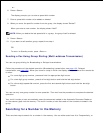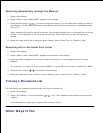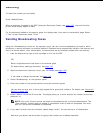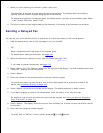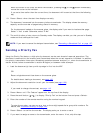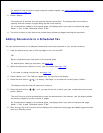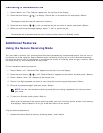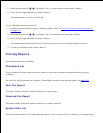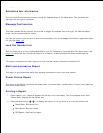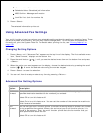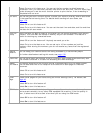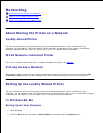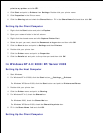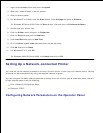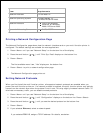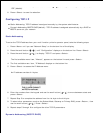changing any settings.
Scheduled Job Information
This list shows the documents currently stored for Delayed faxes or Toll Save faxes. The list shows the
starting time and type of operation.
Message Confirmation
This report shows the fax number, the number of pages, the elapsed time of the job, the communication
mode, and the communication results.
You can set up your multi-function printer to automatically print the message confirmation report after each
fax job. See page 118.
Junk Fax Number List
This list shows up to 10 fax numbers specified as junk fax numbers by using the Junk Fax Setup menu; see
page 141. When the Junk Fax Barrier feature is turned on, incoming faxes from those numbers will be
blocked.
This feature recognizes the last 6 digits of the fax number set as a remote fax machine's ID.
Multi-communication Report
This report is printed automatically after sending documents to more than one location.
Power Failure Report
This report is printed out automatically when power is restored after a power failure if there is any data loss
due to the power failure.
Printing a Report
Press <Menu> until "Reports" appears on the top line of the display. The first available menu item,
"Phone Book" displays on the bottom line.
1.
Press the scroll button ( or ) to display the report or list you want to print on the bottom line.
Phone Book: Phonebook list
Sent Report: Sent fax report
RCV Report: Received fax report
2.