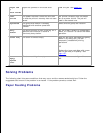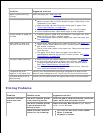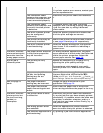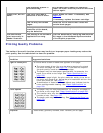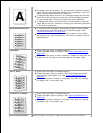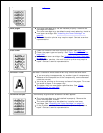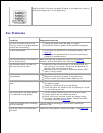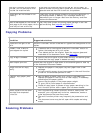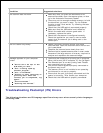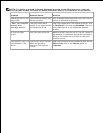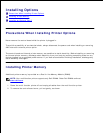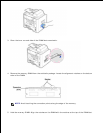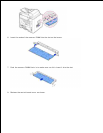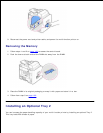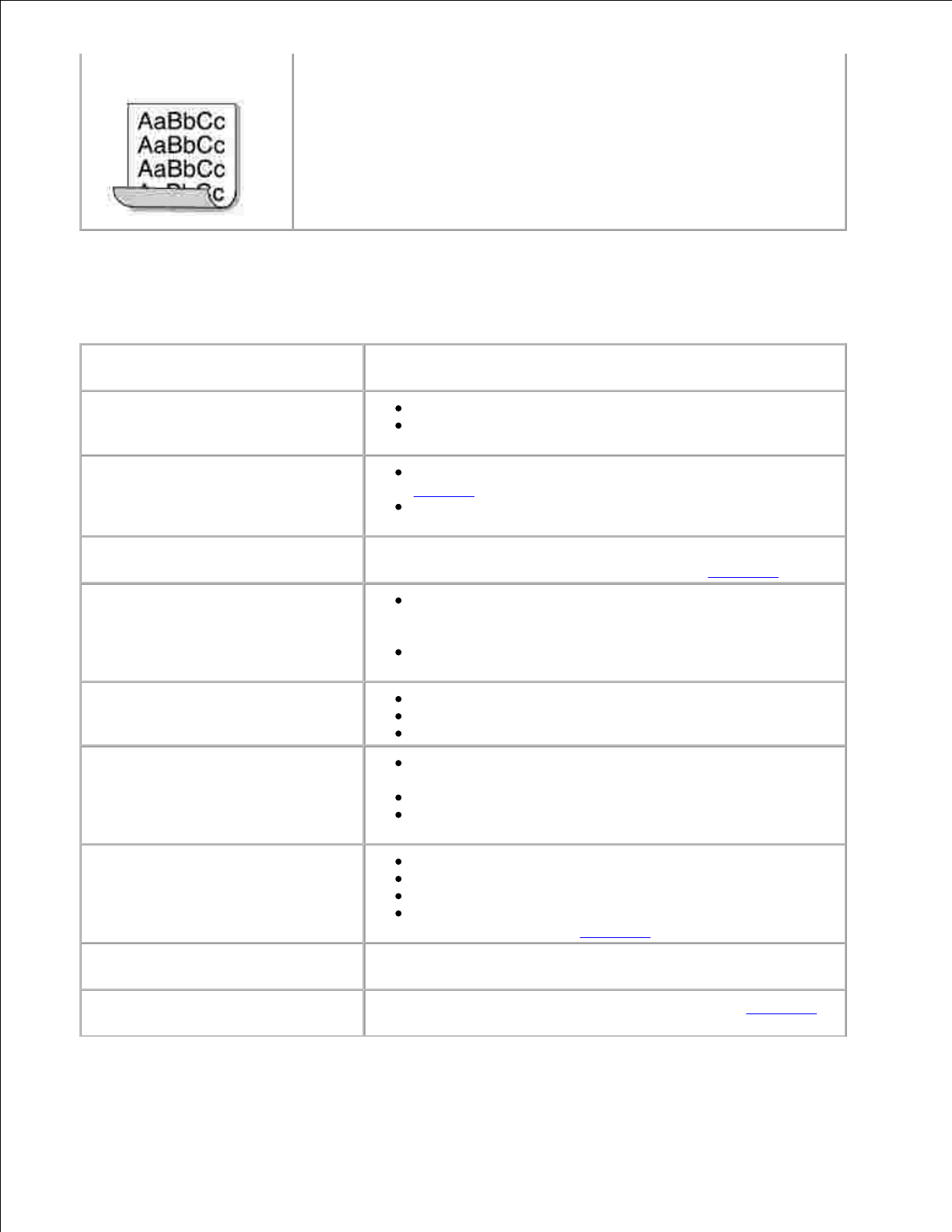
Curl
If the printed paper is curled or the paper does not feed into the multi-
function printer, turn over the stack of paper in the paper tray. Also try
rotating the paper 180° in the paper tray.
Fax Problems
Condition
Suggested solutions
The multi-function printer is not
working, there is no display and the
buttons are not working.
Unplug the power cord and plug it in again.
Ensure that there is power to the electrical receptacle.
No dial tone sounds.
Check that the phone line is connected properly. See
page 29.
Check that the phone socket in the wall is working by
plugging in another phone.
The numbers stored in the memory
do not dial correctly.
Make sure that the numbers are stored in the memory
correctly. Print a Phonebook list, referring to page 133.
The document does not feed into
the multi-function printer.
Make sure that the document is not wrinkled and you
are putting it in correctly. Check that the document is
the right size, not too thick or thin.
Make sure that the Automatic Document Feeder (ADF)
cover is firmly closed.
Faxes are not received
automatically.
The FAX mode should be selected.
Make sure that there is paper in the paper tray.
Check to see if the display shows "Memory Full".
The multi-function printer does not
send.
Make sure that the document is loaded in the ADF or on
the scanner glass.
"Sending" should show up on the display.
Check the other fax machine you are sending to, to see
if it can receive your fax.
The incoming fax has blank spaces
or is received in poor-quality.
The fax machine sending you the fax may be faulty.
A noisy phone line can cause line errors.
Check your multi-function printer by making a copy.
The toner cartridge may be empty. Replace the toner
cartridge, referring to page 157.
Some of the words on an incoming
fax are stretched.
The fax machine sending you the fax had a temporary
document jam.
There are lines on the documents
you send.
Check your scan glass for marks and clean it. See page 154.