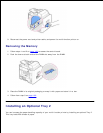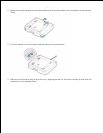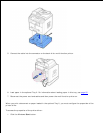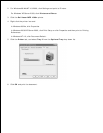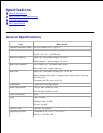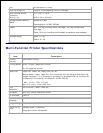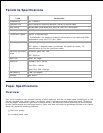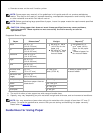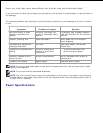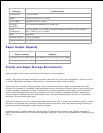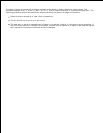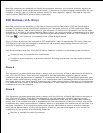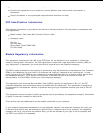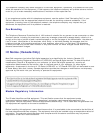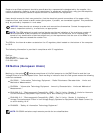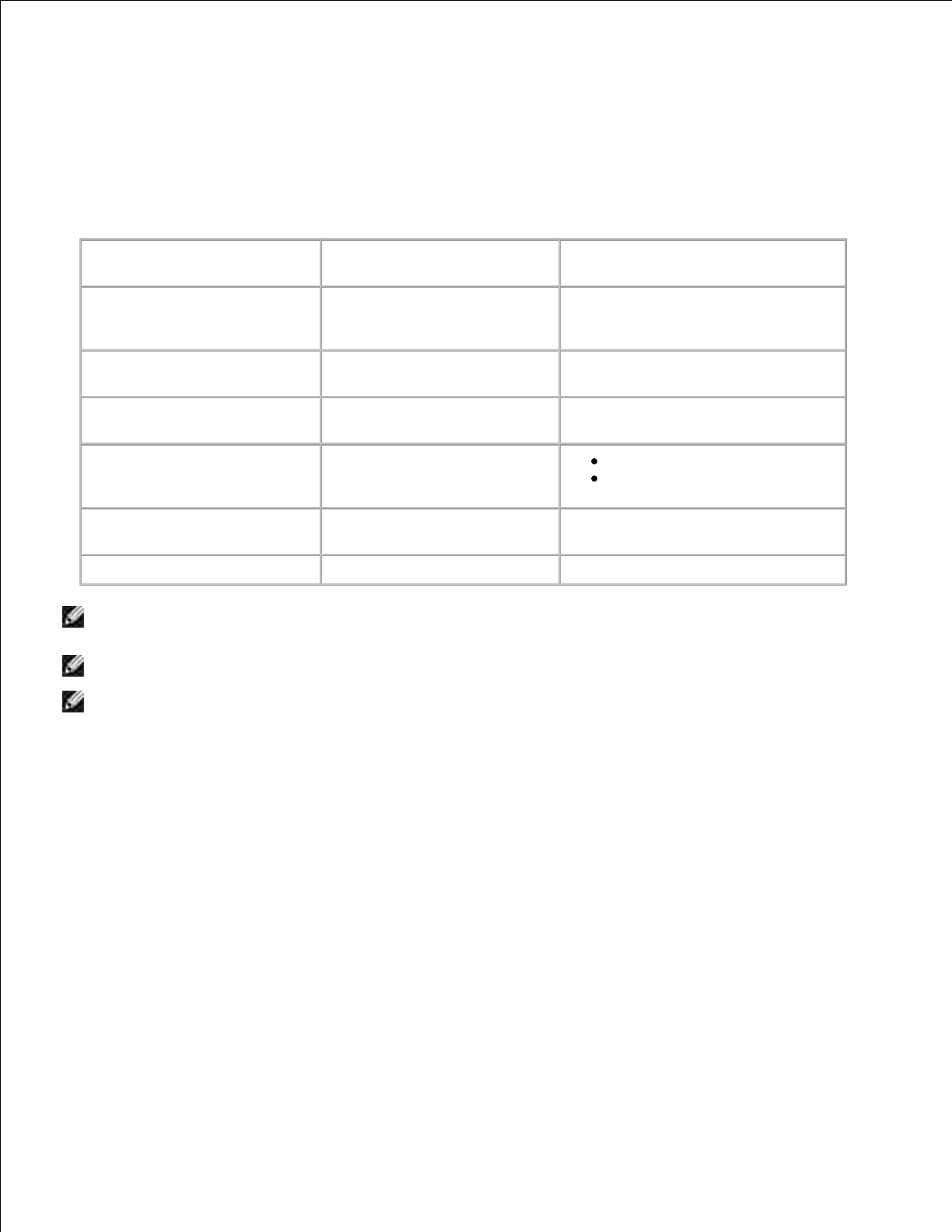
For the best result, use conventional 75 g/m
2
(20 lb) paper. Ensure that the paper is of good quality, and
free of cuts, nicks, tears, spots, loose particles, dust, wrinkles, voids, and curled or bent edges.
If you are unsure of what type of paper you are loading, such as bond or recycled paper, check the label on
the package.
The following problems may cause print quality deviations, jamming or even damage to the multi-function
printer:
Symptom
Problem with paper
Solution
Poor print quality or toner
adhesion, problems with
feeding
Too moist, too rough, too
smooth or embossed; faulty
paper lot
Try another kind of paper, between
100-400 Sheffield, 4%-5% moisture
content.
Dropout, jamming, curl
Stored improperly
Store paper flat in its moisture-
proof wrapping.
Increased gray background
shading/printer wear
Too heavy
Use lighter paper, use the rear
output slot.
Excessive curl problems with
feeding
Too moist, wrong grain
direction or short-grain
construction
Use the rear output slot.
Use long-grain paper.
Jamming, damage to multi-
function printer
Cutouts or perforations
Do not use paper with cutouts or
perforations.
Problems with feeding
Ragged edges
Use good quality paper.
NOTE: Do not use letterhead paper printed with low-temperature inks, such as those used in some
types of thermography.
NOTE: Do not use raised or embossed letterhead.
NOTE: The multi-function printer uses heat and pressure to fuse toner to the paper. Insure that any
colored paper or preprinted forms use inks that are compatible with this fusing temperature (200° C
or 392° F for 0.1 second).
Paper Specifications