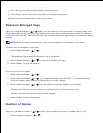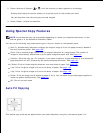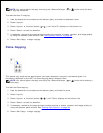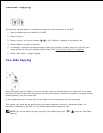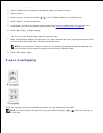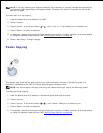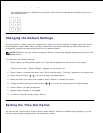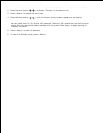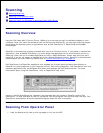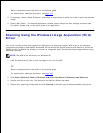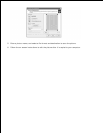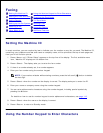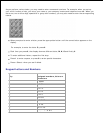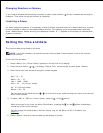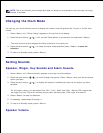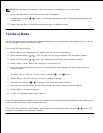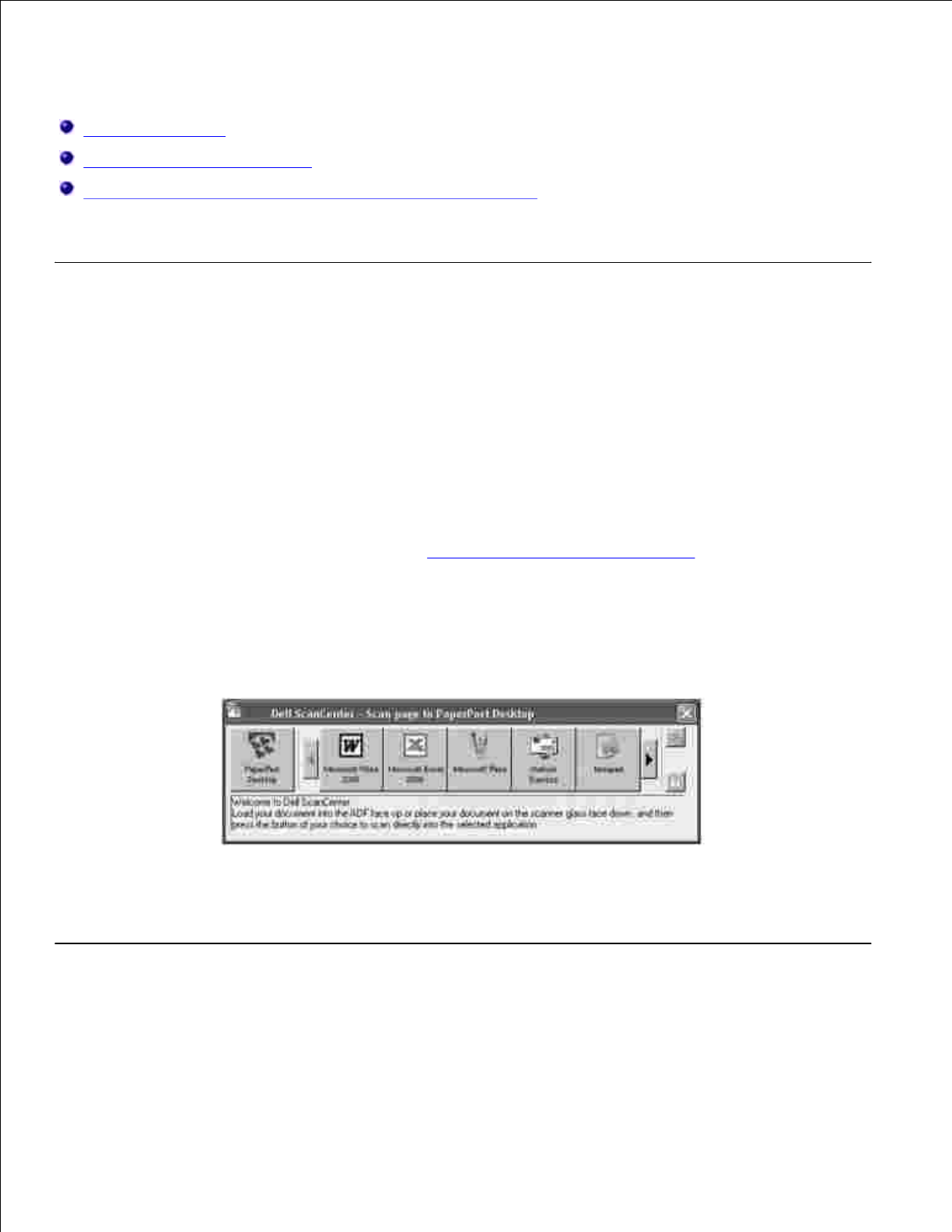
Scanning
Scanning Overview
Scanning From Operator Panel
Scanning Using the Windows Image Acquisition (WIA) Driver
Scanning Overview
Use your Dell Laser Multi-Function Printer 1600n to turn pictures and text into editable images on your
computer. After you install the software from the Drivers and Utilities CD, you can start scanning images
using either the operator panel or applications such as Dell ScanCenter™, PaperPort® and Adobe®
PhotoShop®.
PaperPort is the scanning program provided with your multi-function printer. If you prefer to use another
application, such as Adobe PhotoShop, you must assign the application to the multi-function printer by
selecting it from the list of available applications via the <Select Software> button each time you start
scanning. If you do not assign an application to the <Select Software> button, PaperPort is automatically
selected when you start scanning. Please refer to "Printer Settings Utility" on page 44.
Dell ScanCenter is a PaperPort application that enables you to scan items and send them directly to
PaperPort or other programs on your computer without first running PaperPort. Dell ScanCenter runs as a
separate application from the Windows Start Menu and displays the Dell ScanCenter bar. For more
information about using Dell ScanCenter, refer to PaperPort's Help menu.
Icons on the Dell ScanCenter bar represent the programs that are limited to PaperPort and to Dell
ScanCenter. To scan and send an item to a program, click the program icon and then scan the item. Dell
ScanCenter automatically starts the selected program when the scan is complete.
Scanning From Operator Panel
Load the document(s) face up with top edge in first into the ADF.1.