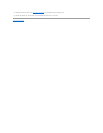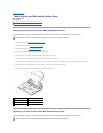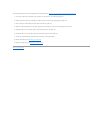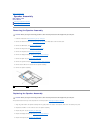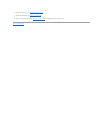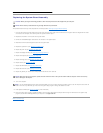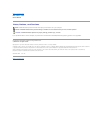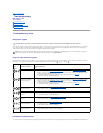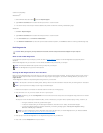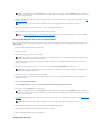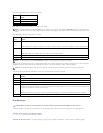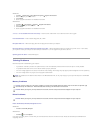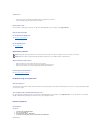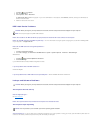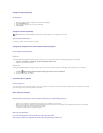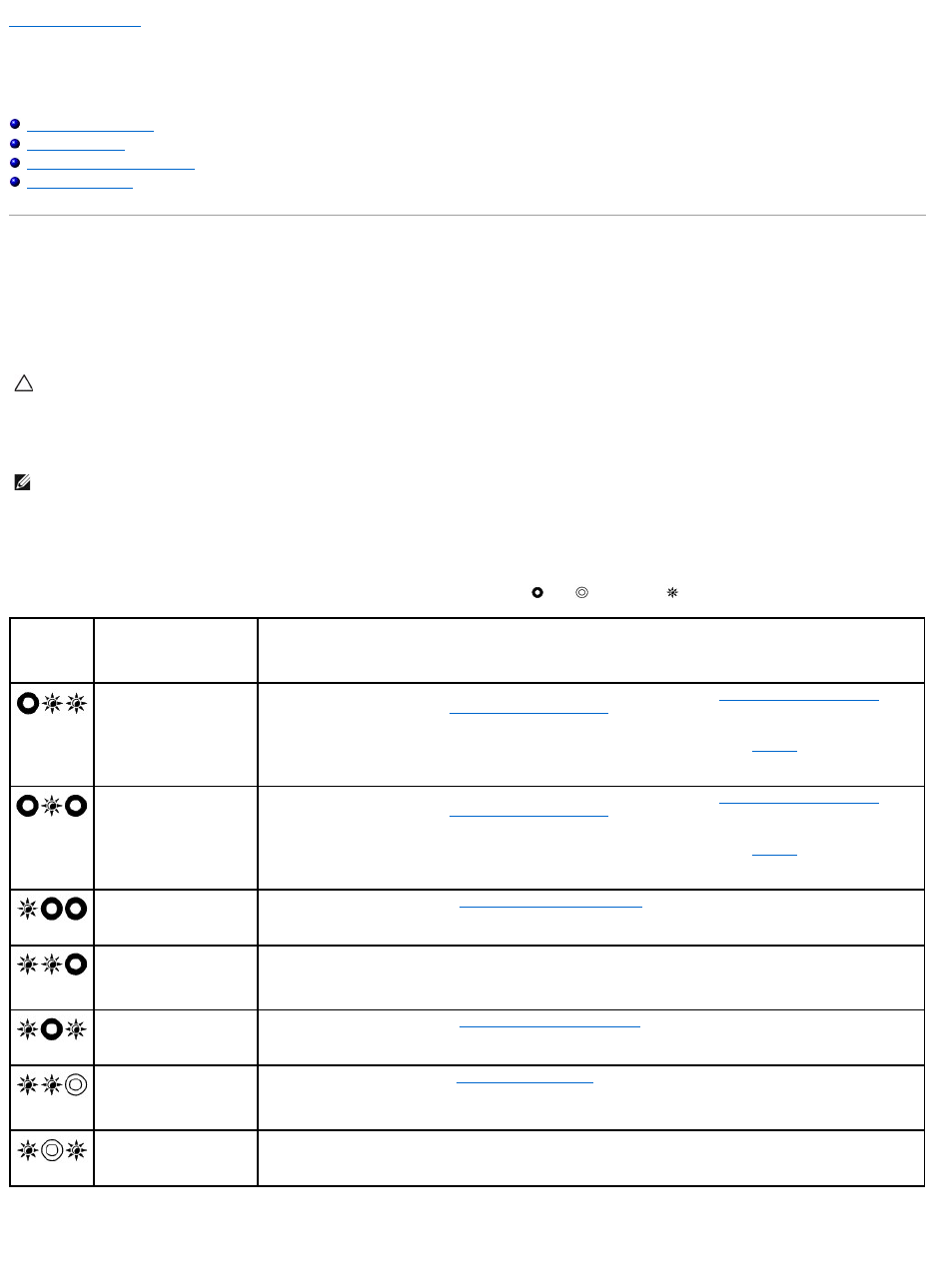
Back to Contents Page
Troubleshooting
Dell™Vostro™1710
Service Manual
Troubleshooting Tools
Solving Problems
Dell Technical Update Service
Dell Support Utility
Troubleshooting Tools
Diagnostic Lights
Your computer has three keyboard status lights located above the keyboard. During normal operation, the keyboard status lights display the current status
(on or off) of the Num Lock, Caps Lock, and Scroll Lock features. If the computer starts without error, the lights flash, and then turn off. If the computer
malfunctions, however, you can use the status of the lights to help identify the problem.
Diagnostic Light Codes During POST
To troubleshoot a problem with your computer, read the sequence of the keyboard status lights in order from left to right (Num Lock, Caps Lock, and then
Scroll Lock). If the computer malfunctions the individual lights display a status of either On , Off , or Flashing .
Hardware Troubleshooter
If a device is either not detected during the operating system setup or is detected, but incorrectly configured, you can use the Hardware Troubleshooter to
CAUTION: Before you begin any of the procedures in this section, follow the safety instructions that shipped with your computer.
NOTE: After the computer completes POST, the Num Lock light may remain on, depending on your BIOS settings. For more information on using the
system setup program, see the Dell™TechnologyGuide on your computer or at support.dell.com.
Light
Pattern
Problem Description
Suggested Resolution
No memory modules are
detected.
l If two or more memory modules are installed, remove the modules (see Removing a Memory Module), then
reinstall one module (see Replacing a Memory Module) and restart the computer. If the computer starts
normally, continue to install additional memory modules (one at a time) until you have identified a faulty
module or reinstalled all modules without error.
l If available, install working memory of the same type into your computer (see Memory).
l If the problem persists, contact Dell Support.
Memory modules are
detected, but a memory
failure has occurred.
l If two or more memory modules are installed, remove the modules (see Removing a Memory Module), then
reinstall one module (see Replacing a Memory Module) and restart the computer. If the computer starts
normally, continue to install additional memory modules (one at a time) until you have identified a faulty
module or reinstalled all modules without error.
l If available, install working memory of the same type into your computer (see Memory).
l If the problem persists, contact Dell Support.
A possible processor
failure has occurred.
l Reseat the processor (see Removing the Processor Module).
l If the problem persists, contact Dell Support.
A possible graphics
card/video failure has
occurred.
l Reseat any installed graphics cards.
l If available, install a working graphics card into your computer.
l If the problem persists, contact Dell Support.
A possible LCD failure has
occurred.
l Reseat the LCD cable (see Removing the Display Assembly).
l If the problem persists, contact Dell Support.
A possible keyboard
failure has occurred.
l Reseat the keyboard (see Removing the Keyboard).
l If available, connect an external keyboard.
l If the problem persists, contact Dell Support.
A possible USB controller
failure has occurred.
l Remove any USB devices.
l If the problem persists, contact contact Dell Support.