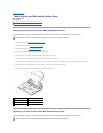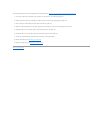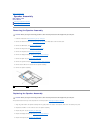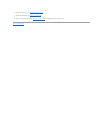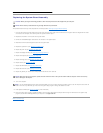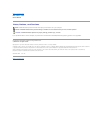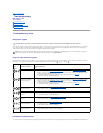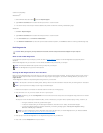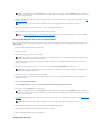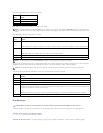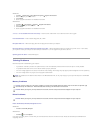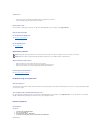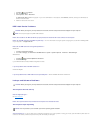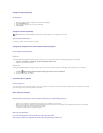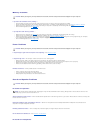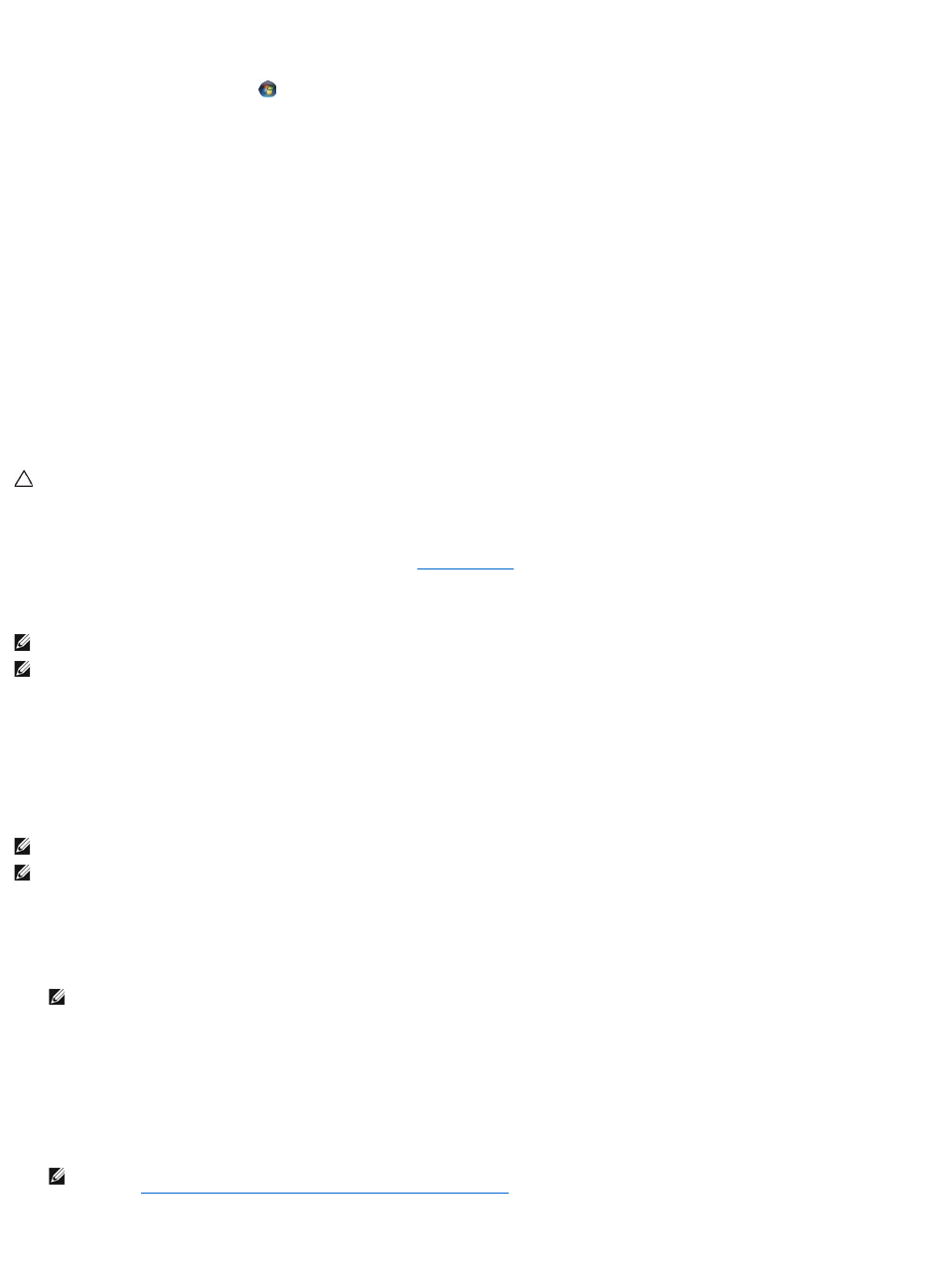
resolve the incompatibility.
Windows Vista
®
:
1. Click the Windows Vista start button , and click Help and Support.
2. Type hardware troubleshooter in the search field and press <Enter> to start the search.
3. In the search results, select the option that best describes the problem and follow the remaining troubleshooting steps.
Windows XP:
1. Click Start® Help and Support.
2. Type hardware troubleshooter in the search field and press <Enter> to start the search.
3. In the Fix a Problem section, click Hardware Troubleshooter.
4. In the Hardware Troubleshooter list, select the option that best describes the problem, and click Next to follow the remaining troubleshooting steps.
Dell Diagnostics
When to Use the Dell Diagnostics
If you experience a problem with your computer, perform the checks in Solving Problems, and then run the Dell Diagnostics before contacting Dell for
assistance.
Start the Dell Diagnostics from your hard drive or from the Drivers and Utilities media provided with your computer.
Starting the Dell Diagnostics From Your Hard Drive
Before running the Dell Diagnostics, enter system setup to review your computer's configuration information, and ensure that the device you want to test is
displayed in system setup and is active. For more information on using the system setup program, see the Dell™TechnologyGuide on your computer or at
support.dell.com.
The Dell Diagnostics is located on a separate diagnostic utility partition on your hard drive.
1. Ensure that the computer is connected to an electrical outlet that is known to be working properly.
2. Press and hold the <Fn> key or the mute button then turn on your computer.
The computer runs the Pre-boot System Assessment (PSA), a series of initial tests of your system board, keyboard, display, memory, hard drive, etc.
¡ During the assessment, answer any questions that appear.
¡ If failures are detected during the Pre-boot System Assessment, write down the error code(s) and contact Dell Support.
¡ If the Pre-boot System Assessment completes successfully, the following message appears: "Booting Dell Diagnostic Utility
Partition. Press any key to continue."
3. Press any key to start the Dell Diagnostics from the diagnostics utility partition on your hard drive.
4. Press <Tab> to select Test System and then press <Enter>.
CAUTION: Before you begin any of the procedures in this section, follow the safety instructions that shipped with your computer.
NOTE: The Drivers and Utilities media is optional and may not ship with your computer.
NOTE: The Dell Diagnostics only operate on Dell computers.
NOTE: If the computer is connected to a docking device (docked), undock it. See the documentation that came with your docking device for instructions.
NOTE: If your computer does not display a screen image, contact Dell Support.
NOTE: Alternatively, you can select Diagnostics from the one-time boot menu at startup to boot to the diagnostic utility partition and run the Dell
Diagnostics.
NOTE: If you see a message stating that no diagnostics utility partition has been found, run the Dell Diagnostics from your Drivers and Utilities
media (see Starting the Dell Diagnostics From the Drivers and Utilities Media).