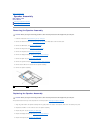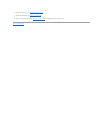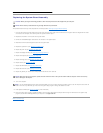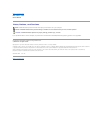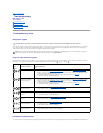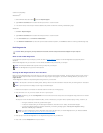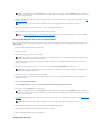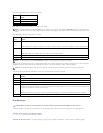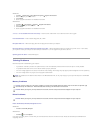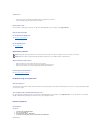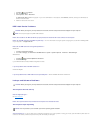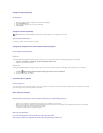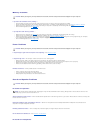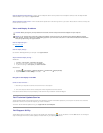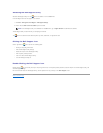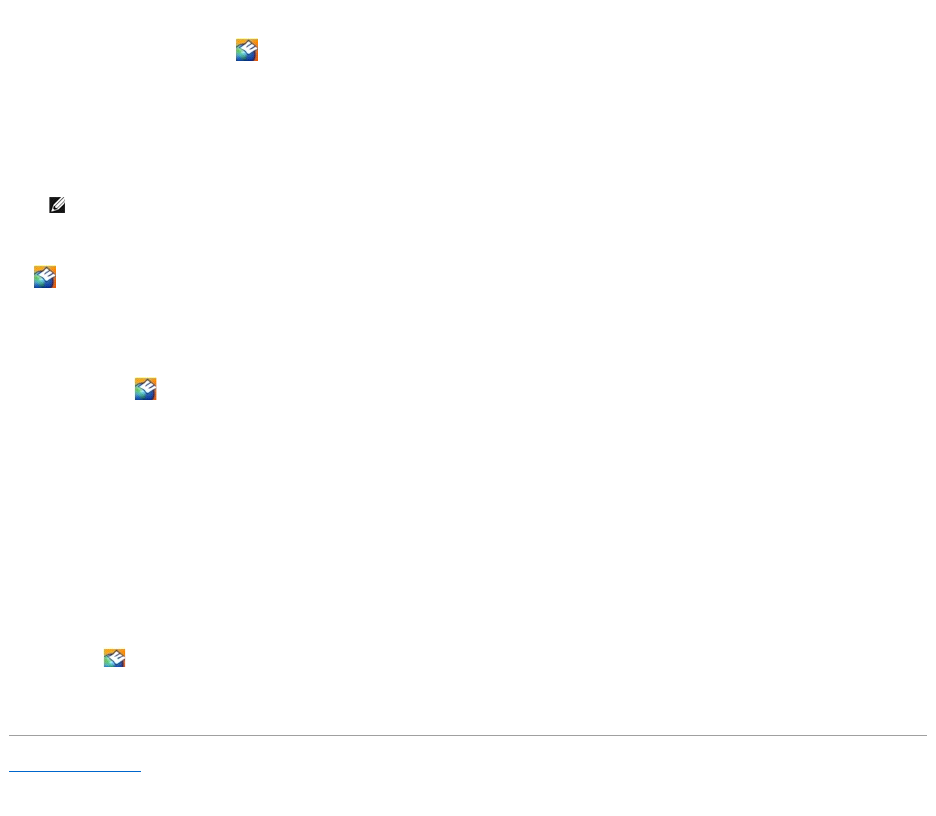
Accessing the Dell Support Utility
Access the Dell Support Utility from the icon on the taskbar or from the Start menu.
If the Dell Support icon does not appear in your taskbar:
1. Click Start® All Programs® Dell Support® Dell Support Settings.
2. Ensure that the Show icon on the taskbar option is checked.
The Dell Support Utility is customized for your computing environment.
The icon in the taskbar functions differently when you click, double-click, or right-click the icon.
Clicking the Dell Support Icon
Click or right-click the icon to perform the following tasks:
l Check your computing environment.
l View the Dell Support Utility settings.
l Access the help file for the Dell Support Utility.
l View frequently asked questions.
l Learn more about the Dell Support Utility.
l Turn the Dell Support Utility off.
Double-Clicking the Dell Support Icon
Double-click the icon to manually check your computing environment, view frequently asked questions, access the help file for the Dell Support Utility, and
view Dell Support settings.
For more information about the Dell Support Utility, click the question mark (?) at the top of the Dell™ Support screen.
Back to Contents Page
NOTE: If the Dell Support Utility is not available from the Start menu, go to support.dell.com and download the software.