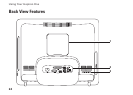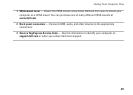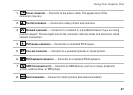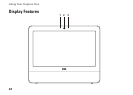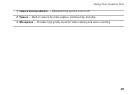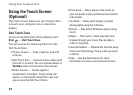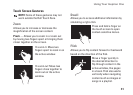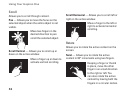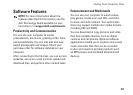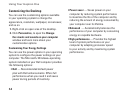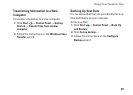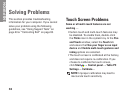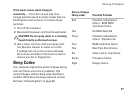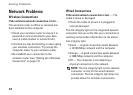31
Using Your Inspiron One
Touch Screen Gestures
NOTE: Some of these gestures may not
work outside the Dell Touch Zone.
Zoom
Allows you to increase or decrease the
magnification of the screen content.
Pinch — Allows you to zoom in or zoom out
by moving two fingers apart or bringing them
closer together on the screen.
To zoom in
: Move two
fingers apart to zoom in on
the active window.
To zoom out
: Move two
fingers close together to
zoom out on the active
window.
Dwell
Allows you to access additional information by
simulating a right-click.
Press and hold a finger on
the touch screen to open
context-sensitive menus.
Flick
Allows you to flip content forward or backward
based on the direction of the flick.
Move a finger quickly in
the desired direction to
flip through content in the
active window, like pages
in a book. Flick also works
vertically when navigating
content such as images or
songs in a playlist.