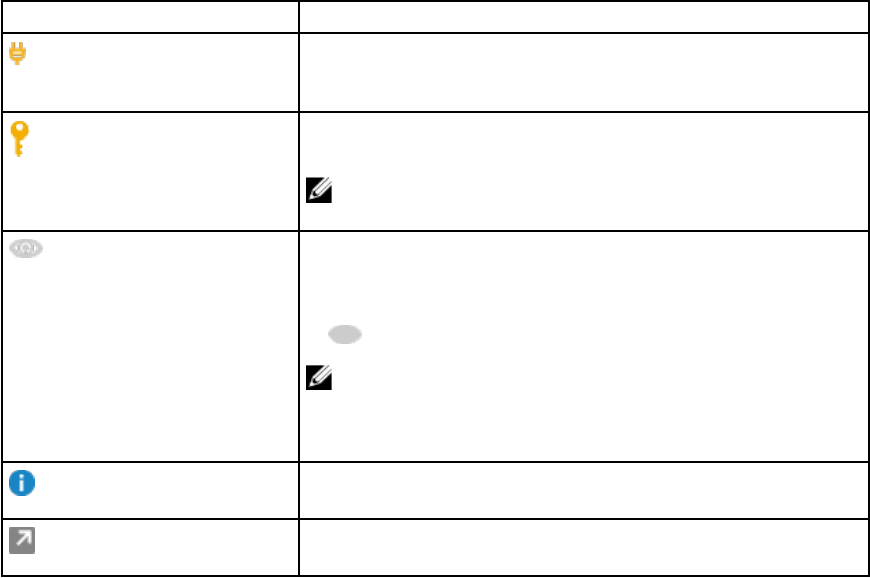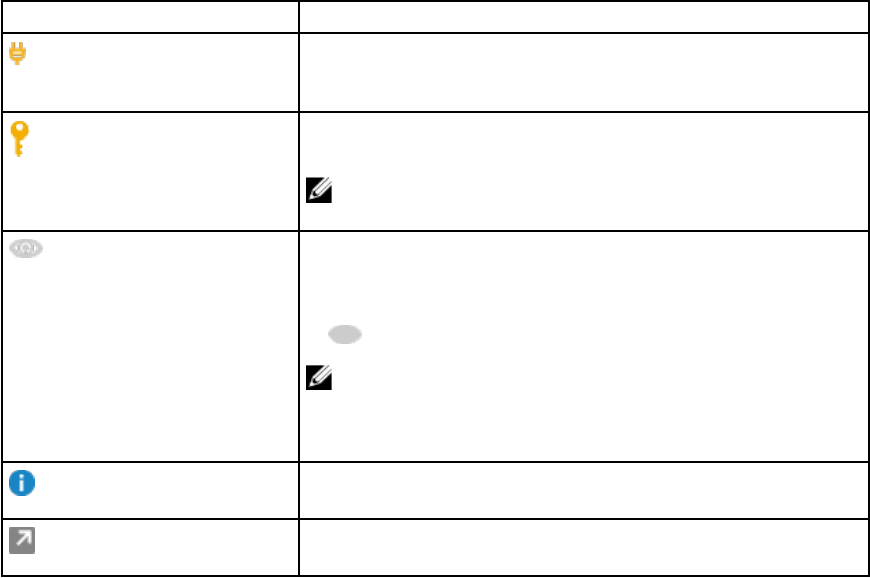
– Date on which the update package was last released.
– If an intermediate update is required, then a warning message is displayed.
• Optional Updates (x of y, size): View the optional updates available for the system. The updates
contain the following information:
– Name of the update.
– Size of the update — Displays the approximate number of bytes that are required to download the
update.
– Date on which the update package was last released.
– If an intermediate update is required, then a warning message is displayed.
Table 3. Customize Selection Option
User Interface Description
If this icon appears next to an update, connect a power adapter to
the system to apply the update package. This is restricted to BIOS
and firmware updates on notebook or tablet systems.
If this icon appears next to an update, suspend the BitLocker from
Control Panel to apply the update package.
NOTE: It is recommended to resume the BitLocker after the
updates are installed on your system.
Click the icon to hide the updates. You can hide specific
component updates so that the updates you selected to hide are
not listed on further system scans. Select Show hidden updates
check box to make the hidden update visible, and the icon changes
to
.
NOTE: When you hide updates, the No update available
screen is displayed. Click View to view the updates on the
Customize Selection screen. Click Close to return to the
Selected Updates screen.
Click to view a tool-tip window with some additional details about
the update package.
Click to open the dell.com/support web page for the update
package to view the complete details.
Dependency Installation
Dell Command | Update uses update packages to determine the latest updates for a system. An update
package contains feature enhancements or changes in BIOS, firmware, drivers, and software. In most
cases, the update is self-sufficient and executes the pre-installation and applicable dependencies. If the
existing version of the Dell Command | Update on the system is an old version, it may have to be
upgraded to a later version before it is updated to the recommended version. You can check for
upgrades of the update using Dell Command | Update until the recommended version is installed.
For example, consider that your system has version A01 of BIOS installed and version A05 is available for
update. But, to update to A05 you must first update the system to version A03. Dell Command | Update
updates the system to version A03 before upgrading it to version A05.
15