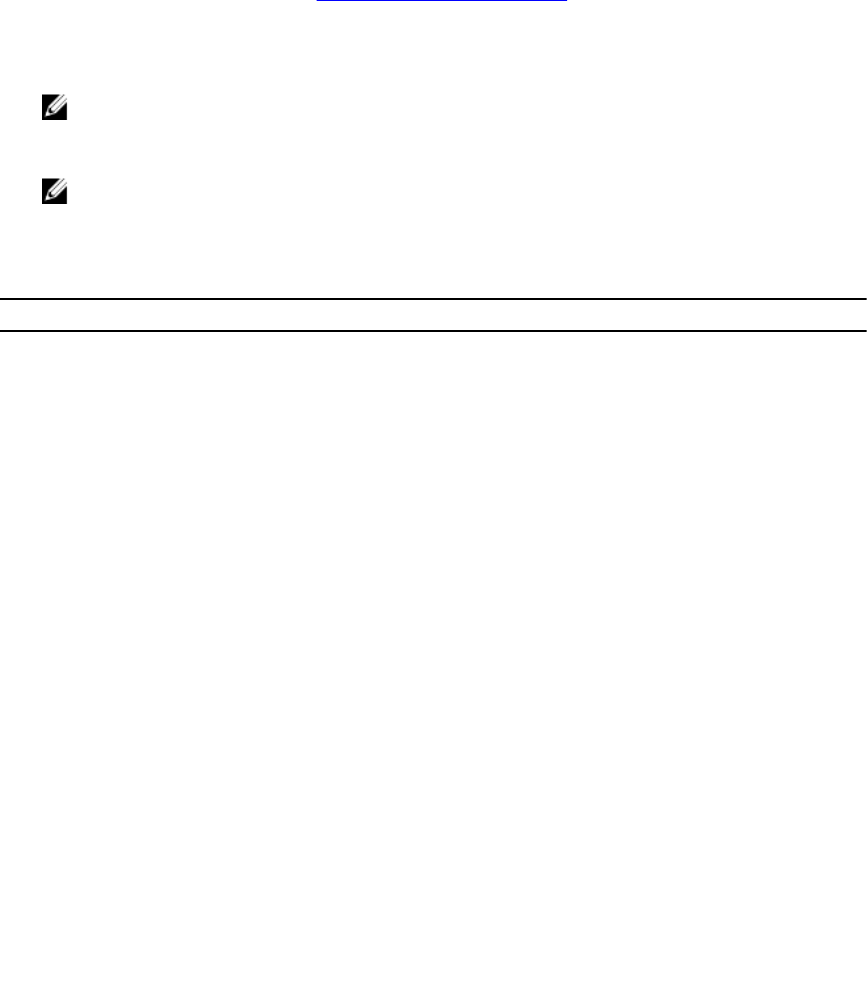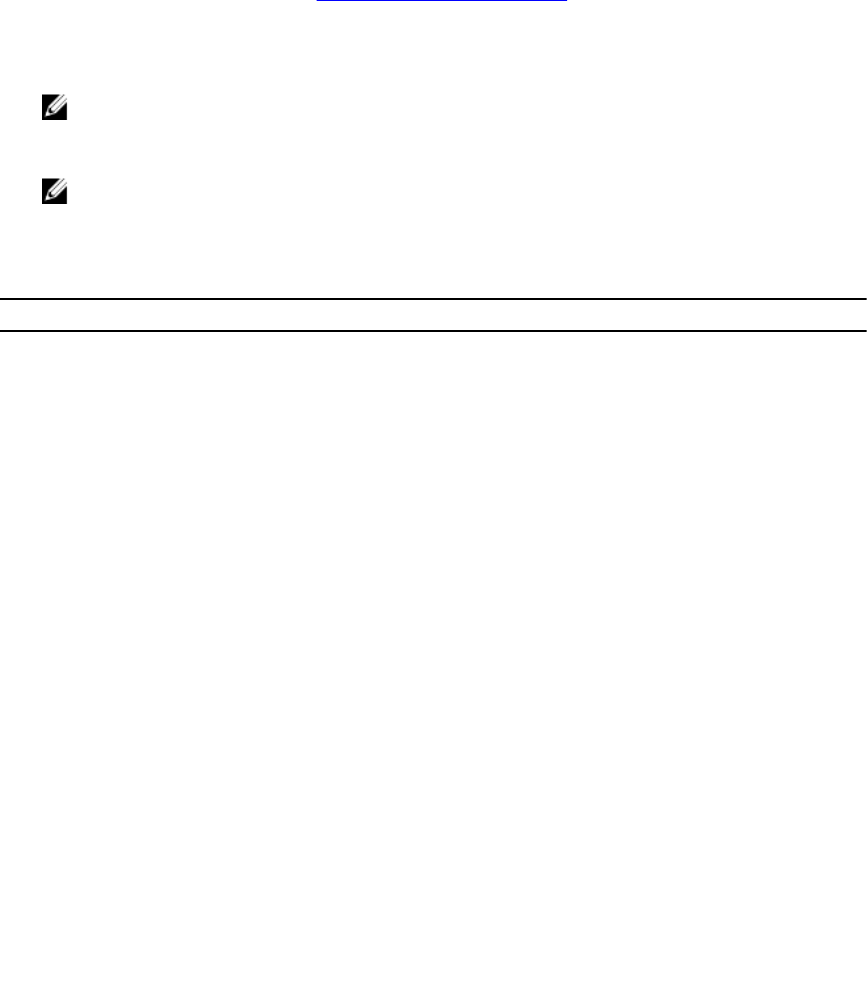
Adding Settings In A Policy File
Perform the following steps to add the settings in a policy file:
1. Open the saved policy.xml file in an XML editor and add a new <setting> element with a valid
name and value.
For setting the values, refer to the Settings And Applicable Values table. For example: <setting
name=”scheduledminute”>30</setting>
2. Save the file as an XML file and place it in the Dell Command | Update installation directory, and then
launch the application.
NOTE: Save the policy.xml file in a different location before you use it as Dell Command |
Update loads the policy data and deletes the policy file. You can use the saved policy file for
modifying the policy settings.
NOTE: It is mandatory to name the file policy.xml and to place it in the installation directory for
Dell Command | Update to recognize it as a policy file to be imported.
Settings And Applicable Values
Setting Applicable Value
AutomationMode ScanNotify or ScanDownloadNotify or
ScanDownloadApplyNotify or ScanDownloadApplyReboot
AutoReboot True or False
AutoRebootSystemWait 15 or 30 or 60
Catalog <path to catalog file>
DownloadPath <path to download directory>
DriverCabPath <path to driver cab>
FilterApplicable ShowAllForPlatform or ShowOnlyForSystemConfig
FilterCriticality_Optional True or False
FilterCriticality_Recommended True or False
FilterCriticality_Urgent True or False
FilterDeviceCategory_Audio True or False
FilterDeviceCategory_Chipset True or False
FilterDeviceCategory_Input True or False
FilterDeviceCategory_Network True or False
FilterDeviceCategory_Other True or False
FilterDeviceCategory_Storage True or False
FilterDeviceCategory_Video True or False
FilterUpdateType_Application True or False
25