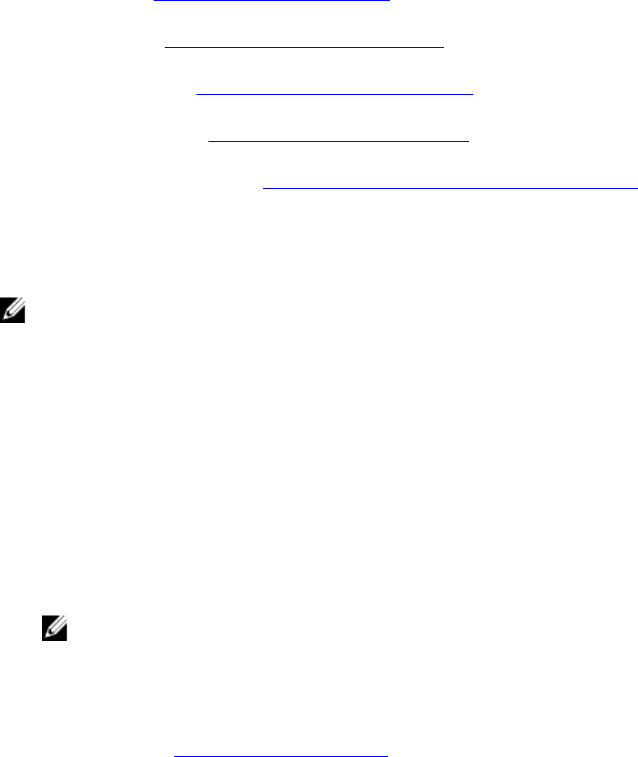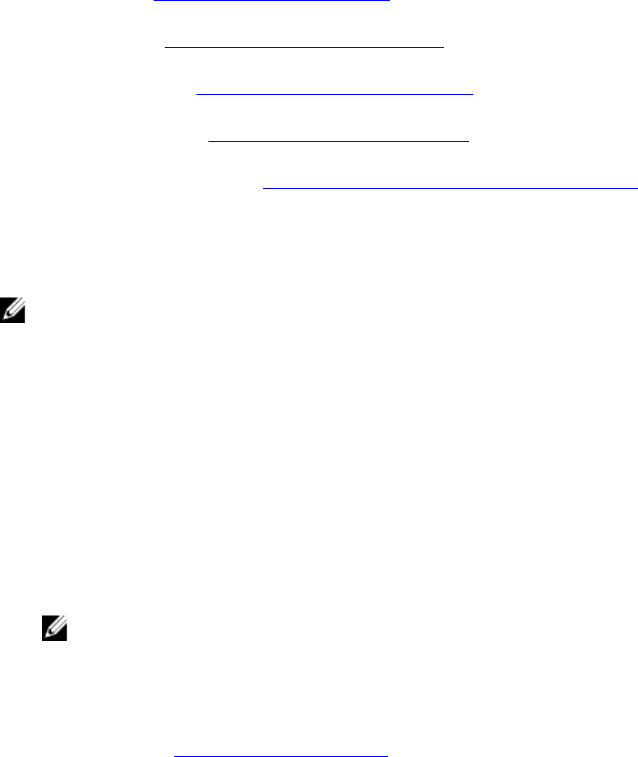
5
Dell Command | Update Settings
The Settings screen enables you to configure and customize settings for locations to download and
store updates, filter options for updates, schedule for downloading updates, internet proxy, export or
import settings, and location for downloading driver libraries. It has the following tabs:
• General — see Configuring General Settings section for information on configuring or modifying
locations to download and store updates, and internet proxy settings.
• Schedule — see Scheduling To Check For Updates section for information on configuring the
schedule for system updates.
• Update Filter — see Configuring Update Filter Settings for information on modifying and saving filter
options for scheduled updates.
• Import/Export — see Importing Or Exporting Settings for information on importing and exporting
settings.
• Advance Driver Restore see Configuring Advanced Driver Restore Settings for information on
configuring the location for downloading driver libraries.
Click Restore Defaults to remove all configuration/customizations and revert to the original default
settings.
NOTE: The Restore Defaults feature does not revert the updates in the policy file.
Configuring General Settings
In the General tab, you can modify the location to store updates, to download updates, and configure or
modify internet proxy settings.
Perform the following steps to configure the general settings:
1. On the heading banner, click Settings.
The Settings screen is displayed.
2. NOTE: Dell Command | Update automatically deletes the update files from this location after
installing the updates.
Under Download File Location, click Browse to set the default location or to change the default
location for storing the downloaded updates.
3. Under Update Source Location, click New to add a location for downloading the updates. For more
information, see Updating Source Location.
4. Under Internet Proxy, do one of the following:
• Select Use current internet proxy setting to use the current internet proxy settings available on
the system.
• Select Custom proxy setting to configure a proxy server and port.
5. If you select Custom Proxy Settings, and if you want to use proxy authentication, select the Use
Proxy Authentication check box and provide user name and password credentials.
21