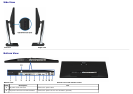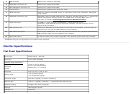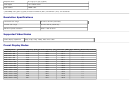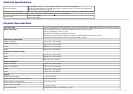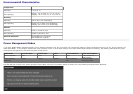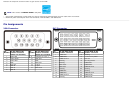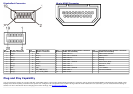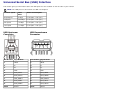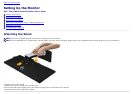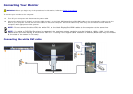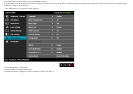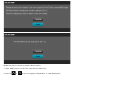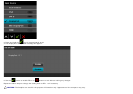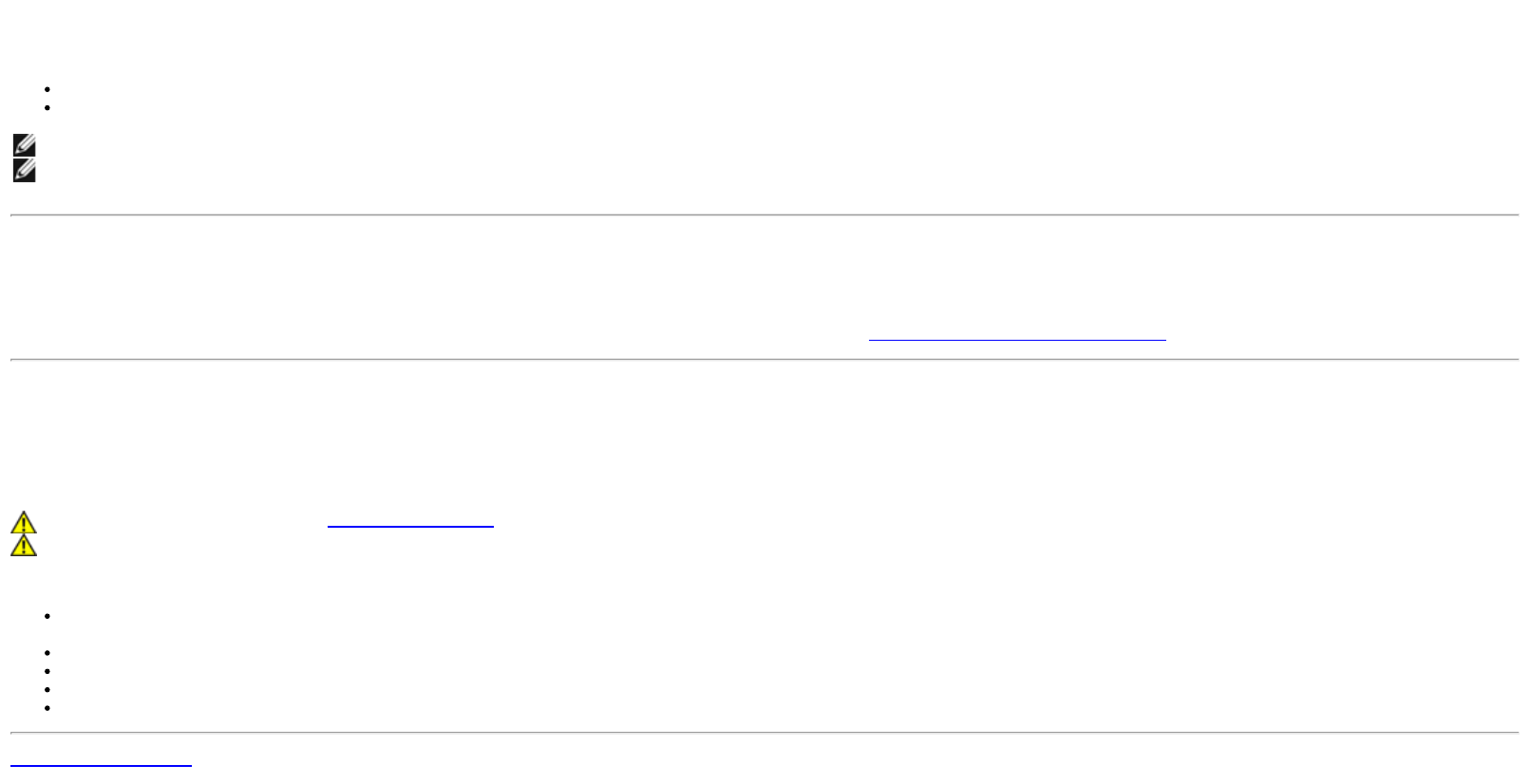
USB Ports
1 upstream - back
4 downstream - 2 on back; 2 on left side
NOTE: USB 3.0 functionality requires a USB 3.0 compatible computer.
NOTE: The monitor's USB interface works only when the monitor is on or in power save mode. If you turn off the monitor and then turn it on, the attached peripherals may take
a few seconds to resume normal functionality.
LCD Monitor Quality and Pixel Policy
During the LCD Monitor manufacturing process, it is not uncommon for one or more pixels to become fixed in an unchanging state which are hard to see and do not affect the display
quality or usability. For more information on Dell Monitor Quality and Pixel Policy, see Dell Support site at: www.dell.com/support/monitors
.
Maintenance Guideliness
Cleaning Your Monitor
WARNING: Read and follow the safety instructions before cleaning the monitor.
WARNING: Before cleaning the monitor, unplug the monitor power cable from the electrical outlet.
For
best practices, follow the instructions in the list below while unpacking, cleaning, or handling your monitor:
To clean your antistatic screen, lightly dampen a soft, clean cloth with water. If possible, use a special screen-cleaning tissue or solution suitable for the antistatic coating. Do not
use benzene, thinner, ammonia, abrasive cleaners, or compressed air.
Use a lightly-dampened, warm cloth to clean the monitor. Avoid using detergent of any kind as some detergents leave a milky film on the monitor.
If you notice white powder when you unpack your monitor, wipe it off with a cloth.
Handle your monitor with care as a darker-colored monitor may scratch and show white scuff marks more than a lighter-colored monitor.
To help maintain the best image quality on your monitor, use a dynamically changing screen saver and turn off your monitor when not in use.
Back to Contents Page