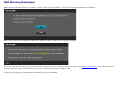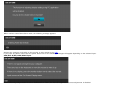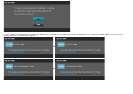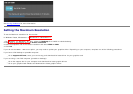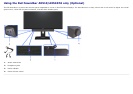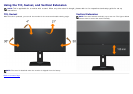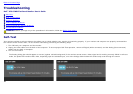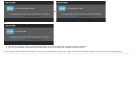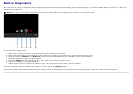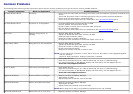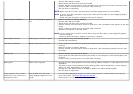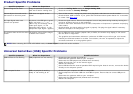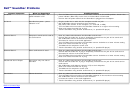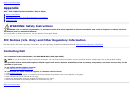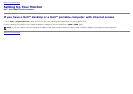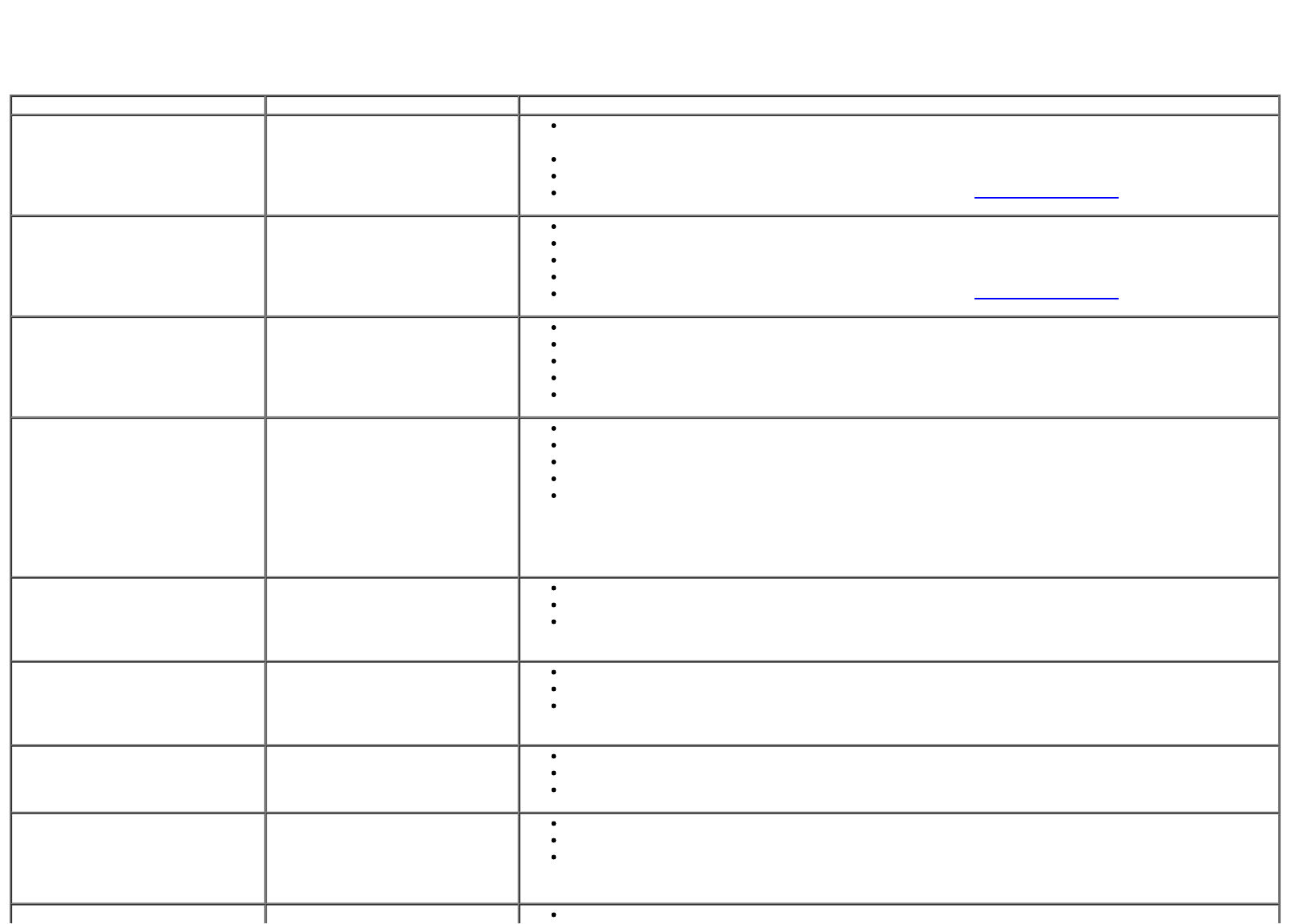
Common Problems
The following table contains general information about common monitor problems you might encounter and the possible solutions.
Common Symptoms What You Experience Possible Solutions
No Video/Power LED off No picture
Ensure that the video cable connecting the monitor and the computer is properly connected and
secure.
Verify that the power outlet is functioning properly using any other electrical equipment.
Ensure that the power button is depressed fully.
Ensure that the correct input source is selected via the Input Source Select button.
No Video/Power LED on No picture or no brightness
Increase brightness & contrast controls via OSD.
Perform monitor self-test feature check.
Check for bent or broken pins in the video cable connector.
Run the built-in diagnostics.
Ensure that the correct input source is selected via the Input Source Select button.
Poor Focus Picture is fuzzy, blurry, or
ghosting
Perform Auto Adjust via OSD.
Adjust the Phase and Pixel Clock controls via OSD.
Eliminate video extension cables.
Reset the monitor to Factory Settings.
Change the video resolution to the correct aspect ratio (16:9).
Shaky/Jittery Video Wavy picture or fine movement
Perform Auto Adjust via OSD.
Adjust the Phase and Pixel Clock controls via OSD.
Reset the monitor to Factory Settings.
Check environmental factors.
Relocate the monitor and test in another room.
NOTE: If you’re using DVI connection, ensure that a Dual Link DVI cable is used (Supplied together
with the monitor).
Check for loose connection. Unplug & reconnect if required.
Missing Pixels LCD screen has spots
Cycle power On-Off.
Pixel that is permanently Off is a natural defect that can occur in LCD technology.
For more information on Dell Monitor Quality and Pixel Policy, see Dell Support site at:
www.dell.com/support/monitors.
Stuck-on Pixels LCD screen has bright spots Cycle power On-Off.
Pixel that is permanently On is a natural defect that can occur in LCD technology.
For more information on Dell Monitor Quality and Pixel Policy, see Dell Support site at:
www.dell.com/support/monitors.
Brightness Problems Picture too dim or too bright Reset the monitor to Factory Settings.
Auto Adjust via OSD.
Adjust brightness & contrast controls via OSD.
Geometric Distortion Screen not centered correctly
Reset the monitor to Factory Settings.
Auto Adjust via OSD.
Adjust horizontal & vertical controls via OSD.
NOTE: When using DVI-D input, the positioning adjustments are not available.
Horizontal/Vertical Lines Screen has one or more lines Reset the monitor to Factory Settings.