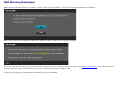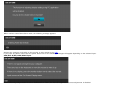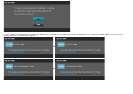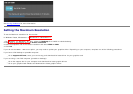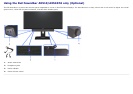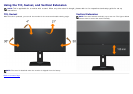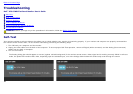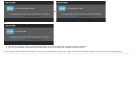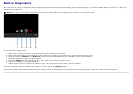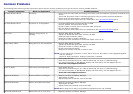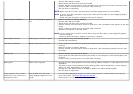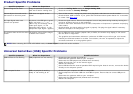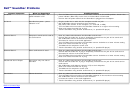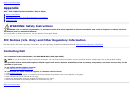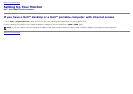Perform Auto Adjust via OSD.
Adjust Phase and Pixel Clock controls via OSD.
Perform monitor self-test feature check and determine if these lines are also in self-test mode.
Check for bent or broken pins in the video cable connector.
Run the built-in diagnostics.
NOTE:
When using DVI-D input, the Pixel Clock and Phase adjustments are not available.
NOTE: If you’re using DVI connection, ensure that a Dual Link DVI cable is used (Supplied together
with the monitor).
Check for loose connection. Unplug & reconnect if required.
Synchronization Problems Screen is scrambled or appears
torn
Reset the monitor to Factory Settings.
Perform Auto Adjust via OSD.
Adjust Phase and Pixel Clock controls via OSD.
Perform monitor self-test feature check to determine if the scrambled screen appears in self-test
mode.
Check for bent or broken pins in the video cable connector.
Restart the computer in the safe mode.
NOTE: If you’re using DVI connection, ensure that a Dual Link DVI cable is used (Supplied together
with the monitor).
Check for loose connection. Unplug & reconnect if required.
Safety Related Issues Visible signs of smoke or sparks
Do not perform any troubleshooting steps.
Contact Dell immediately.
Intermittent Problems Monitor malfunctions on & off
Ensure that the video cable connecting the monitor to the computer is connected properly and
is secure.
Reset the monitor to Factory Settings.
Perform monitor self-test feature check to determine if the intermittent problem occurs in self-
test mode.
Missing Color Picture missing color Perform monitor self-test feature check.
Ensure that the video cable connecting the monitor to the computer is connected properly and
is secure.
Check for bent or broken pins in the video cable connector.
Wrong Color Picture color not good
Change the Color Setting Mode in the Color Settings OSD to Graphics or Video depending on the
application.
Try different Color Preset Settings in Color Settings OSD. Adjust R/G/B value in Color Settings
OSD if the Color Management is turned off.
Change the Input Color Format to PC RGB or YPbPr in the Advance Setting OSD.
Run the built-in diagnostics.
Image retention from a static
image left on the monitor for a
long period of time
Faint shadow from the static
image displayed appears on the
screen
Use the Power Management feature to turn off the monitor at all times when not in use (for
more information, see Power Management Modes
).
Alternatively, use a dynamically changing screensaver.