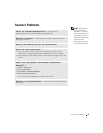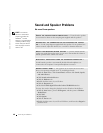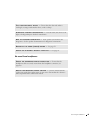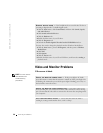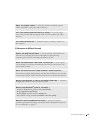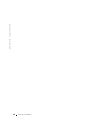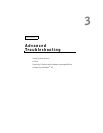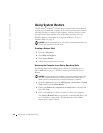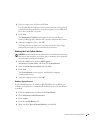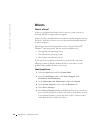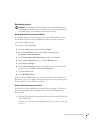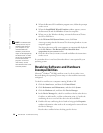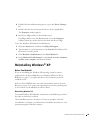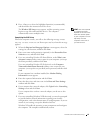54 Advanced Troubleshooting
www.dell.com | support.dell.com
Using System Restore
The Microsoft
®
Windows
®
XP operating system provides System Restore
to allow you to return your computer to an earlier operating state (without
affecting data files) if changes to the hardware, software, or other system
settings have left the computer in an undesirable operating state. See
Windows Help for information on using System Restore. To access
Windows Help, see page 32.
NOTICE: Make regular backups of your data files. System Restore does not
monitor your data files or recover them.
Creating a Restore Point
1 Click the Start button.
2 Click Help and Support.
3 Click System Restore.
4 Follow the instructions on the screen.
Restoring the Computer to an Earlier Operating State
If problems occur after installing a device driver, first try using Device
Driver Rollback (see page 57). If that is unsuccessful, then use System
Restore.
NOTICE: Before restoring the computer to an earlier operating state, save
and close all open files and close all open programs. Do not alter, open, or
delete any files or programs until the system restoration is complete.
1
Click the Start button, point to All Programs→ Accessories→ System
Tools, and then click System Restore.
2 Ensure that Restore my computer to an earlier time is selected, and
then click Next.
3 Click a calendar date to which you want to restore your computer.
The Select a Restore Point screen provides a calendar that allows you
to see and select restore points. All calendar dates with available
restore points appear in bold.