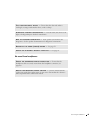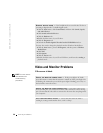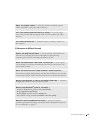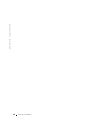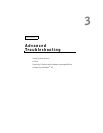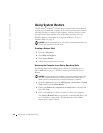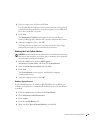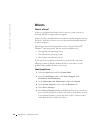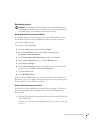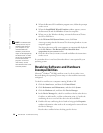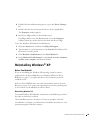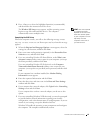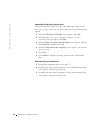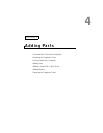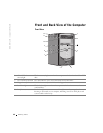Advanced Troubleshooting 57
Reinstalling drivers
NOTICE: The Dell Support website and your
Dell Dimension ResourceCD
provide approved drivers for Dell™ computers. If you install drivers obtained
from other sources, your computer might not work correctly.
Using Windows
XP Device Driver Rollback
If a problem occurs on your computer after you install or update a driver,
use Windows XP Device Driver Rollback to replace the driver with the
previously installed version.
To use Device Driver Rollback:
1 Click the Start button and click Control Panel.
2 In the Control Panel window, under Pick a Category, click
Performance and Maintenance.
3 In the Performance and Maintenance window, click System.
4 In the System Properties screen, click the Hardware tab.
5 Click Device Manager.
6 In the Device Manager window, right-click the device for which the
new driver was installed, and then click Properties.
7 Click the Drivers tab.
8 Click Roll Back Driver.
If Device Driver Rollback does not resolve the problem, then use System
Restore (see page 54) to return your operating system to the operating state
it was in before you installed the new driver.
Using the Dell Dimension ResourceCD
If using Device Driver Rollback or System Restore (see page 54) does not
resolve the problem, then reinstall the driver from the Dell Dimension
ResourceCD:
1 With the Windows desktop displayed, insert the ResourceCD into the
CD or DVD drive.
If this is your first time to use the ResourceCD, go to step 2. If not, go
to step 5.