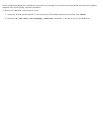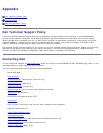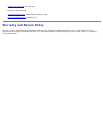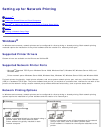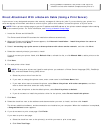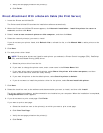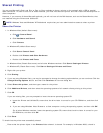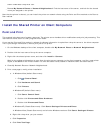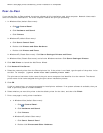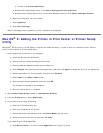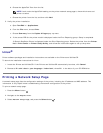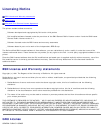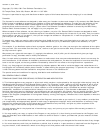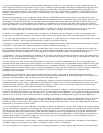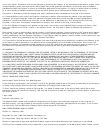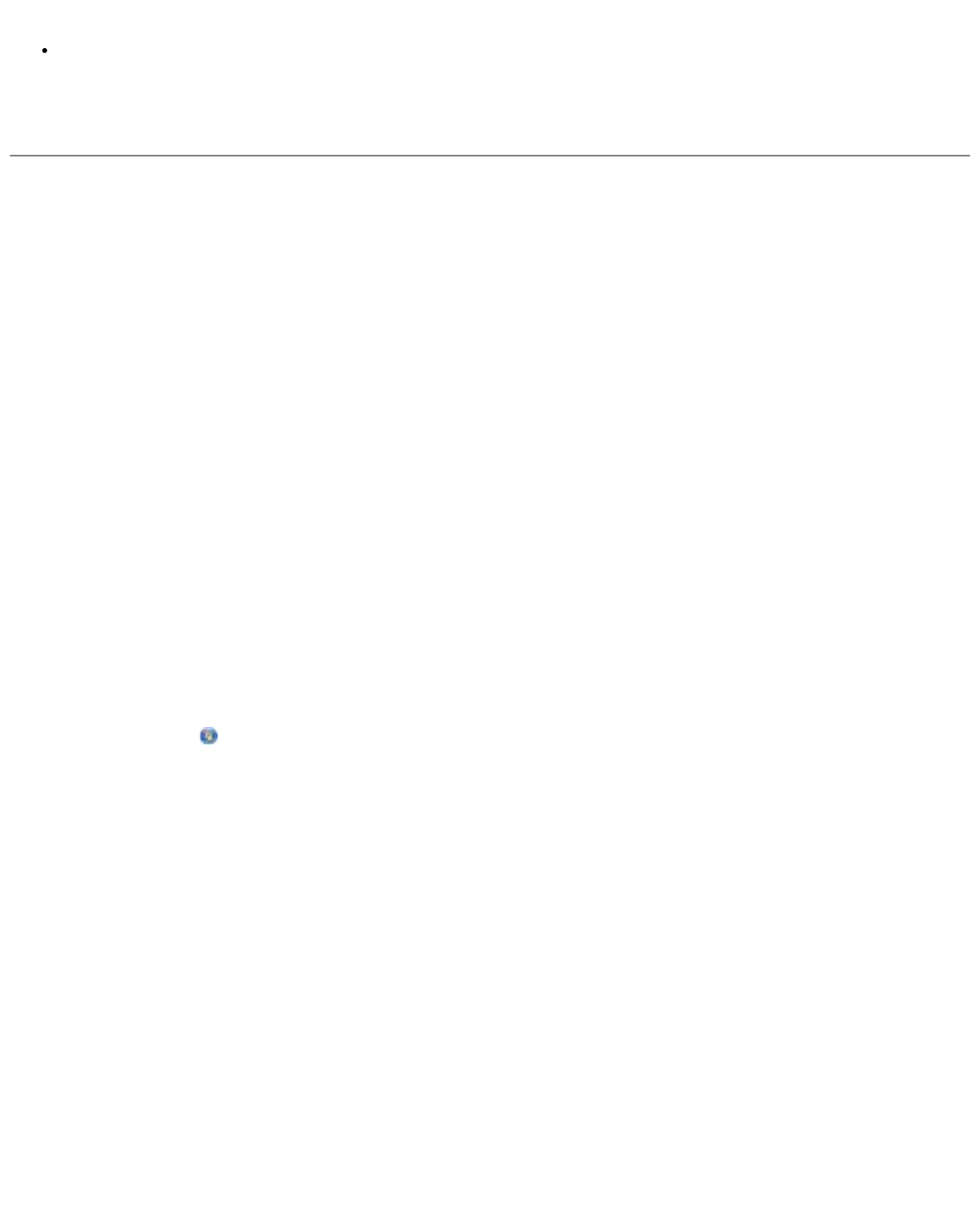
shown underneath the printer icon.
Browse My Network Places or Network Neighborhood. Find the host name of the server, and look for the shared
name you assigned to the printer.
Now that the printer is shared, you can install the printer on network clients using the Point and Print method or the Peer-to-
Peer method.
Install the Shared Printer on Client Computers
Point and Print
This method is the best use of system resources. The printer server handles driver modifications and print job processing. This
lets network clients return to their programs much faster.
If you use the Point and Print method, a subset of software information is copied from the print server to the client computer.
This is just enough information to send a print job to the printer.
1. On the Windows desktop of the client computer, double-click My Network Places or Network Neighborhood.
2. Double-click the host name of the print server computer.
3. Right-click the shared printer name, and then click Install or Connect.
Wait for the software information to copy from the print server computer to the client computer, and for a new printer
object to be added to the Printers folder. The time this takes varies, based on network traffic and other factors.
4. Close My Network Places or Network Neighborhood.
5. Print a test page to verify printer installation.
a. In Windows Vista (default Start menu):
1. Click
® Control Panel.
2. Click Hardware and Sound.
3. Click Printers.
In Windows XP (default Start menu):
1. Click Start® Control Panel.
2. Double-click Printers and Other Hardware.
3. Double-click Printers and Faxes.
In Windows XP (Classic Start menu): Click Start® Settings® Printers and Faxes.
In Windows Vista (Classic Start menu) and all other Windows versions: Click Start® Settings® Printers.
b. Right-click the printer you just created.
c. Click Properties.
d. Click Print Test Page.