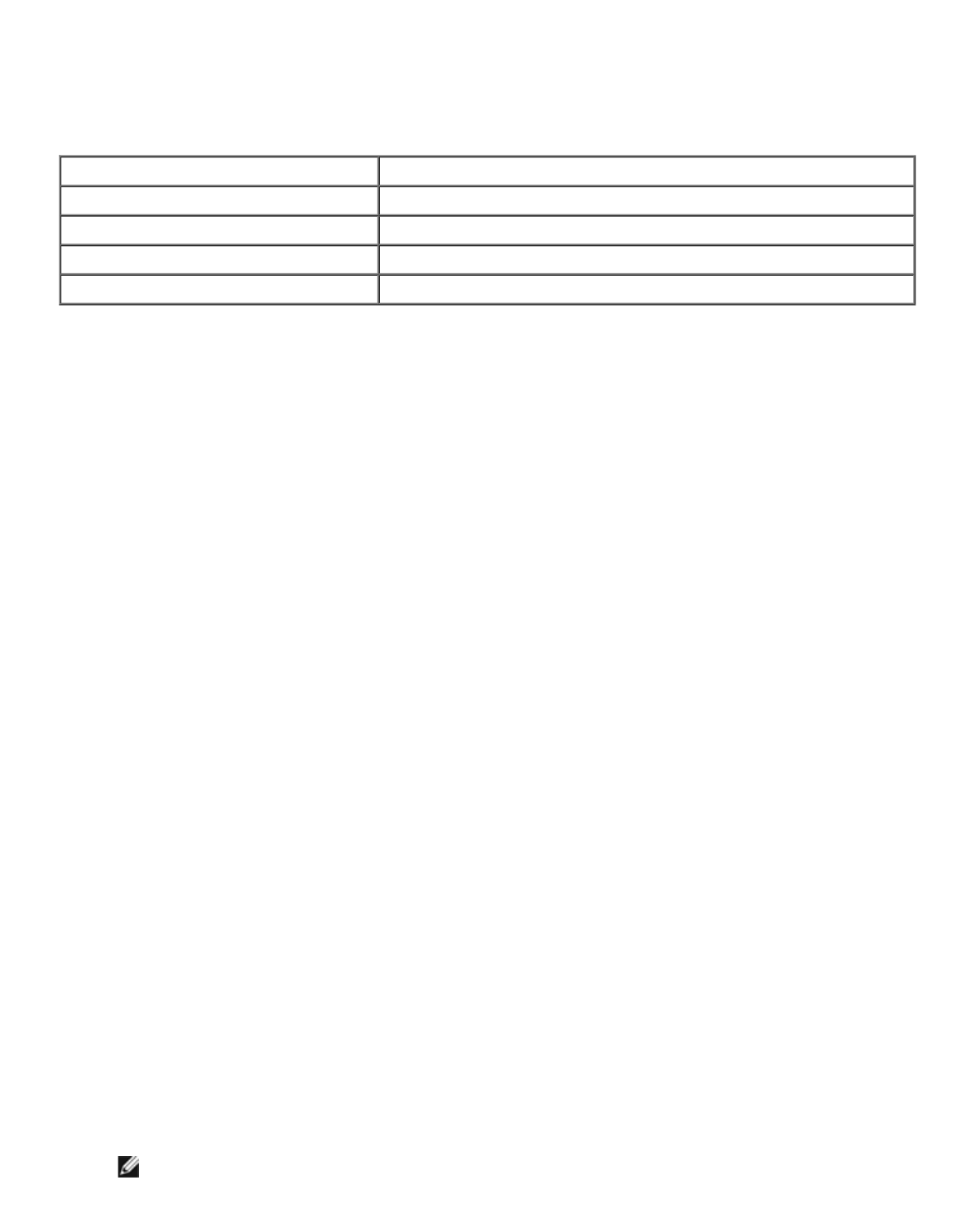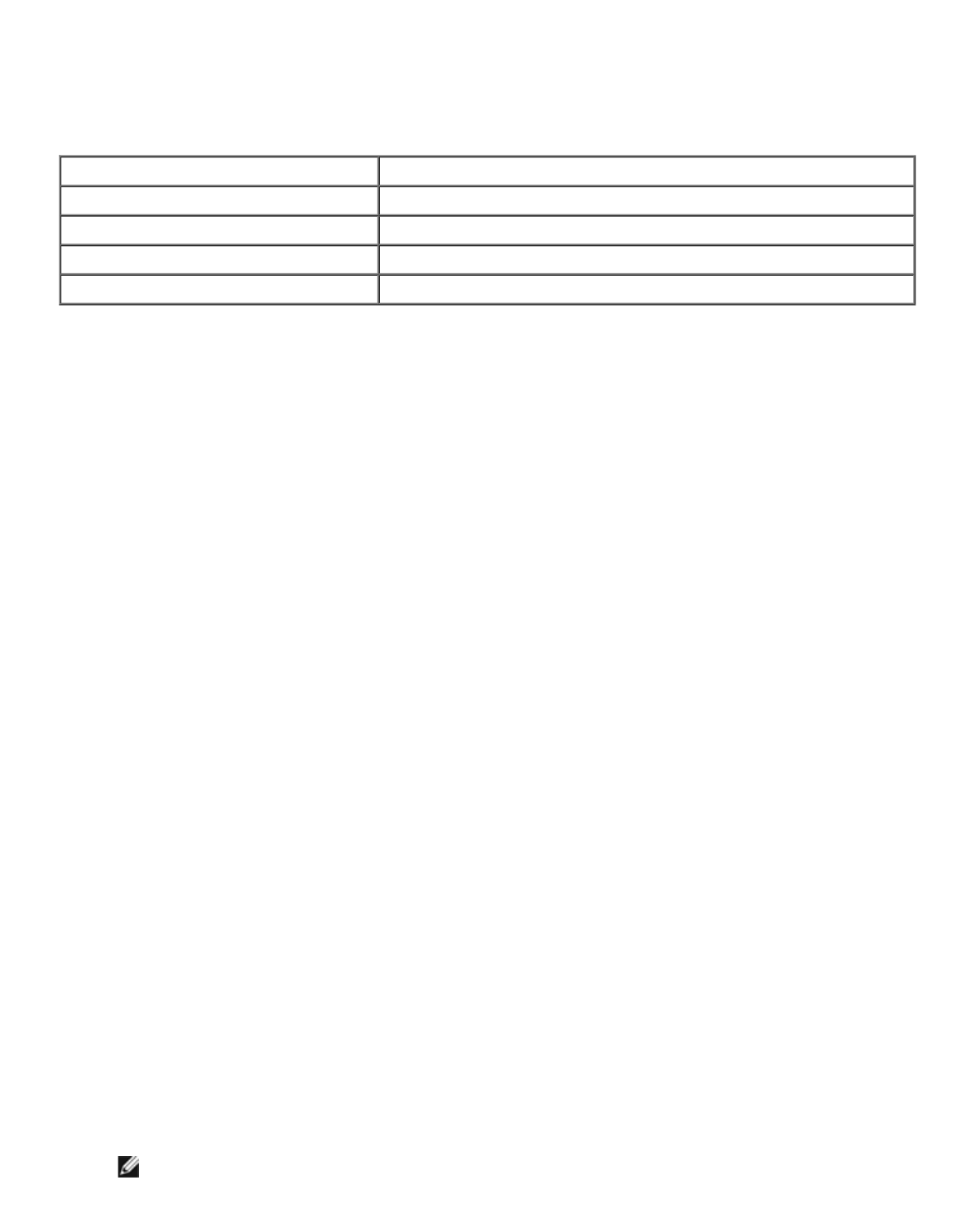
Why do some applications not print multiple copies as expected?
Some applications handle the printing of multiple copies differently. Some versions of Microsoft Word and Adobe
Reader treat multiple copies of a job as a single copy job with multiple pages. The following features will not work
as expected when printing multiple copies using these applications.
To print multiple copies of a PDF file with these features, use Apple Preview or Adobe Acrobat Reader 5.
How do I manage network printers?
Use MarkVision™ Professional to manage your network printers. This application replaces MarkVision for
Macintosh and is compatible with Mac OS X or higher.
Mac OS X Known Issues and Solutions
How do I format my document to print on custom paper sizes?
Use the Page Setup dialog to add a custom paper size to the Paper Size menu.
For Mac OS X version 10.4:
1. Choose File ® Page Setup.
2. From the Paper Size pop-up menu, choose Manage Custom Sizes.
3. From the Custom Page Sizes pane, click + to create a new custom paper size.
4. On the list that appears, double-click Untitled to rename the custom paper size.
5. Enter the appropriate page size and margins of the custom paper size.
6. Click OK to return to the Page Setup dialog.
7. From the Paper Size pop-up menu, choose the custom paper size you created.
8. Click OK.
For Mac OS X version 10.3:
1. Choose File ® Page Setup.
2. From the Settings pop-up menu, choose Custom Paper Size.
3. Click New, and then enter the appropriate information about the custom paper size.
4. Click Save.
NOTE: You must click Save before clicking OK or switching back to the Page Attributes pane in the
Settings pop-up menu.
Feature Malfunction
Separator Sheets Between Copies A sheet may be added only after the entire job is printed.
Duplex/Print on Both Sides Copies may print on the same sheet.
Multiple Pages per Sheet Copies may print on the same sheet.
Verify Print All copies may be verified before they are printed.