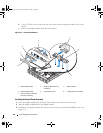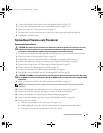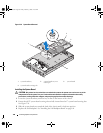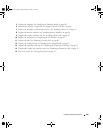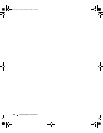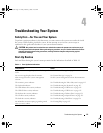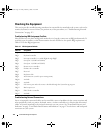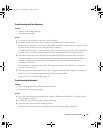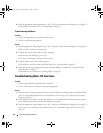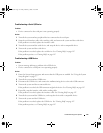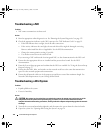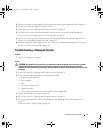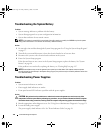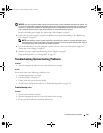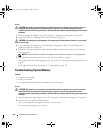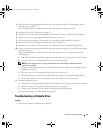114 Troubleshooting Your System
4
Run the appropriate online diagnostic test. See "Using Server Administrator Diagnostics" on page 131.
If the problem is not resolved, see
"Getting Help" on page 147
.
Troubleshooting the Mouse
Problem
• System message indicates a problem with the mouse.
• Mouse is not functioning properly.
Action
1
Run the appropriate online diagnostic test. See "Using Server Administrator Diagnostics" on page 131.
If the test fails, continue to the next step.
2
Examine the mouse and its cable for signs of damage.
If the mouse is not damaged, go to step 4.
If the mouse is damaged, continue to the next step.
3
Swap the faulty mouse with a working mouse.
If the problem is resolved, replace the faulty mouse.
See "Getting Help" on page 147.
4
Enter the System Setup program and ensure that the USB port is enabled. See "Using the System
Setup Program" on page 37.
If the problem is not resolved,
see "Getting Help" on page 147.
Troubleshooting Basic I/O Functions
Problem
• Error message indicates a problem with a serial port.
• Device connected to a serial port is not operating properly.
Action
1
Enter the System Setup program and ensure that the serial port is enabled, and the serial port/COM
ports are configured appropriately for any applications you are using. See "Using the System Setup
Program" on page 37.
2
If the problem is confined to a particular application, see the application documentation for specific
port configuration requirements that the program may require.
3
Run the appropriate online diagnostic test. See "Using Server Administrator Diagnostics" on page 131.
If the tests run successfully but the problem persists, see "Troubleshooting a Serial I/O Device" on
page 115.
Book.book Page 114 Friday, February 3, 2006 11:09 AM