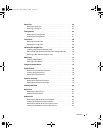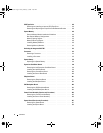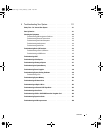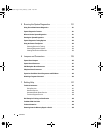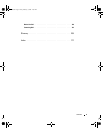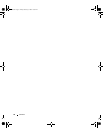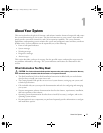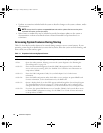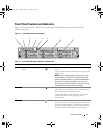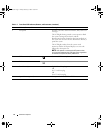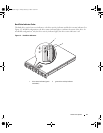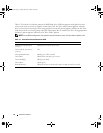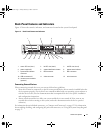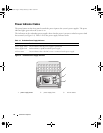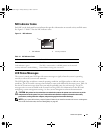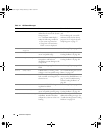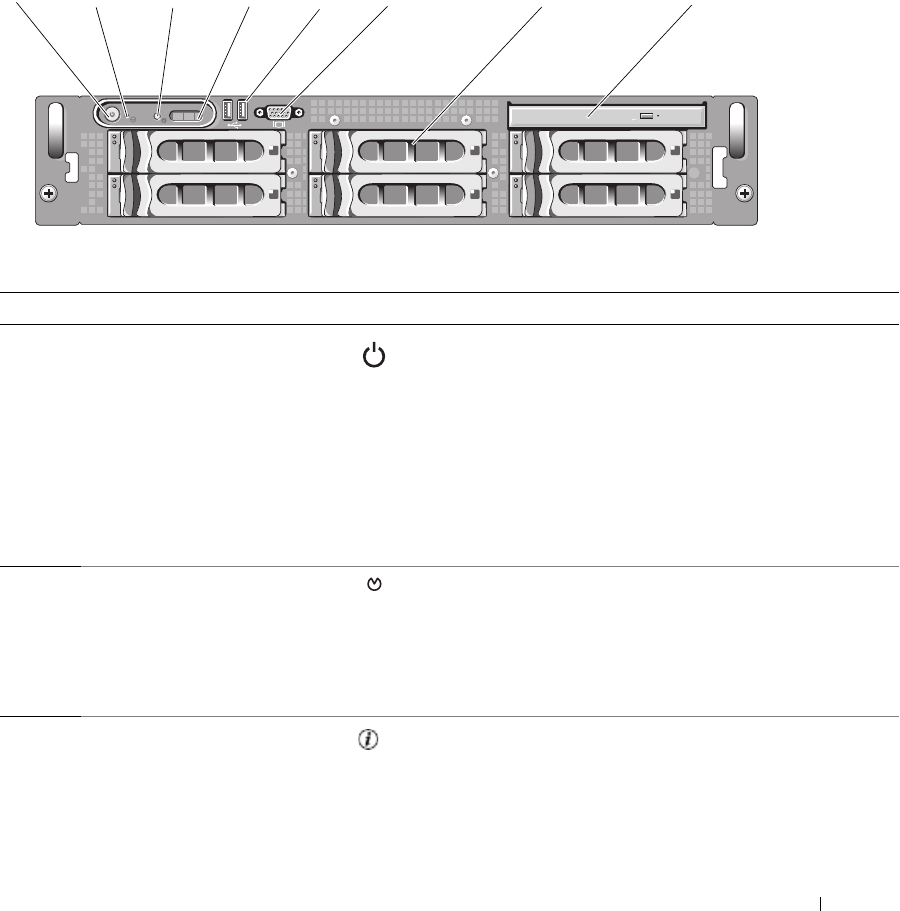
About Your System 13
Front-Panel Features and Indicators
Figure 1-1 shows the controls, indicators, and connectors located behind the optional rack bezel on the
system's front panel.
Figure 1-1. Front-Panel Features and Indicators
4
5
0 2
31
654321 87
Table 1-2. Front-Panel LED Indicators, Buttons, and Connectors
Item Indicator, Button, or Connector Icon Description
1 Power-on indicator, power
button
The power-on indicator lights when the system power
is on.
The power button controls the DC power supply output
to the system.
NOTE: If you turn off the system using the power button
and the system is running an ACPI-compliant operating
system, the system performs a graceful shutdown before
the power is turned off. If the system is not running an
ACPI-compliant operating system, the power is turned off
immediately after the power button is pressed.
2 NMI button Used to troubleshoot software and device driver errors
when using certain operating systems. This button can
be pressed using the end of a paper clip.
Use this button only if directed to do so by qualified
support personnel or by the operating system's
documentation.
3 System identification button The identification buttons on the front and back panels
can be used to locate a particular system within a rack.
When one of these buttons is pushed, the LCD panel
on the front and the blue system status indicator on the
back blink until one of the buttons is pushed again.
Book.book Page 13 Friday, February 3, 2006 11:09 AM