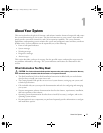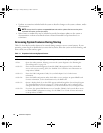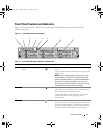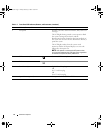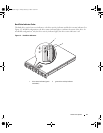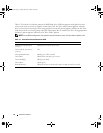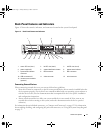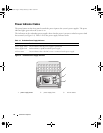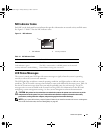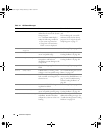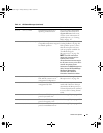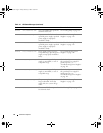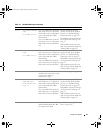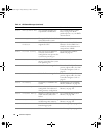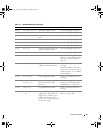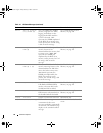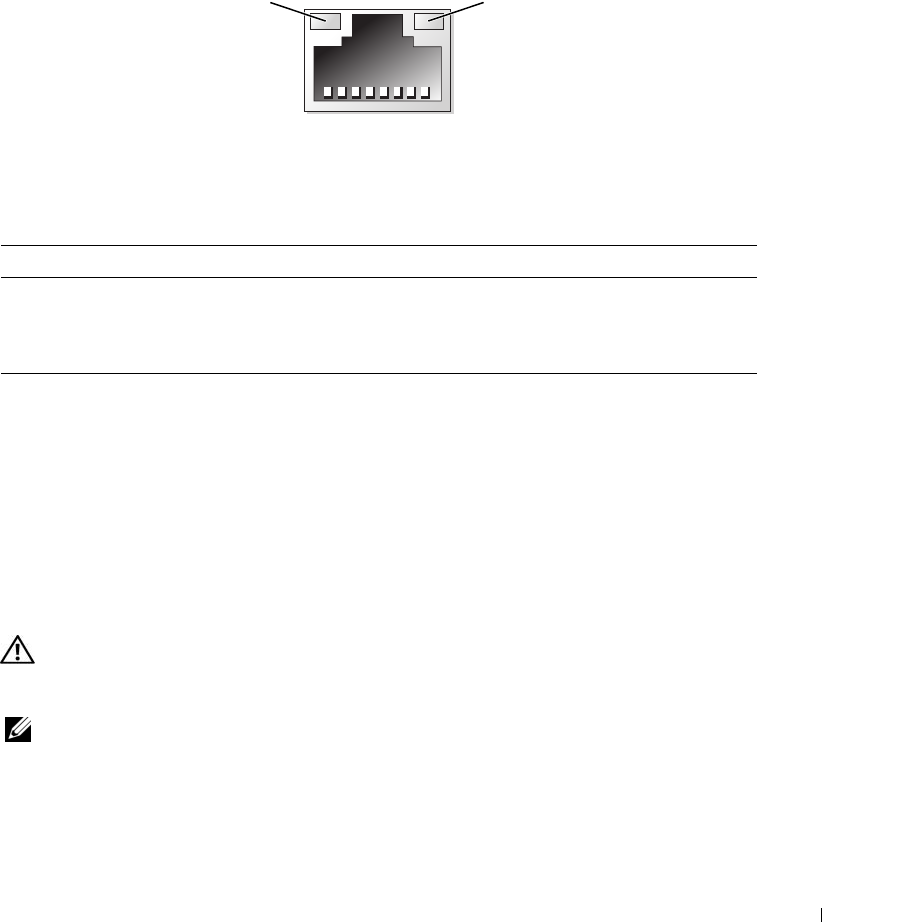
About Your System 19
NIC Indicator Codes
Each NIC on the back panel has an indicator that provides information on network activity and link status.
See Figure 1-5. Table 1-5 lists the NIC indicator codes.
Figure 1-5. NIC Indicators
LCD Status Messages
The system's control panel LCD provides status messages to signify when the system is operating
correctly or when the system needs attention.
The LCD lights blue to indicate a normal operating condition, and lights amber to indicate an error
condition. The LCD scrolls a message that includes a status code followed by descriptive text. Table 1-6
lists the LCD status messages that can occur and the probable cause for each message. The LCD
messages refer to events recorded in the System Event Log (SEL). For information on the SEL and
configuring system management settings, see the systems management software documentation.
CAUTION: Only trained service technicians are authorized to remove the system cover and access any of the
components inside the system. See your Product Information Guide for complete information about safety
precautions, working inside the computer, and protecting against electrostatic discharge.
NOTE: If your system fails to boot, press the System ID button for at least five seconds until an error code appears
on the LCD. Record the code, then see "Getting Help" on page 147.
1 link indicator 2 activity indicator
Table 1-5. NIC Indicator Codes
Indicator Indicator Code
Link and activity indicators are off The NIC is not connected to the network.
Link indicator is green The NIC is connected to a valid link partner on the network.
Activity indicator is amber blinking Network data is being sent or received.
1
2
Book.book Page 19 Friday, February 3, 2006 11:09 AM