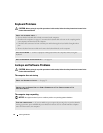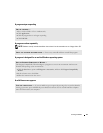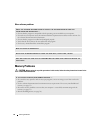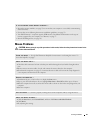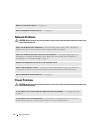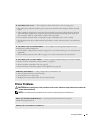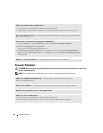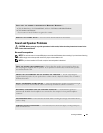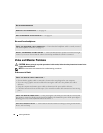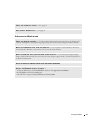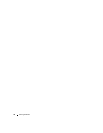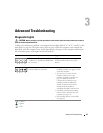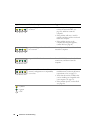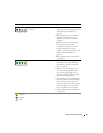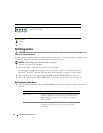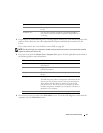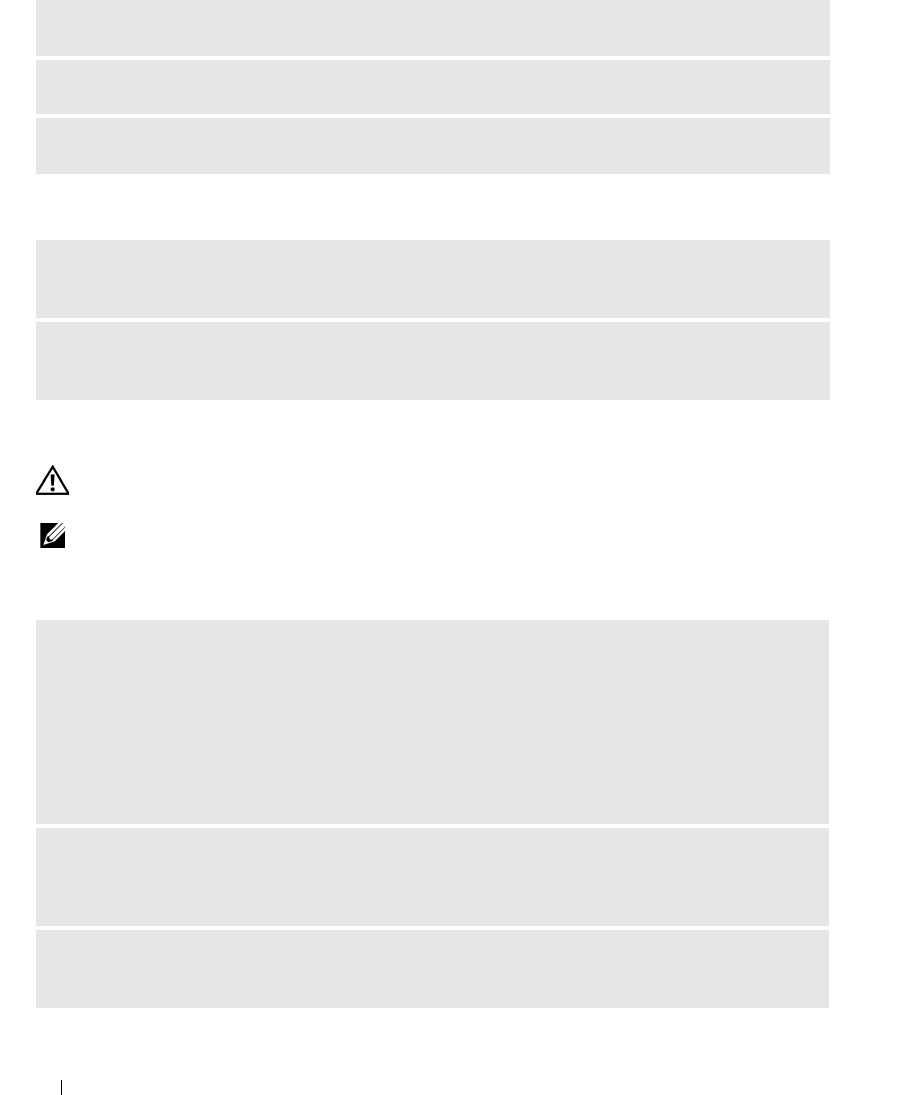
30 Solving Problems
No sound from headphones
Video and Monitor Problems
CAUTION: Before you begin any of the procedures in this section, follow the safety instructions located in the
Product Information Guide.
NOTE: See the monitor documentation for troubleshooting procedures.
If the screen is blank
RUN THE SPEAKER DIAGNOSTICS
REINSTALL THE SOUND DRIVER — See page 38.
RUN THE HARDWARE TROUBLESHOOTER — See page 44.
CHECK THE HEADPHONE CABLE CONNECTION — Ensure that the headphone cable is securely inserted
into the headphone connector (see page 47).
ADJUST THE WINDOWS VOLUME CONTROL — Click or double-click the speaker icon in the lower-right
corner of your screen. Ensure that the volume is turned up and that the sound is not muted.
CHECK THE MONITOR CABLE CONNECTION —
• Ensure that the graphics cable is connected as shown on the setup diagram for your computer.
• If you are using a graphics extension cable and removing the cable solves the problem, the cable is
defective.
• Swap the computer and monitor power cables to determine if the power cable is defective.
• Check the connector for bent or broken pins. (It is normal for monitor cable connectors to have missing
pins.)
CHECK THE MONITOR POWER LIGHT — If the power light is off, firmly press the button to ensure that
the monitor is turned on. If the power light is lit or blinking, the monitor has power. If the power light is
blinking, press a key on the keyboard or move the mouse.
TEST THE ELECTRICAL OUTLET — Ensure that the electrical outlet is working by testing it with another
device, such as a lamp.