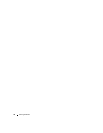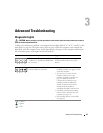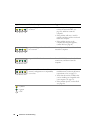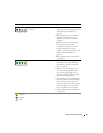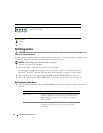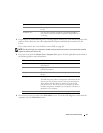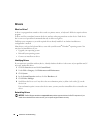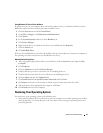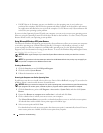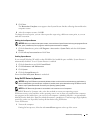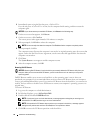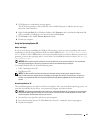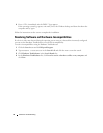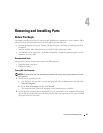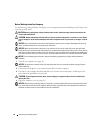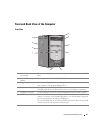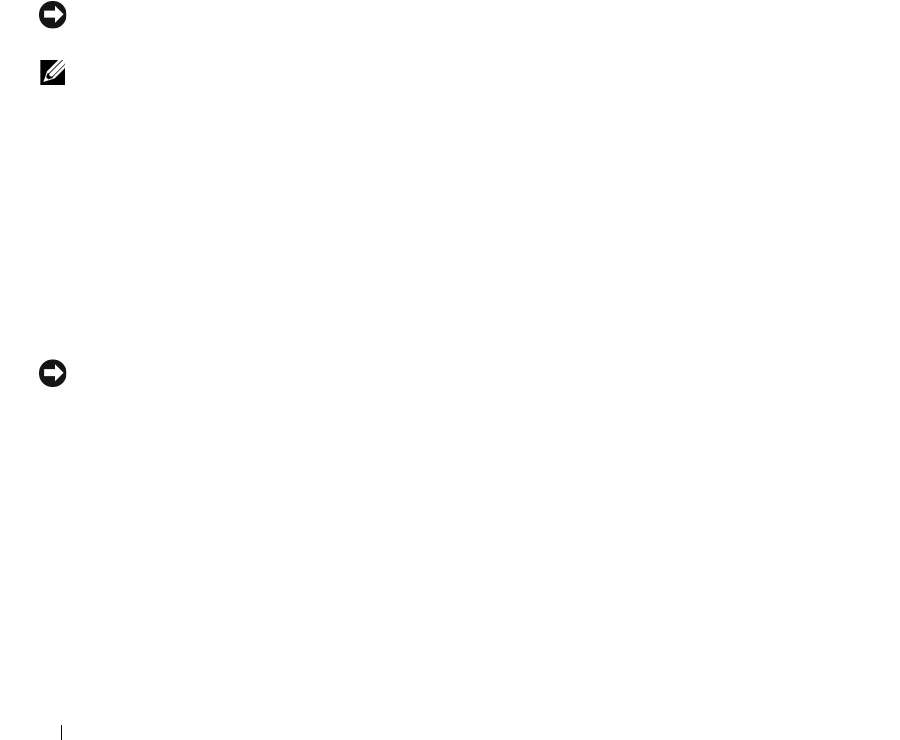
40 Advanced Troubleshooting
• Dell PC Restore by Symantec restores your hard drive to the operating state it was in when you
purchased the computer. Dell PC Restore permanently deletes all data on the hard drive and removes
any applications installed after you received the computer. Use PC Restore only if System Restore did
not resolve your operating system problem.
If you received an
Operating System
CD with your computer, you can use it to restore your operating system.
However, using the
Operating System
CD also deletes all data on the hard drive. Use the CD
only
if System
Restore did not resolve your operating system problem.
Using Microsoft
Windows XP System Restore
The Microsoft Windows XP operating system provides System Restore to allow you to return your computer
to an earlier operating state (without affecting data files) if changes to the hardware, software, or other
system settings have left the computer in an undesirable operating state. See the Windows Help and
Support Center for information on using System Restore. To access the Windows Help and Support Center,
see Windows Help and Support Center.
NOTICE: Make regular backups of your data files. System Restore does not monitor your data files or recover
them.
NOTE: The procedures in this document were written for the Windows default view, so they may not apply if you
set your Dell™ computer to the Windows Classic view.
Creating a Restore Point
1
Click the
Start
button and click
Help and Support
.
2
Click the task for
System Restore
.
3
Follow the instructions on the screen.
Restoring the Computer to an Earlier Operating State
If problems occur after you install a device driver, use Device Driver Rollback (see page 39) to resolve the
problem. If that is unsuccessful, then use System Restore.
NOTICE: Before you restore the computer to an earlier operating state, save and close any open files and exit any
open programs. Do not alter, open, or delete any files or programs until the system restoration is complete.
1
Click the
Start
button, point to
All Programs
→
Accessories
→
System Tools
, and then click
System
Restore
.
2
Ensure that
Restore my computer to an earlier time
is selected and click
Next
.
3
Click a calendar date to which you want to restore your computer.
The
Select a Restore Point
screen provides a calendar that allows you to see and select restore points.
All calendar dates with available restore points appear in boldface type.
4
Select a restore point and click
Next
.
If a calendar date has only one restore point, then that restore point is automatically selected. If two or
more restore points are available, click the restore point that you prefer.